Overview, Setup (f1), Patch (f2) – ETC Unison Mosaic Designer v1.11.0 User Manual
Page 26: Dali (f3), Mover (f4), Media (f5), Program (f6), Trigger (f7)
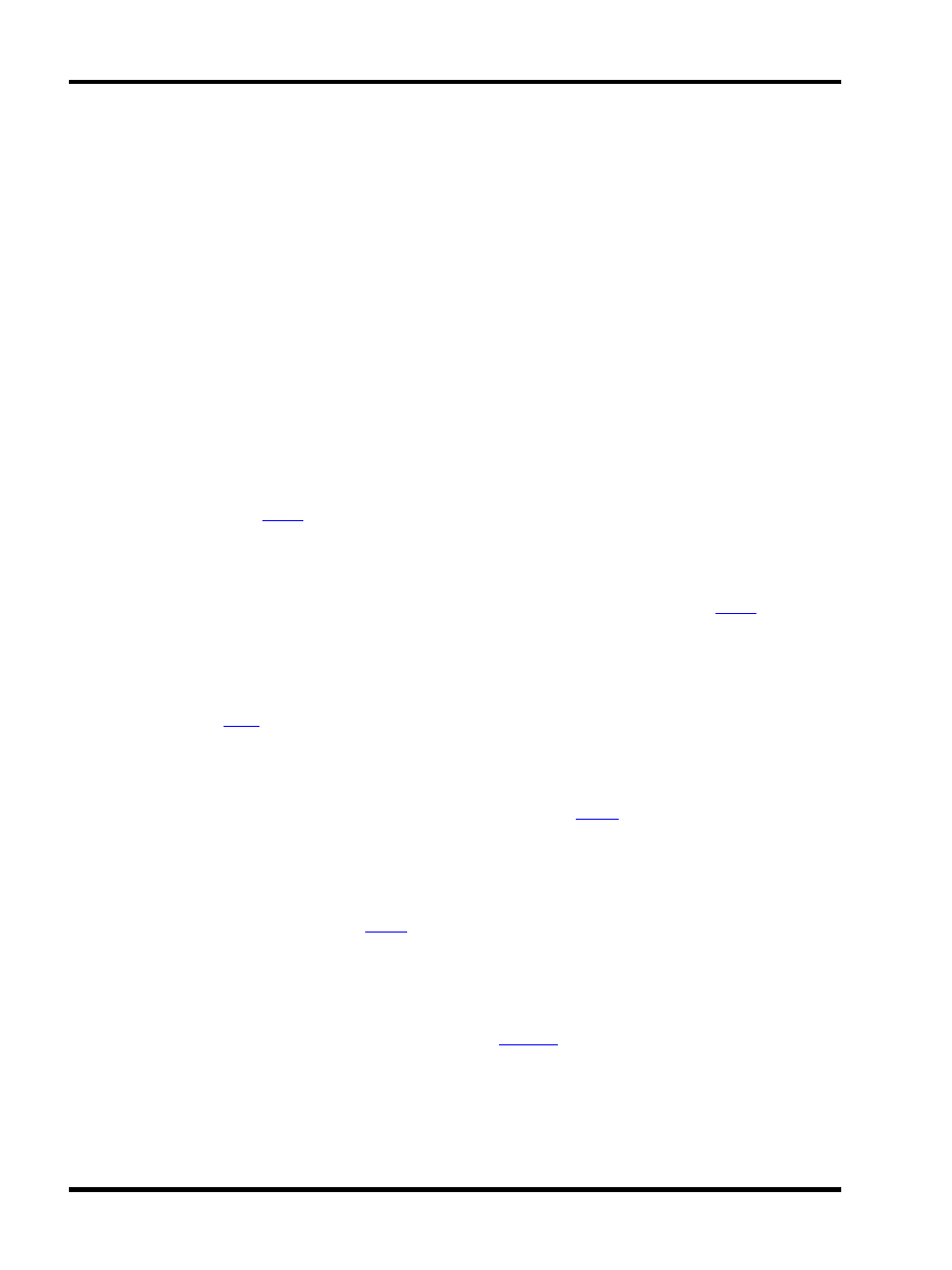
Unison Mosaic Designer User Manual
Overview
The Designer software is the tool provided to configure and program the Unison Mosaic Controllers and Remote
Devices. The Controllers have been designed specifically for the architectural and installation markets and, as
opposed to DMX frame store solutions, offer genuine lighting, audiovisual and show control functionality.
Lighting & video is programmed on timelines, with a particular timeline having control data for one, some or all the
lighting fixtures being controlled. Multiple timelines are supported and so a single unit can control multiple distinct
zones, or more complex presentations can be programmed with external triggers coming from multiple systems.
The software offers powerful functionality with a simple and intuitive graphical user interface. Most operations
can be performed with mouse clicks (typically left-click for selection and right-click for context sensitive options
& commands) and drag-and-drop. Creating a project is broken down into ten sections, use the mode tabs down
the left hand side of the application or the function keys (in brackets) to toggle between them:
Setup (F1)
In Setup you add your fixtures to the plan, arrange them in groups or customize their behaviour. Use the Prop-
erties pane to import a bitmap for the plan, set the plan’s size and grid spacing and specify the geographic loc-
ation of the installation. See
reference.
Patch (F2)
In Patch the fixtures are assigned to the connected Controllers (see Network) and given DMX universes and
addresses. This step can be skipped during design and only completed during installation. See
reference.
DALI (F3)
In DALI you patch and define DALI groups & scenes for any DALI ballasts in the project. Unlike DMX fixtures,
these definitions are stored in the DALI ballasts themselves and so the configuration must be uploaded sep-
arately from here. See
reference.
Mover (F4)
In Mover you program presets for any automated lights with position or beam manipulation controls. These pre-
sets can then be placed onto timelines along with other programming. See
reference.
Media (F5)
Media allows you to create virtual video screens and map fixtures to pixels of the screen. Here you also import
and manage the media files (either static images or video) which can then be played back on these screens and
any audio visual fixtures in the project. See
reference.
Program (F6)
Program is where you create and edit the timelines that make up your presentation. Each fixture or group of fix-
tures is a row of the timeline and you can drag-and-drop from an extensive range of built-in intensity and colour
effects, as well as placing mover presets and media clips. See
reference.
Trigger (F7)
In Triggers you connect your programming with the real world. At its most basic you can define which timeline to
begin on startup but for more complex environments with external triggers you can define a detailed script, even
- 26 -
