Flags, Learn timing, Locking timelines – ETC Unison Mosaic Designer v1.11.0 User Manual
Page 85
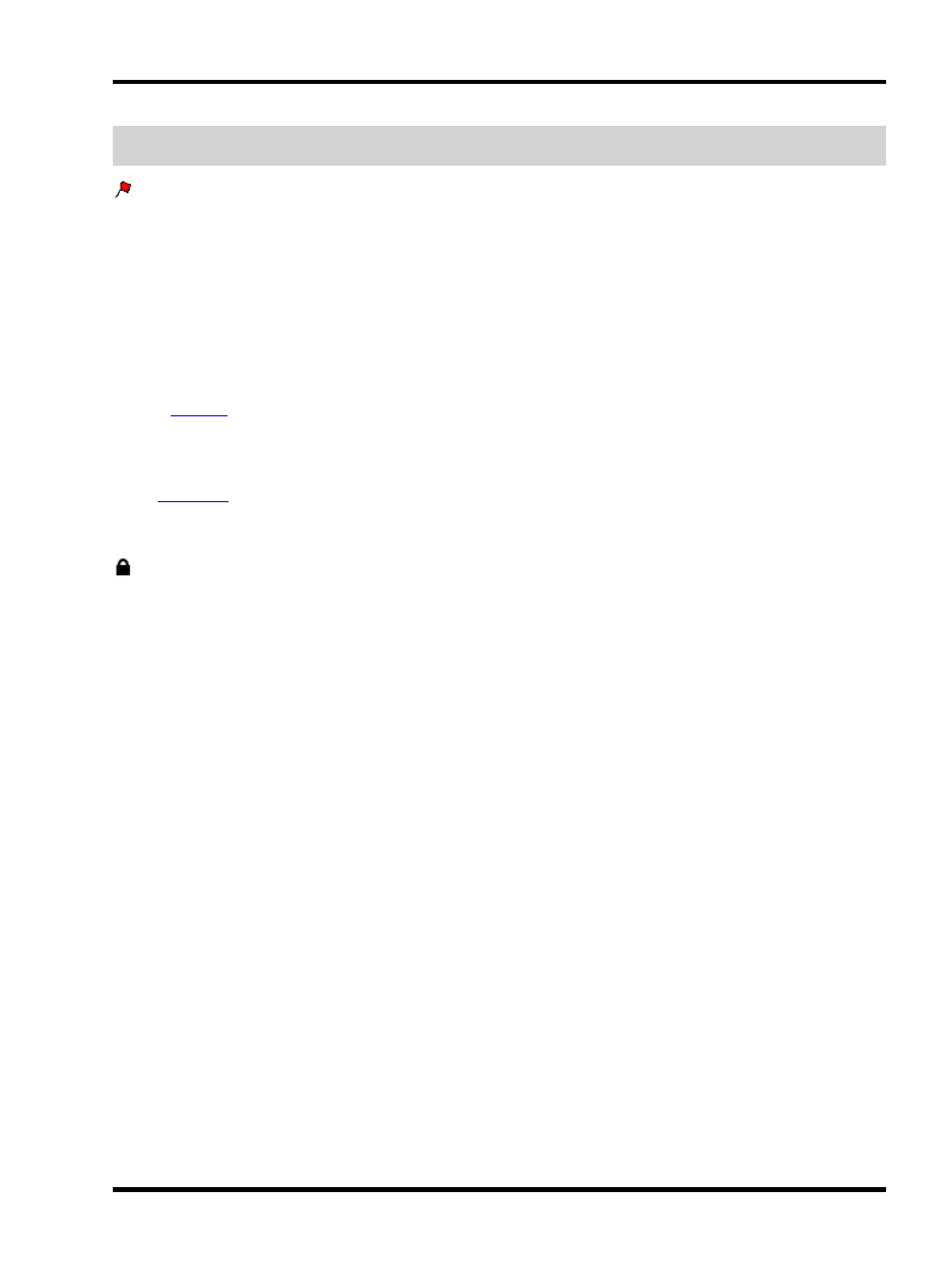
Program - Working with timelines
NOTE: Projects with lots of timelines set to Hold or Loop can eventually overwhelm the Controller(s) if these
timelines are not explicitly released when no longer required.
Flags
Flags can be dropped onto timelines for use with triggers to create more complex presentations; perhaps incor-
porating remote sensors and conditional logic or triggering show control or AV equipment.
To set a flag, press the Add Trigger Flag button and drop it onto the timeline ruler at the required position. Hold
down Ctrl (Apple) while pressing Add Trigger Flag to drop multiple in a single session, press the button again to fin-
ish.
To move a placed flag, drag it along the timeline ruler. To remove a placed flag, right-click on it and select Delete
Flag.
Use the
window to determine what these flags will do.
Learn timing
When
a single timeline, flags can be dropped interactively after pressing the Add Trigger Flag button to
enter learn timing mode. Press F to drop a flag at each appropriate playback time then depress the Add Trigger
Flag button to exit learn timing or click anywhere on the timeline (in which case a final flag will be dropped).
Locking timelines
When clicking on presets to edit their properties it is sometimes all too easy to move or stretch them by accident
so it is possible to lock a timeline using the Lock button on the timeline toolbar. When a timeline is locked it is only
possible to edit the preset properties, moving or stretching them is prohibited. Press the Lock button again to
unlock.
- 85 -
