Msc recovery – ETC Unison Mosaic Designer v1.11.0 User Manual
Page 197
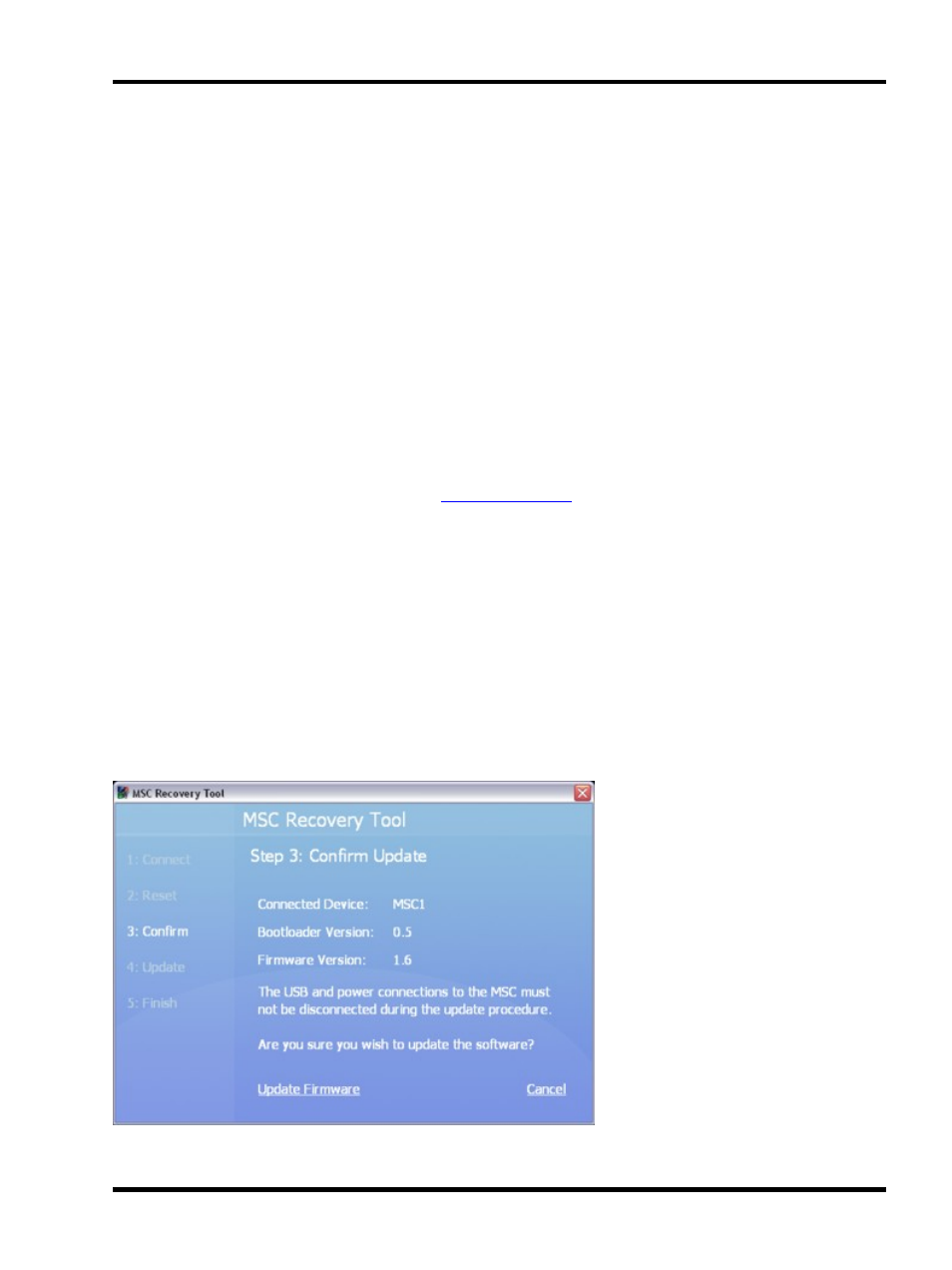
MSC Recovery
MSC Recovery
Revised MSC 1/2/4 Hardware (serial numbers 006xxx onwards)
The MSC has a built-in failsafe against firmware problems: it stores two versions of firmware. So if one copy of
the firmware fails to load, or becomes corrupted due to a loss of power during a firmware reload, the other can be
used instead. However, in the event that the MSC will not startup, there is a method to recover the MSC using
the memory card.
Please follow these instructions carefully:
1. Remove the memory card from the MSC and insert it into your computer
2. Wipe all files on the memory card (ensure you have made any necessary backups)
3. Locate the firmware directory in the Designer installation directory or app bundle*
4. Copy the file lpcr2.fw from the firmware directory to the memory card
5. On the memory card, rename the lpcr2.fw file to lpc.app
6. Reinsert the memory card into the MSC and restart the MSC. The MSC will boot, but will take longer to
boot than normal. Please be patient and wait for the Active LED to illuminate continuously
7. Connect to the MSC using Designer and
as normal
8. Remove the memory card from the MSC and insert it into your computer again
9. Delete the lpc.app file from the memory card
10. Reinsert the memory card into the MSC and restart the MSC.
* To locate the firmware directory in the app bundle on Mac OS X, please follow these steps:
1. Navigate to your "Applications" folder located on the the Hard Drive, typically named "Macintosh HD"
2. Locate the application called "Unison Mosaic Designer"
3. Right-click (or control-click) on it and choose "Show Package Contents" from the menu that appears
4. Now navigate to Contents/Resources/firmware to find the file lpcr2.fw.
Original MSC 1/2 Hardware (serial numbers 001xxx - 005xxx)
The Legacy MSC Recovery Tool is a standalone utility for updating the original MSC's bootloader and firmware:
- 197 -
