When to use it, To update the bootloader, To recover corrupt firmware – ETC Unison Mosaic Designer v1.11.0 User Manual
Page 198: How to use it, Connect the msc via usb, Run the tool
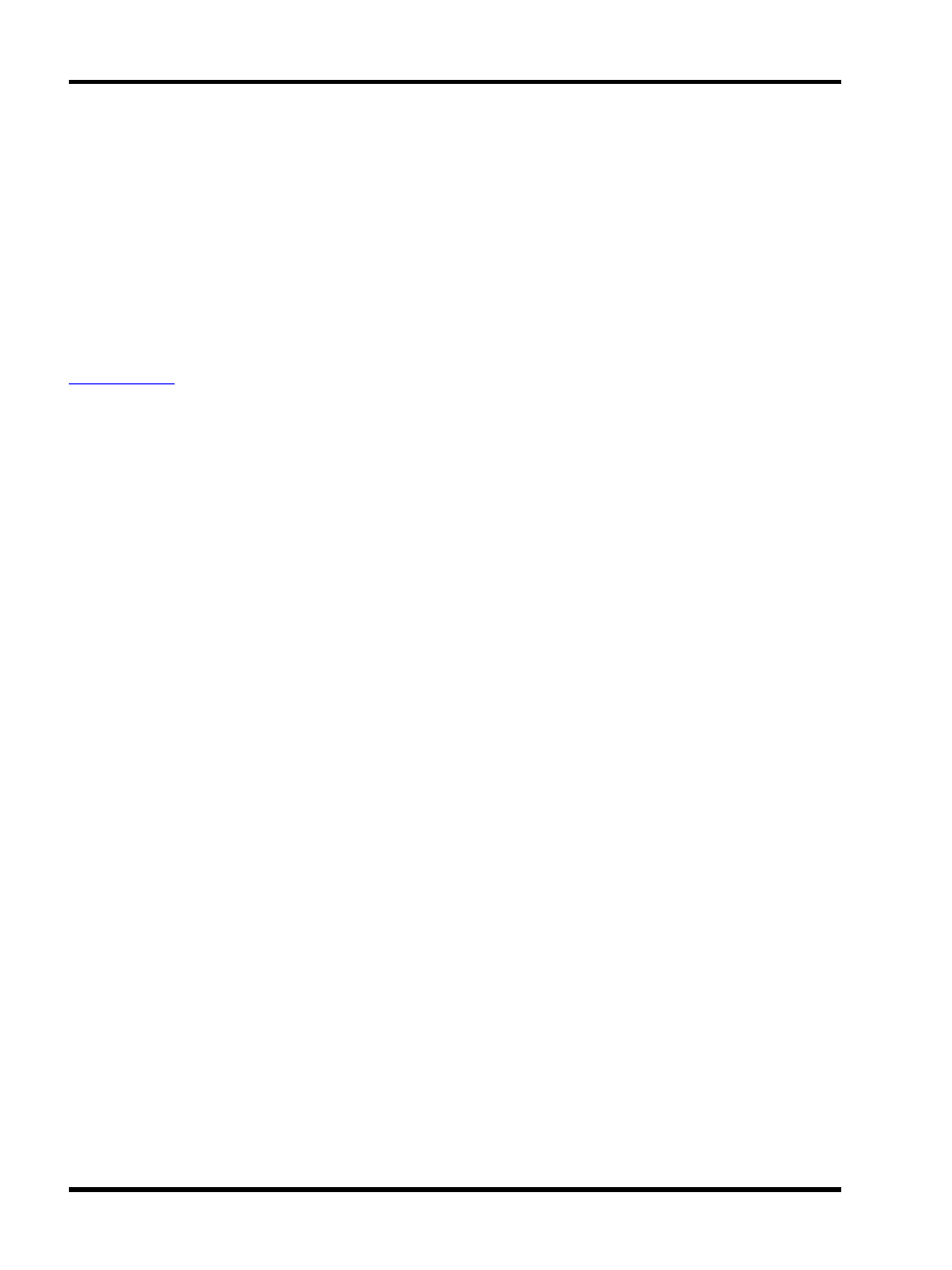
Unison Mosaic Designer User Manual
When to use it
To update the bootloader
The Legacy MSC Recovery Tool is the only method by which the bootloader can be updated. The latest version
is 0.5 and you should upgrade to this version.
To recover corrupt firmware
It is possible, although rare, for the firmware to become corrupt when updating using the Designer software, par-
ticularly over an Ethernet connection. An MSC with corrupt firmware (as indicated by the status LEDs, see
) can not be updated using the Designer software and so the Legacy MSC Recovery Tool must be
used instead.
How to use it
Connect the MSC via USB
Use either a DC supply or PoE to power the MSC and then connect to the PC with a standard USB cable. When
first connecting an MSC to a Windows PC you will be prompted to install the Unison Mosaic USB drivers via the
"Found New Hardware" wizard. Follow the default instructions (answering "No" then "Auto" to the prompts) to
install both drivers - the process will happen twice, once for the MSC's data port and then again for the control
port.
Run the tool
On Windows this tool can be launched from the Start menu under Programs > Mosaic > Designer. On Mac OS X
the tool can be launched from wherever the Designer software was installed, typically in Applications or Desktop.
Unison Mosaic Designer must be closed before launching this tool.
To update the bootloader to the latest version (0.5) press "Update Bootloader" and the process will begin, taking a
few seconds to complete during which time you must not disturb the USB connection, the PC nor the MSC in any
way. Interrupting this process can corrupt the bootloader image and render the MSC inoperable. Press Exit to fin-
ish and then launch the tool again to update the firmware.
To update the firmware to the latest version (v1.11) press "Update Firmware" and the process will begin, taking a
few seconds to complete during which time you must not disturb the USB connection, the PC nor the MSC in any
way. Should this process be interrupted or fail for some reason then try again. Press Exit to finish.
- 198 -
