ETC Unison Mosaic Designer v1.11.0 User Manual
Page 66
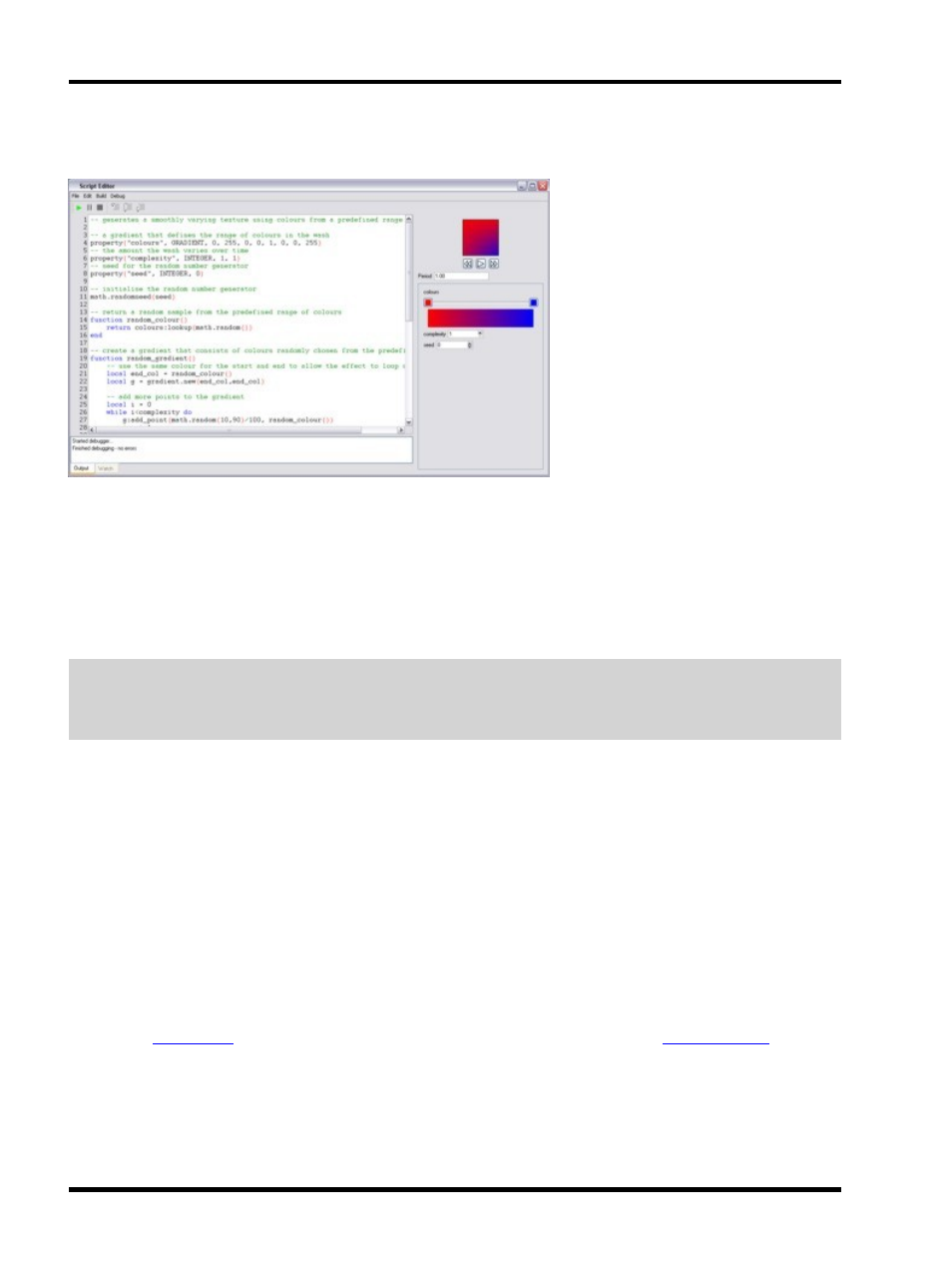
Unison Mosaic Designer User Manual
To create a new Custom Preset, press Create New in the Custom tab on the right. This will open a script editor
dialog:
The source editor initially shows the framework of a custom preset. You can either enter the source yourself, or
you can load the source from a file using File > Import. Designer provides sample scripts which are located in Pro-
gram Files at \ETC\Mosaic\Designer\resources\scripts\custom_presets.
After editing or importing a script, you compile it by pressing F7. If there are any errors in the script, they will be
reported in the Output tab. If there are no errors reported, it is advisable to run the script to preview the preset. To
run the script, use Debug > Run (F5). If the script takes a long time to run, or appears to have got stuck in a loop,
use Debug > Stop (Ctrl+F5) to stop execution.
IMPORTANT: When working in the script editor, if your script does have an infinite loop, you are able to stop it
executing by pressing Debug > Stop (Ctrl+F5). However, outside of the debugger, there is no such way to stop
the execution of a badly-behaved script. This will result in Designer locking up and will have to be shut down
manually. You must ensure that your scripts do not have such errors in them.
A preview of the preset will be generated and shown on the right of the script editor. You can start and stop the pre-
view and step forwards and backwards with transport controls below the preview. Altering the period below the
preview and pressing Debug > Run (F5) again will generate the preview again with the specified period.
If the preset defines any properties, after the script is successfully compiled, suitable editors for these properties
will be displayed below the preview. You can change the values of these properties and rerun the script using
Debug > Run (F5) to observe the effect of those properties in the preview.
Once you are happy with the preview, close the script editor. The preset can now be placed on Matrices on a
timeline.
You can edit the source of the custom preset script again by selecting it in the Custom tab on the Media pane and
pressing Edit. If you edit a preset that is already used on a timeline, any changes you make will be applied to
everywhere where the preset is used.
Refer to the
documentation for more information on editing scripts, and the
pro-
grammers guide for help on creating a custom preset from scratch.
- 66 -
