Selecting fixtures, Browser, Plan – ETC Unison Mosaic Designer v1.11.0 User Manual
Page 38: Select next/previous fixture, Select all fixtures, Groups
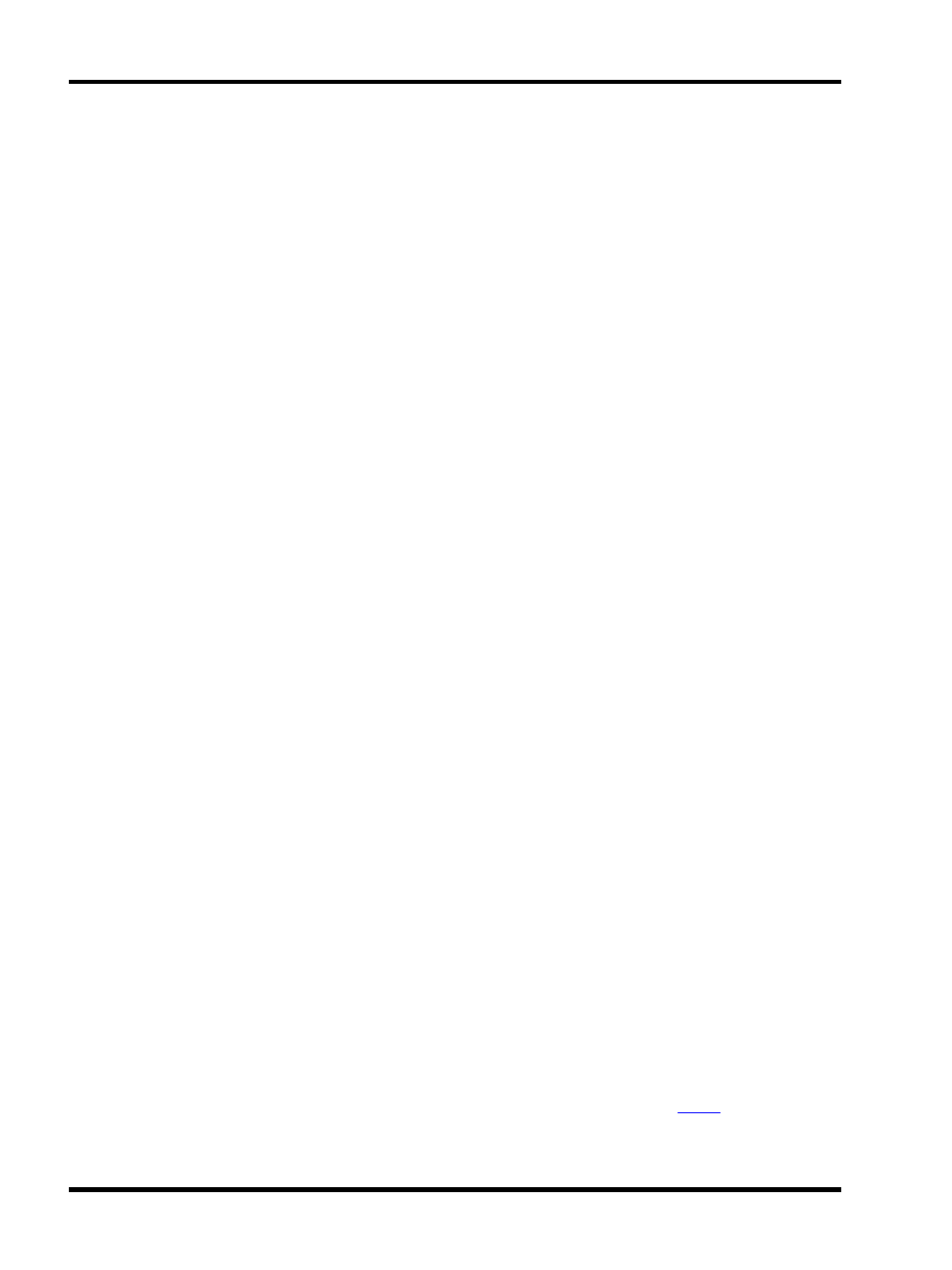
Unison Mosaic Designer User Manual
Selecting fixtures
There are various ways of selecting fixtures which are common to all windows so it is worth covering them now:
Browser
The Browser is the most powerful and flexible method of selecting fixtures. Click on a group heading to select all
fixtures within the group, expand a group by clicking on the plus sign and click on fixtures within to select indi-
vidual fixtures and, with compound fixtures, expand them to select the individual pixels within. Fixtures and
pixels are shown in red when selected.
Hold down Shift while clicking to select all contiguous groups/fixtures/pixels between clicks and hold down Ctrl
(Apple on Mac) while clicking to select multiple non-contiguous individual groups/fixtures/pixels. Hold down Ctrl
(Apple) while clicking to deselect a selected group/fixture/pixel.
Pressing Esc or clicking “in space” (anywhere on the Browser that isn’t a fixture) clears the selection.
The Browser also provides the interface to view and change the ordering of fixtures/pixels within groups. This
order is used by the application to determine cue timing and effects skews, simply drag fixtures about within the
Browser to change this order.
Plan
Only fixtures and pixels can be selected using the plan, to select groups you must use the Browser. Fixtures and
pixels are shown in red when selected.
Shift and Ctrl (Apple) work with clicking as described above to select/deselect and you can also lasso fixtures by
clicking and dragging around them, fixtures must be wholly enclosed to be selected.
Hold down Alt to select individual pixels within compound fixtures. Hold down Alt and Ctrl (Apple) to
select/deselect multiple pixels.
Pressing Esc or clicking “in space” (anywhere on the Plan that isn’t a fixture) clears the selection.
Select next/previous fixture
With a single fixture selected, the Tab key will select the next fixture (next higher fixture number) and Shift + Tab
will select the previous fixture (next lower fixture number).
Select all fixtures
Ctrl + A will select all fixtures.
Groups
Groups are an important concept to grasp as they serve three purposes:
Firstly, as you will see later, it is the rows of the Browser that make up the rows of the Program timeline interface
thus it is convenient to gather fixtures/pixels that are to be programmed together into a group to simplify this pro-
cedure.
Secondly, as the order of fixtures/pixels within a group determines how programming and
is rendered, it is
sometimes useful to make multiple groups of the same fixtures with different ordering.
- 38 -
