Msc 1 & 2: expansion modules, Paradigm, Dmx-in – ETC Unison Mosaic Designer v1.11.0 User Manual
Page 156: Rs485, Network, Expansion modules
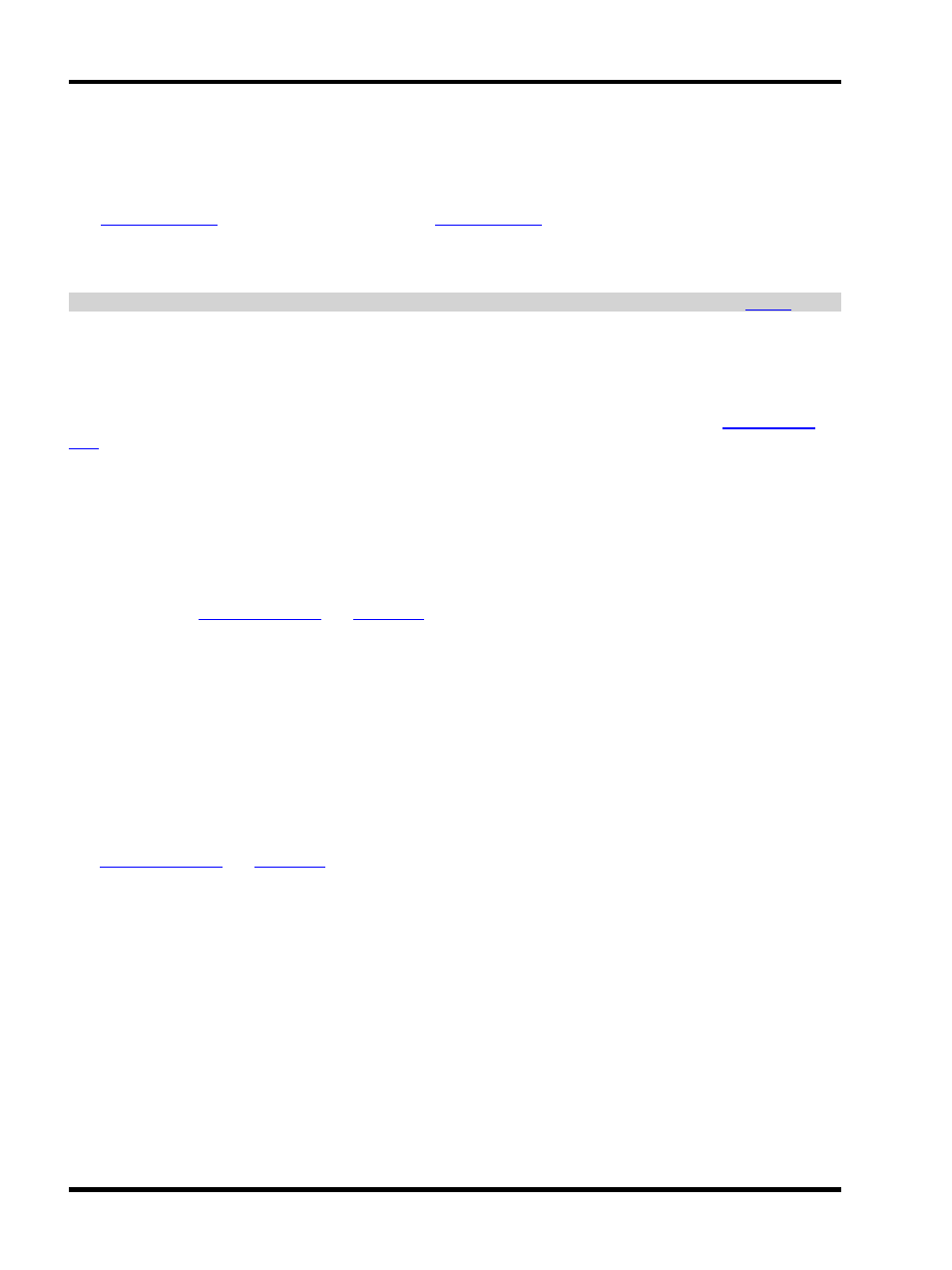
Unison Mosaic Designer User Manual
MSC 1 & 2: Expansion Modules
A variety of Expansion Modules are available to augment the original MSC 1 & 2 hardware, though these are
being discontinued. Their functionality is being replaced by the enhanced connectivity of the revised MSC and
new
. For further information, please
.
Up to two Expansion Modules may be connected to each MSC in a project. Please refer to the documentation
supplied with the modules for hardware details and installation instructions.
IMPORTANT: Changes made to an Expansion Module's configuration will only take effect after an
Options vary according to the module type, Designer v1.11 supports the following:
Paradigm
To enable a controller to talk to a Unison Paradigm Processor, specify the IP address here. See
for further information on Paradigm integration.
DMX-IN
The TPC and MSC X support Art-Net and sACN input. Select the Art-Net or sACN universe to listen to.
For the original MSC 1 & 2 hardware, the DMX Input Expansion Module allows one or more Controllers to be con-
trolled by any USITT DMX512 compatible system. There are no configuration options.
In both cases, see
and
for usage.
RS485
The RS485 Expansion Module allows one or more Controllers to receive or transmit RS485 serial command
strings to facilitate interfacing to show control and user interface devices. The configuration options are:
l
Receive/Transmit - check the appropriate box as required.
l
Baud rate - select the baud rate.
l
Data bits - select the number of data bits (typically 8).
l
Stop bits - select the number of stop bits.
l
Parity - select the parity type.
See
and
for usage.
LTC
The LTC Expansion Module reads all Linear Timecode (LTC) formats allowing a presentation to be synchronised
with audio-visual or show control equipment. The configuration options are:
l
Route To - select one of the six Timecode Buses to which the timecode should be routed.
l
Regenerate for - select the number of frames that should automatically be generated in the case of loss of
a valid signal.
l
Ignore jumps for - select the number of frames that should be considered a valid jump in the timecode
value.
The Timecode Viewer is available from the View menu to monitor each Timecode Bus:
- 156 -
