Populating the plan, To add a fixture, To duplicate a fixture (create an array) – ETC Unison Mosaic Designer v1.11.0 User Manual
Page 33
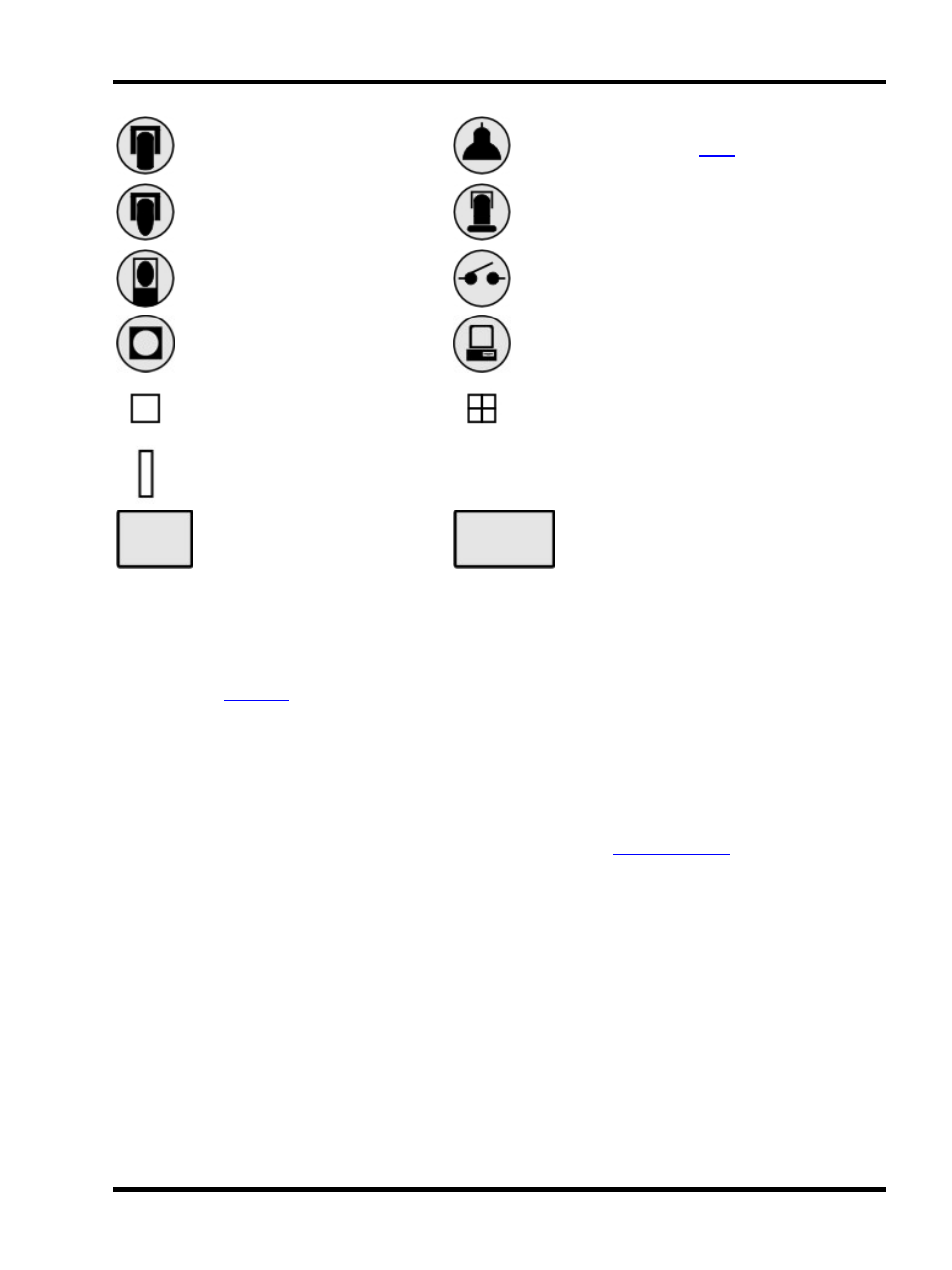
Setup - Project properties
Moving light - wash
DALI ballast (see
Moving light - spot
Conventional fixture
Moving light - mirror
Non-dim (switched control channel) or con-
troller
Accessory (eg. scroller)
Media server
Discrete LED fixture (to scale)
Compound LED fixture (to scale)
Fountain jet fixture
4:3 PAL/NTSC AV device
16:9 PAL/NTSC AV device
The LED and compound LED fixture icons are drawn to scale (1cm:1pixel) so that, coupled with a correctly
scaled background image, the resulting plan and simulation is as realistic as possible. The other icons are drawn
to a standard size that, in most cases, will produce a realistic result. All placed fixture icons can however have
their size (scale) and even shape modified using the Fixture Configuration pane.
When using the
these icons instead render the fixture's output, even displaying the selected gobo and
iris settings for moving lights. Fountain jets simulate differently however, extending in length to mimic the jet of
water.
Populating the plan
Simply chose a manufacturer, select the required fixture by clicking on it and then drag it onto its position on the
plan, it will automatically be added to the Browser and grouped with all other fixtures of that type. Once placed,
left click to select it, a red highlight will indicate the current selection, see
. Right click to delete,
group or duplicate fixtures.
To add a fixture:
1. Use the drop down menu at the top of the library browser to select the manufacturer
2. Locate the required fixture
3. Click and drag the fixture onto the plan and release the mouse button to drop it (it will automatically be
added to the Browser)
To duplicate a fixture (create an array):
1. Right-click on the fixture (on the plan not the Browser) to be duplicated
2. Select "Duplicate"
3. Select either "Rectangle" or "Circle"
- 33 -
