Simulate, Simulator modes, Timeline mode – ETC Unison Mosaic Designer v1.11.0 User Manual
Page 129: Project mode, Simulator controls, Start/pause, Simulator
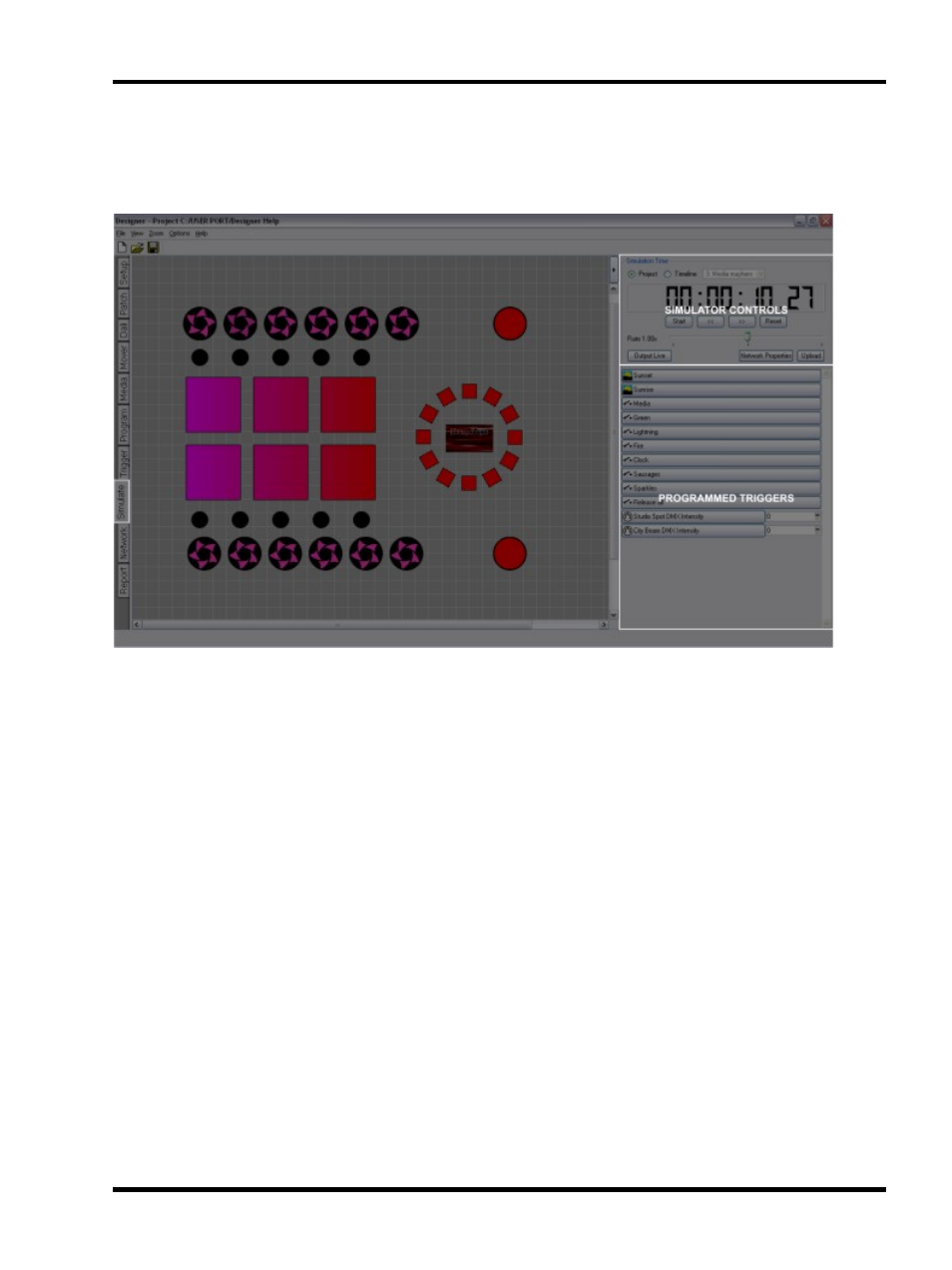
Simulate
Simulate
The simulator allows you to preview your programming on the plan:
The window comprises 3 sections: The main portion of the window is your plan. Top right are the simulator con-
trols with time counter, and below them any programmed triggers. Note that the time counter shows simulated
time not real time.
Simulator modes
Timeline mode
Use this mode to simulate a single timeline, typically the one you are editing. Select the timeline and press Start
to simulate, press Reset to reset the timeline.
Project mode
Use this mode to simulate the whole presentation and verify your trigger programming and timeline interaction.
Any triggers created will appear on the right hand side and can be activated by clicking on them. Activating a trig-
ger will automatically start the simulator clock, press Reset to reset all timelines and triggers.
Simulator controls
Start/Pause
Toggles between Start and Pause accordingly, the keyboard spacebar can also be used.
- 129 -
