Setting line breaks – Apple Logic Pro 9 User Manual
Page 990
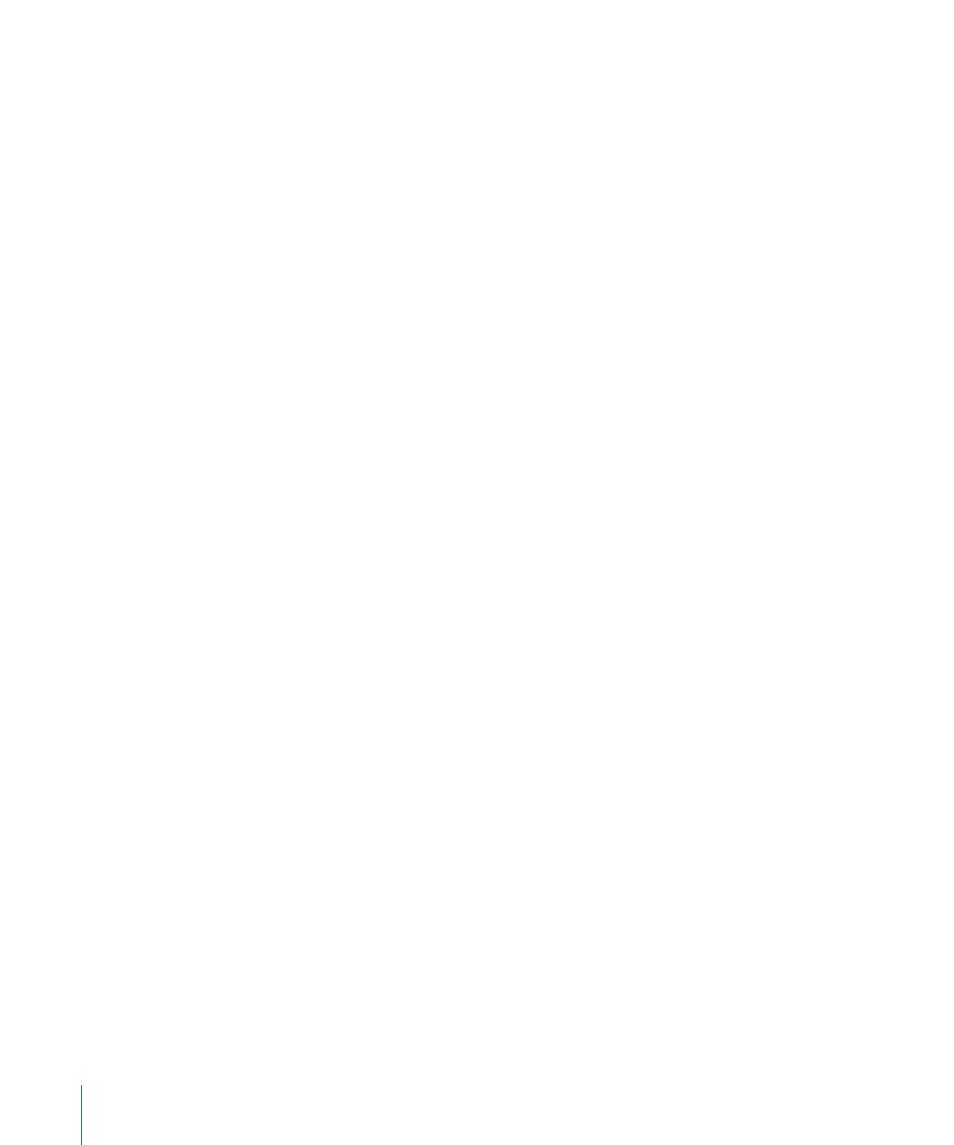
To switch to Page Score view
Do one of the following:
µ
Choose View > Page View in the Score Editor (or use the corresponding key command).
µ
Click the Page View button in the Score Editor’s upper-left corner.
You should use Linear Score view for editing, as screen redraws are much faster, especially
on slower computers.
You can jump directly to any page using the View > Go to Page menu item (or
corresponding key command), when working in Page Score view. The playhead is
automatically set to the beginning of the selected page, unless the sequencer is running
when you choose the command. In this situation, Catch mode is turned off.
The View > Page Display Options menu item offers a number of additional settings that
are useful for printing or layout tasks.
• Print View: Print view shows the score as it will be printed. Print view can only be turned
on when Page Score view is active.
• Show Margins: Displays page margins onscreen. These are not printed.
• Show Pages in Pairs: Shows facing pages. This setting depends on the zoom settings
and score scale.
• Show Page Rulers: Displays a horizontal and vertical ruler (in centimeters or inches) that
makes precise layout tasks easier.
Note: The yellow area on the screen represents the printable area (which also depends
on the printer being used), not the actual sheet of paper. The grayish-yellow area
surrounding the page—in Print view—shows how the page will actually be printed.
Setting Line Breaks
You can set line breaks individually for each score set, and also for each of the extracted
parts. Logic Pro saves breaks with the project file.
The automatic line break calculations are based on the Spacing and Maximum Bars/Line
settings in the Global Score project settings. The Maximum Bars/Line project setting
determines the maximum number of bars Logic Pro will allow in one staff or staff system.
You can override the automatic line break with the Layout tool (when in Page Score view).
You can also create a line break by inserting the Link Break symbol in any view mode,
using the standard insert methods.
For example, you can set Maximum Bars/Line to 6, and still move additional bars into a
line with the Layout tool. Any subsequent lines will contain no more than six bars. The
full number of bars set here is only displayed if the spacing settings are low enough to
allow the proper display of that many bars.
990
Chapter 31
Working with Notation
