Using the new tracks dialog – Apple Logic Pro 9 User Manual
Page 229
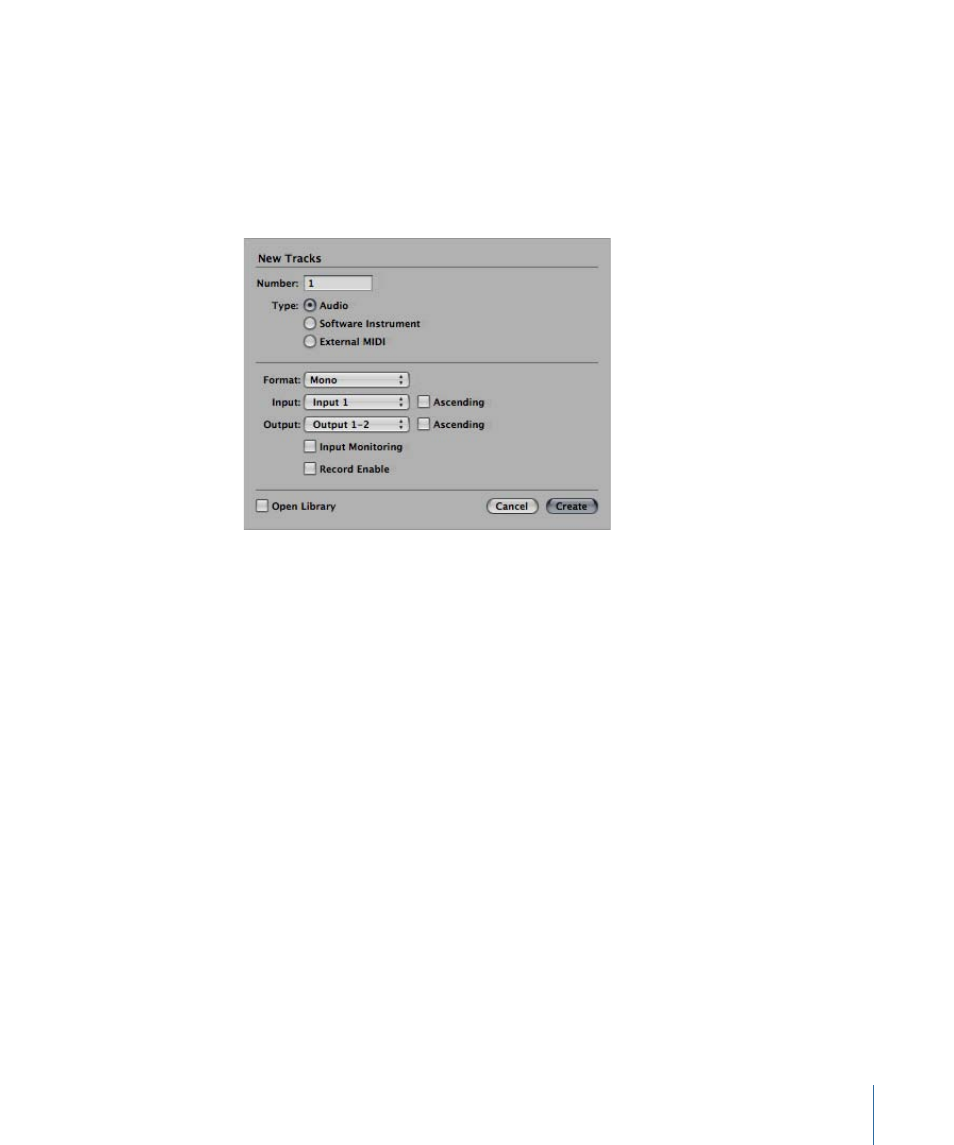
Using the New Tracks Dialog
The options in the New Tracks dialog vary, depending on the type of track that is being
generated.
Audio Tracks
You can modify the following parameters in the New Tracks dialog when creating new
audio tracks:
• Driver pop-up menu: This pop-up menu allows you to select the audio hardware driver
to use for your newly created tracks. If you use only one hardware playback device, this
pop-up menu won’t appear.
• Format pop-up menu: Choose Mono, Stereo, or Surround in this pop-up menu, to create
multiple mono, stereo, or surround audio tracks.
• Input pop-up menu: Choose the input or input pair. Choose Surround if you want to
record in one of the available surround formats.
• Ascending checkbox: Select this checkbox to assign these inputs—in order, from lowest
to highest—to each track, when multiple tracks are created. This option has no effect
when a single track is created. If you create more tracks than you have inputs—creating
8 tracks, when using a 4-input device, for example—tracks 1 and 5 are assigned to
Input 1, tracks 2 and 6 are assigned to Input 2, tracks 3 and 7 are assigned to Input 3,
and tracks 4 and 8 are assigned to Input 4.
• Output pop-up menu: Choose the output or output pair. Choose Surround if you want
to set the output to the project’s surround format.
• Input Monitoring and Record Enable checkboxes: Select to turn on the track’s Input
Monitoring and Record Enable buttons. This is handy if you intend to start recording
immediately after creating the track.
• Open Library checkbox: Select to automatically open the Library tab in the Media area.
This allows you to immediately select settings for your chosen track type.
229
Chapter 9
Working with Tracks
