Recording additional audio takes, Recording over an existing audio region – Apple Logic Pro 9 User Manual
Page 447
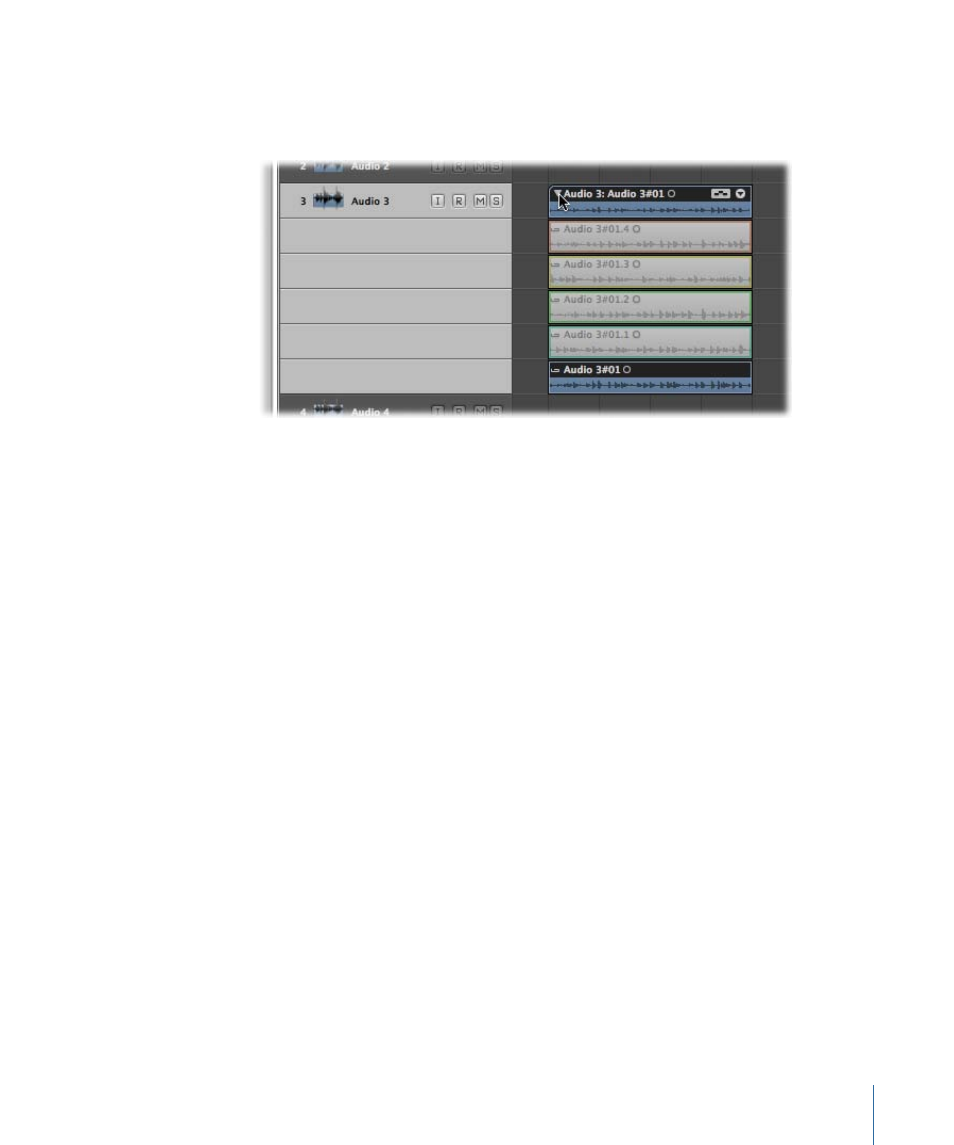
5
Open the take folder by doing one of the following:
• Click the disclosure triangle in the top-left corner of the take folder (or use the
Un/disclose Take Folder key command).
• Double-click the take folder.
Recording Additional Audio Takes
After recording single or multiple audio takes to a single arrange track, you can continue
to record additional takes on the same track.
• You can record over an existing region, or regions.
• You can record over an existing take folder, or take folders.
Although this is not a recording function per se, you can also drag and drop other
recordings onto an existing take folder. Depending on the size of the recording, it will
be added as either a new take or a new comp, and the take folder will be resized
accordingly.
Note: Take folders are created only when a recording has been made. If you attempt to
drag a region onto another region that was originally imported (not recorded), this will
not create a take folder. You can, however, “pack” a take folder from any selected
regions—recorded or imported. For details, see
Packing Regions into a Take Folder
.
Recording over an Existing Audio Region
A take folder is automatically created when you record over an existing audio region.
To record over an existing audio region
1
Set the playhead to a position where the new recording will overlap the existing region
by a length that exceeds the count-in or pre-roll duration—which you have set in File >
Project Settings > Recording.
2
Click the Record button in the Transport bar (or use the corresponding key command,
default assignment: *).
447
Chapter 14
Recording in Logic Pro
