Apple Logic Pro 9 User Manual
Page 1037
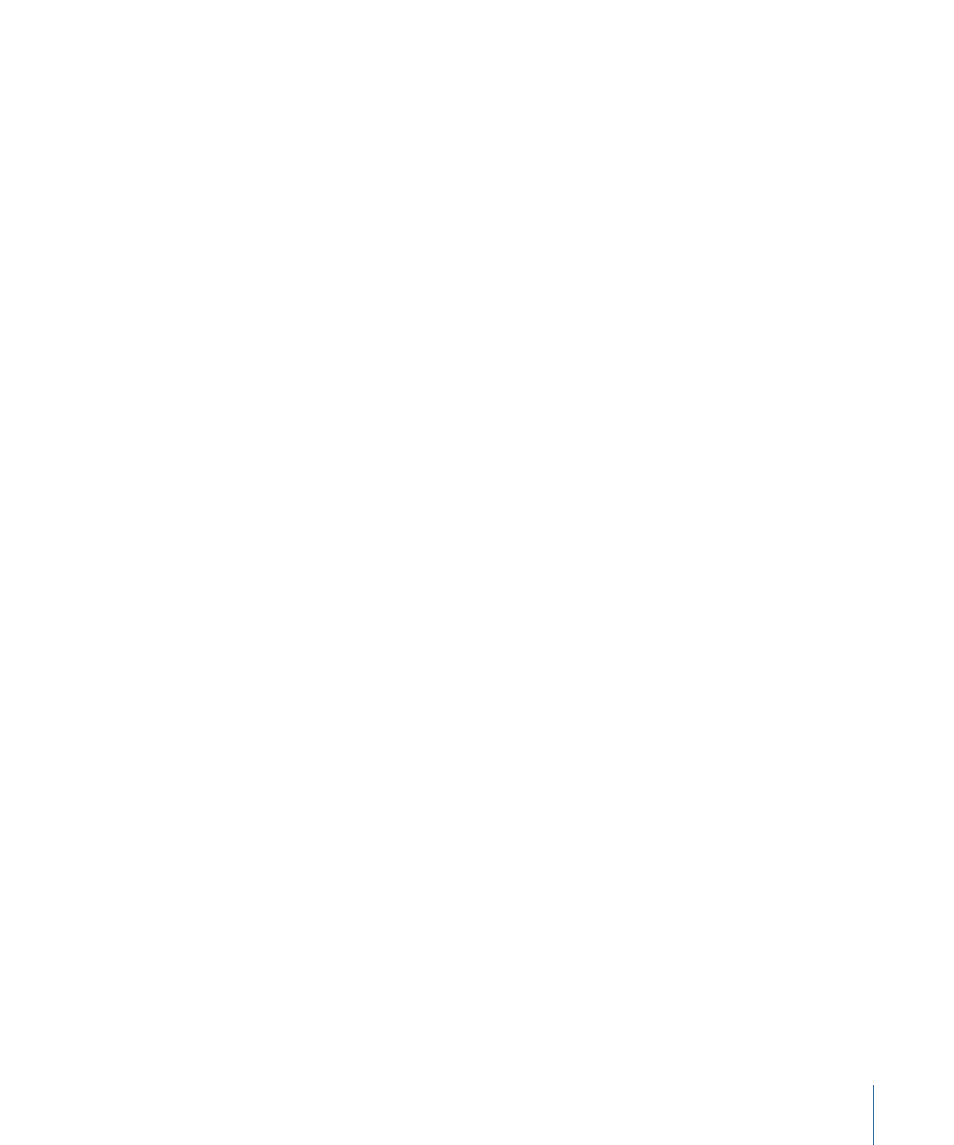
• Tempo Response: This parameter sets the sensitivity to tempo changes: the larger the
value, the greater the sensitivity. You should set this value to 4, for most situations. If
you find that your tap timing is imprecise, but want Logic Pro to play at a relatively
constant tempo, reduce this value to 2 or so.
• Max. Tempo Change: Use this parameter to set the maximum tempo change possible
per tap (in bpm). To obtain the most regular, or even tempo curve, follow this rule: set
the smallest possible value (in other words, only as large as necessary).
• Tap Count-In: This sets the number of taps used as a count-in. Logic Pro starts following
the tempo on the first tap after the count-in taps.
• Smoothing: Turning on this function smooths out jumps in tempo, resulting from
incoming taps (which could prove useful when using Logic Pro live). You should turn
it off if you want Logic Pro to follow your taps precisely and quickly.
• Tempo Recording: The Tempo Recording function creates a tempo list that follows your
taps, when in record mode. This Option should normally be turned off.
• Pre and Post: These are the ways your tap signals are displayed:
• Pre: Displays every incoming tap.
• Post: Displays every accepted tap that occurs within the time window (as defined by
the Window parameter), or close to, or on, a tap step.
The Pre/Post tap signals flash yellow if the taps are within the allowed range, and red
if they are out of range.
1037
Chapter 33
Advanced Tempo Operations
