Using hyper draw key commands – Apple Logic Pro 9 User Manual
Page 829
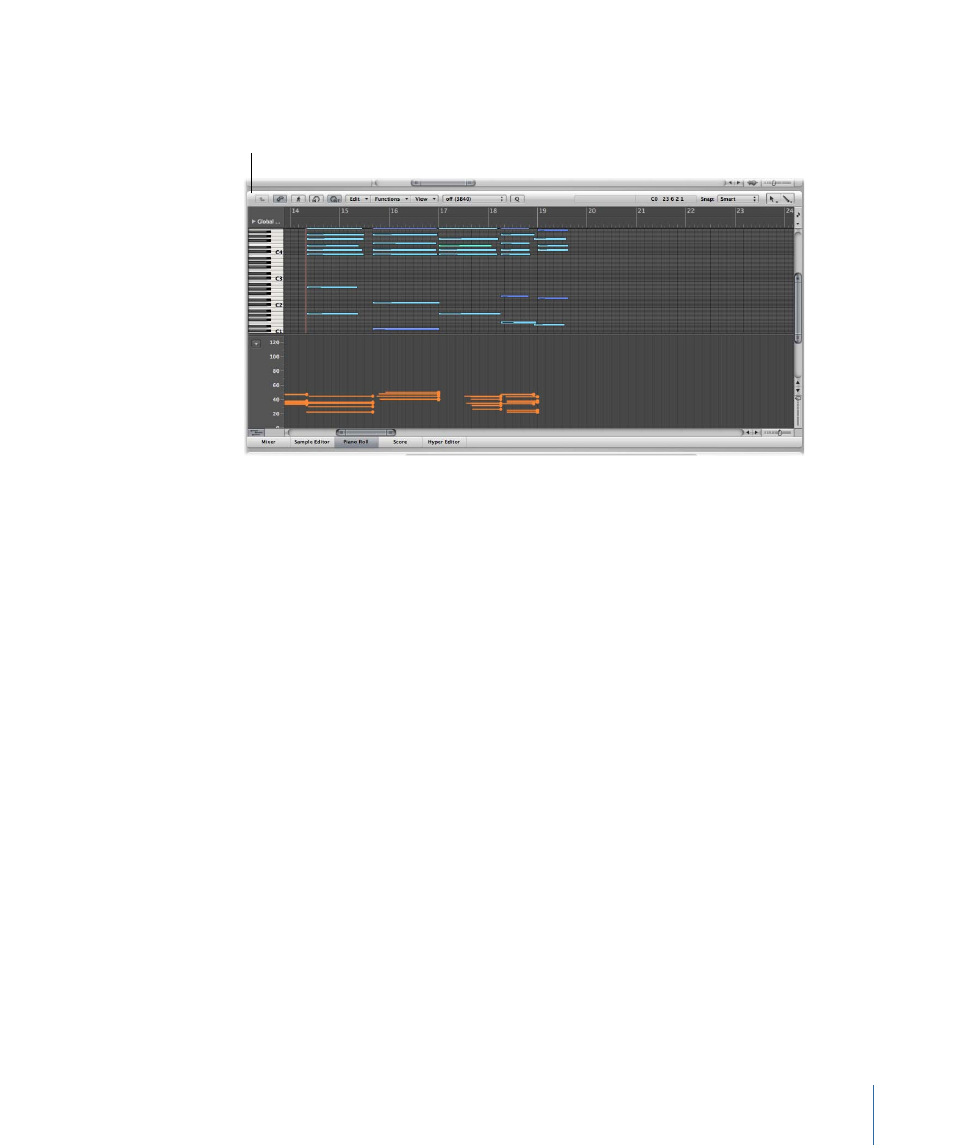
To use the Note Velocity mode
1
Choose View > Hyper Draw > Note Velocity.
Piano Roll Editor in Note
Velocity mode
2
Click and hold until you see the (Start Line) help tag, and release the mouse button. The
(End Line) help tag is shown, along with a green line, which can be visually positioned
onscreen. Keep an eye on the help tag while moving the line.
3
Click an end point—both vertical and horizontal—to automatically scale all note velocities,
aligned with the inserted line.
Note: Use of this mode only makes sense when the region actually contains notes.
The Note Velocity Line tool works in different modes:
• Absolute: With no modifier key pressed, the velocity of notes is changed to match the
values of the line.
• Relative: Using Command-click, the original and new note velocity are analyzed. The
resulting velocity is an average of both values.
• Just Selected: With Option pressed, only selected notes are affected.
Both Relative and Just Selected modes can be combined.
Using Hyper Draw Key Commands
The following Arrange window key commands can speed up use of Hyper Draw:
• Hyper Draw: Disable
• Hyper Draw: Volume
• Hyper Draw: Pan
• Hyper Draw: Modulation
829
Chapter 28
Working with Automation
