Apple Logic Pro 9 User Manual
Page 1212
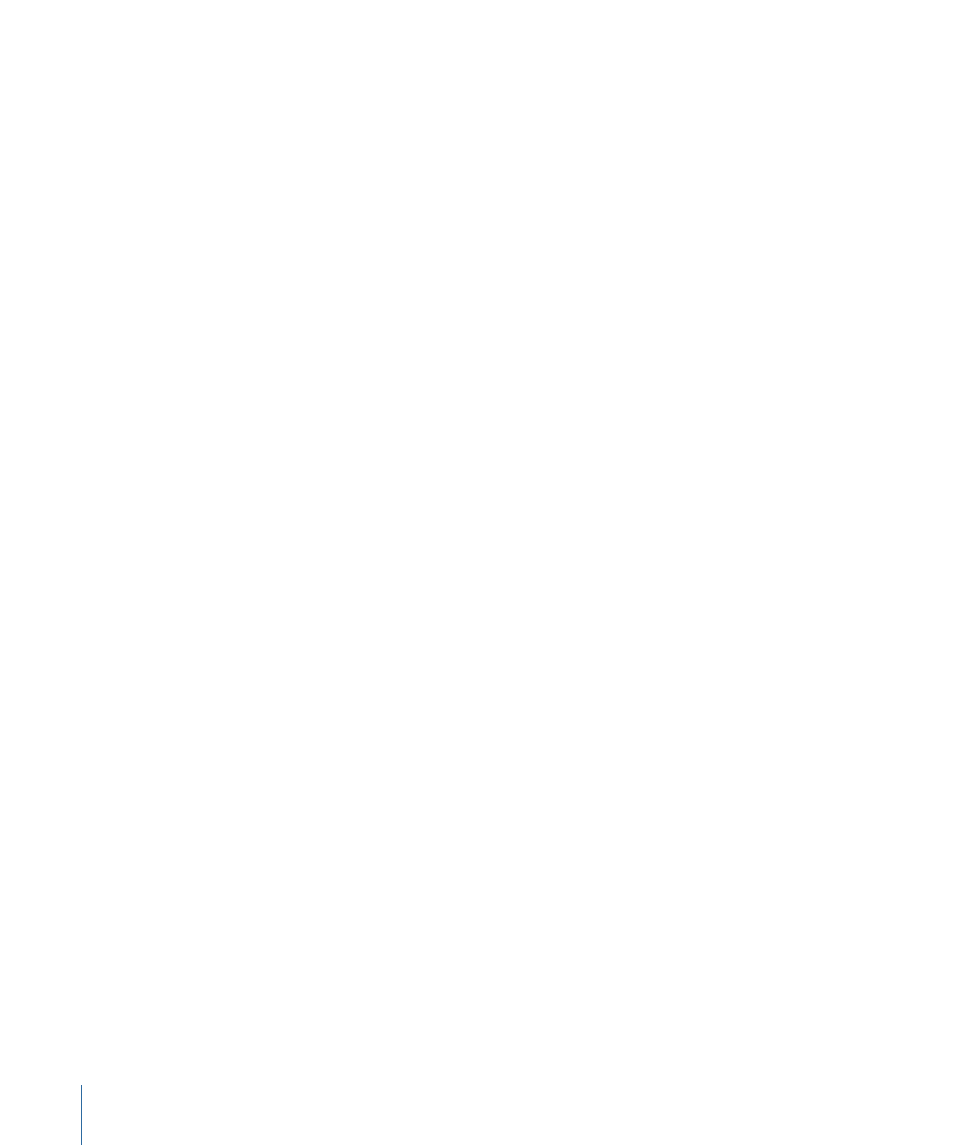
Logic Pro automatically interprets frame rates of “approximately 30 fps” as either 29.97
(drop frame) or 30 fps (non drop), depending on whether or not the drop frame format
is used. This interpretation will usually be correct, because these two formats are used
as a standard.
The “Auto detect format of MTC” option only switches to 29.97 (drop frame) or 30 fps
(non drop) if one of the other conventional formats was previously set. If you want to
synchronize Logic Pro to one of these unconventional frame rates, you need to define
the format manually. This setting will not be altered by the “Auto detect format of MTC”
function.
• Validate MTC pop-up menu: The Validate MTC pop-up menu allows you to specify how
often Logic Pro checks for incoming time code, in order to ensure synchronization
integrity. In general, you should leave this option on the “always” setting.
There are some devices that generate time code pulses that may require a specific
number of frames to be set, in order to maintain synchronization. The “never, Jam Sync”
setting basically sets Logic Pro to free-wheel if the synchronization signal is lost. In
other words, Logic Pro will run on its own internal clock (at the most recently received
tempo) if the synchronization pulse is lost. This approach ensures that recording will
continue, even if the incoming timing pulse fails.
• SMPTE Offset (Top Bar Position Row): This is where you set the SMPTE offset for the
project. As songs don’t always need to start precisely at bar 1, you can select any bar
position to be played at the set SMPTE time.
The default is Bar Position: 1 1 1 1 plays as SMPTE 01:00:00:00.
The SMPTE offset of 01:00:00:00 (one hour) is normally used, because it allows you to
pre-roll an amount of time code.
• Enable Separate SMPTE View Offset checkbox: Select this if you want to see the absolute
time from the start of the project in the time display, rather than the actual SMPTE
time.
• SMPTE View Offset (Lower Bar Position Row): These fields become available if you select
the Enable Separate SMPTE View Offset checkbox. Choose Bar Position 1 1 1 1 displayed
as SMPTE 00:00:00:00 (preset). If necessary, you can set other view offset values here.
The Tempo List always shows the real SMPTE time, never the SMPTE View Offset. The
SMPTE View Offset is used in all other windows (including the Transport bar).
Tip: It is common practice in many video (and audio) post-production houses to set a
one-hour SMPTE offset (01:00:00:00). This avoids a problem commonly referred to as
midnight, where a pre-roll passes through SMPTE time 00:00:00:00, which causes issues
with some tape machines (such as the ADAT).
1212
Chapter 43
Project Settings in Logic Pro
