Apple Logic Pro 9 User Manual
Page 323
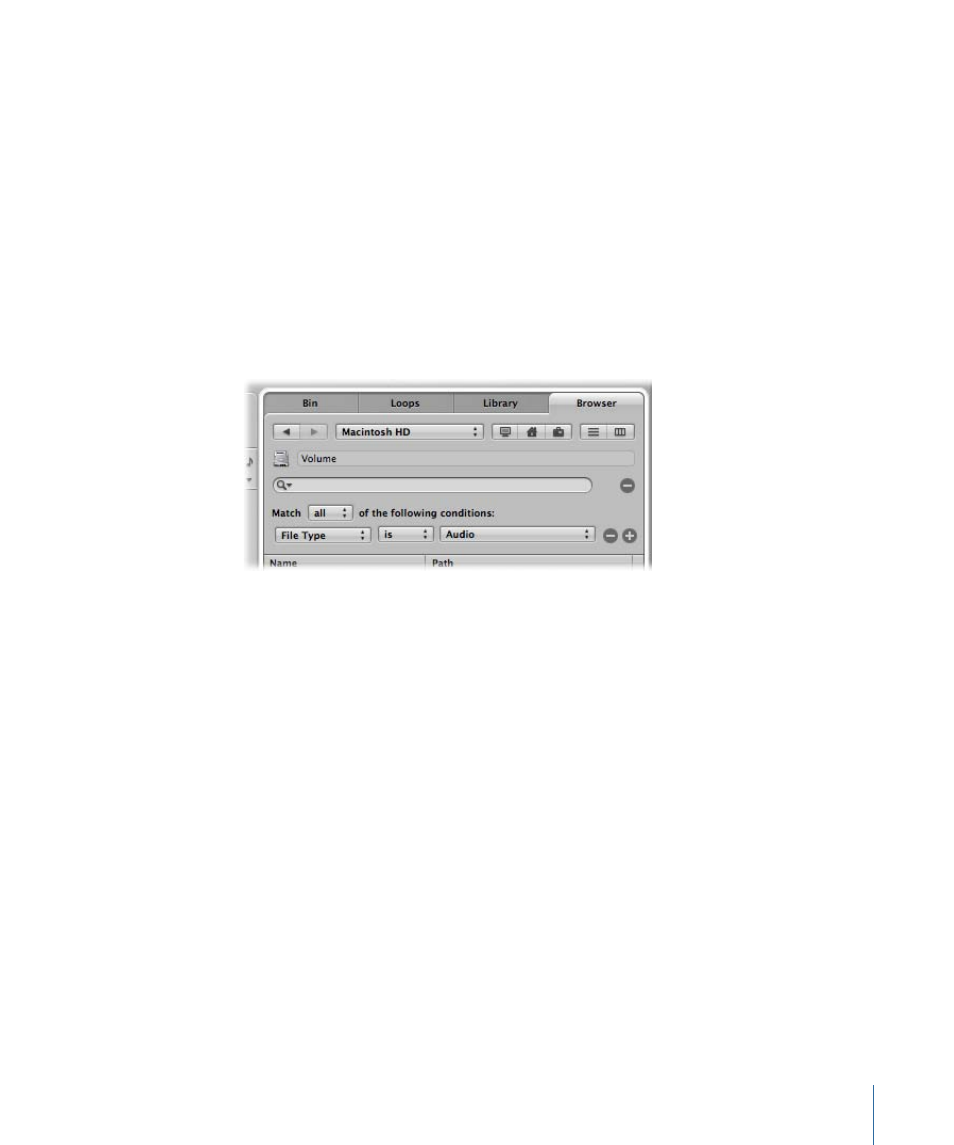
2
Choose any search term from the menu to display the search results.
To clear all recent search terms
µ
Click the magnifying glass icon at the left side of the search field, then choose Clear Recent
Searches from the pop-up menu.
To perform an advanced search
1
Click the Path pop-up menu (alone, or in conjunction with the Computer, Home, and
Project buttons) to determine what you want to search.
2
Click the plus (+) icon to the right of the search field.
This expands the search area. The pop-up menus shown in the expanded search area are
used to narrow down, or restrict, your search to specific file types, file formats, date, size,
and other criteria.
By default, the Match pop-up menu specifies that all of the advanced search conditions
that you specify must be met, in order to display matching files. You can set the Match
pop-up menu to “any” if you want to display all files that match one of the specified
conditions.
3
Click the File Type pop-up menu, and choose Format.
Note that the right pop-up menu updates (AIFF is displayed) to reflect the left pop-up
menu selection.
4
Click the + icon to the right of the pop-up menu displaying AIFF.
A further set of search condition pop-up menus is shown below.
5
Click the File Type pop-up menu in this second row of search conditions, and choose
Length.
The updated right field and pop-up menu displays 30.0 sec.
6
Highlight the 30.0 field, and type 8.
7
Now click the search field, input the search term, and press Return.
A much shorter list of AIFF files, with a length of 8 seconds, and a name that contains the
search term is shown.
323
Chapter 11
Adding Prerecorded Media
