Recording tempo changes in logic pro, Adjusting the tempo to fit audio regions – Apple Logic Pro 9 User Manual
Page 1029
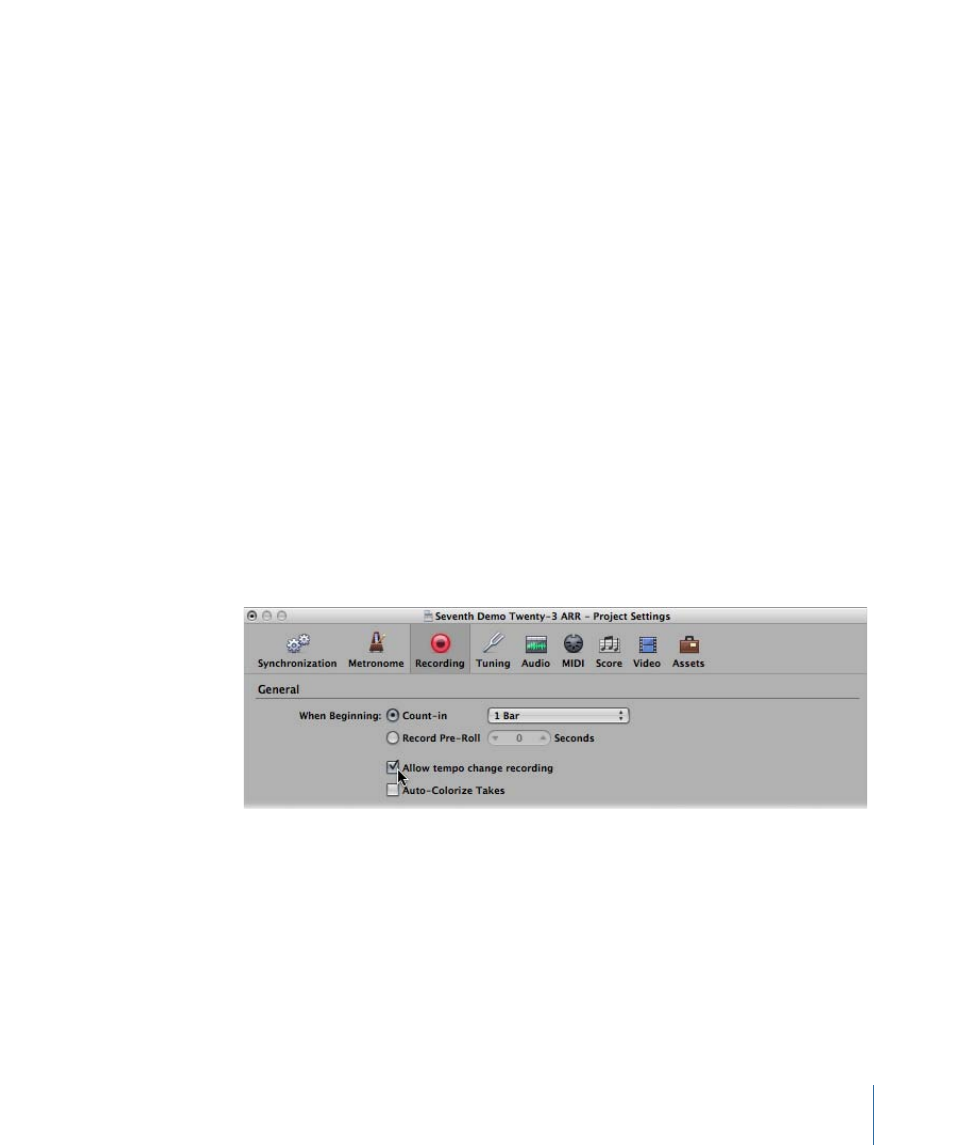
Given this behavior, you should avoid making changes in the Tempo track after using
Beat Mapping functions. If you do so, the timing derived from the Beat Mapping functions
will be destroyed. For more information about the Beat Mapping track, see
Recording Tempo Changes in Logic Pro
All tempo changes made when Logic Pro is in record mode are automatically stored as
tempo events on the Tempo track. These events can be created with external MIDI
controllers, the Environment tempo fader, or external synchronization signals. You can
edit recorded tempo events in the Tempo track or using one of the tempo editors—Tempo
List, Tempo Operations window, Tempo Interpreter window, or Tempo fader.
To enable tempo change recording
1
Open the Recording project settings by doing one of the following:
• Choose File > Project Settings > Recording (or use the Open Recording Project Settings
key command, default assignment: Option-*).
• Click the Settings button in the Arrange toolbar, and choose Recording from the pop-up
menu.
• Control-click (or right-click) the Record button in the Transport bar, and choose
Recording Settings from the pop-up menu.
2
Select the “Allow tempo change recording” checkbox.
Adjusting the Tempo to Fit Audio Regions
The Options > Tempo > Adjust Tempo using Region Length and Locators command
adjusts the project tempo by creating a tempo change event at the start point of the
selected audio region. This ensures that the length of the selected audio region matches
exactly the distance between the locators.
For more information on this function, see
Setting the Project Tempo to Match an Audio
.
1029
Chapter 33
Advanced Tempo Operations
