Updating the audio region arrangement position, Protecting audio regions – Apple Logic Pro 9 User Manual
Page 359
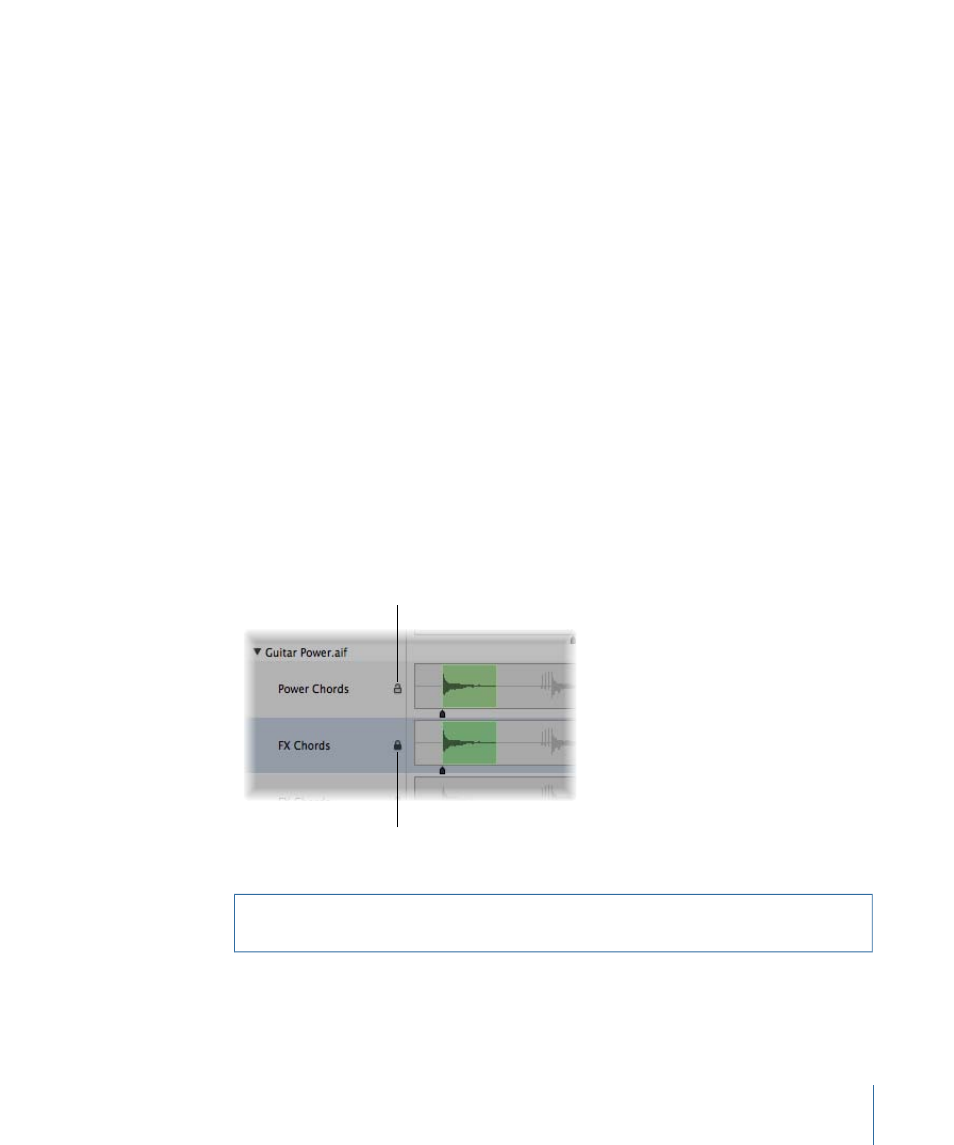
Updating the Audio Region Arrangement Position
When you change the anchor point in the Sample Editor, you can use the Compensate
Region Position feature to ensure that the position of a given audio region stays at the
same place in the arrangement.
To turn the Compensate Region Position feature on or off
1
Click the title bar of the Sample Editor, to make sure that it has key focus.
2
Choose Edit > Compensate Region Position.
• If Compensate Region Position is active, moving the anchor won’t change the audible
result. Moving the anchor in the Sample Editor will lead to the same result as dragging
the region start point in the Arrange area.
• If Compensate Region Position is not active, moving the anchor changes the position
of audio regions in the Arrange area. The region will shift in relation to the time axis,
while the anchor remains tied to the same bar value, and is marked by a dotted line.
Protecting Audio Regions
You can protect regions against accidental alterations to start and end points, or the
anchor position, by locking them in the Audio Bin window.
To protect region start, end, and anchor positions
µ
In the Audio Bin window, click the padlock icon beside a region to close (lock) it. Click a
second time to unlock the region.
Protected region
Unprotected region
If locked, you can play the region, but can’t edit it.
Warning:
Don’t confuse this function with delete protection. A protected (locked) region
can still be deleted.
359
Chapter 12
Getting to Know Regions
