Deleting audio files, Optimizing audio files – Apple Logic Pro 9 User Manual
Page 621
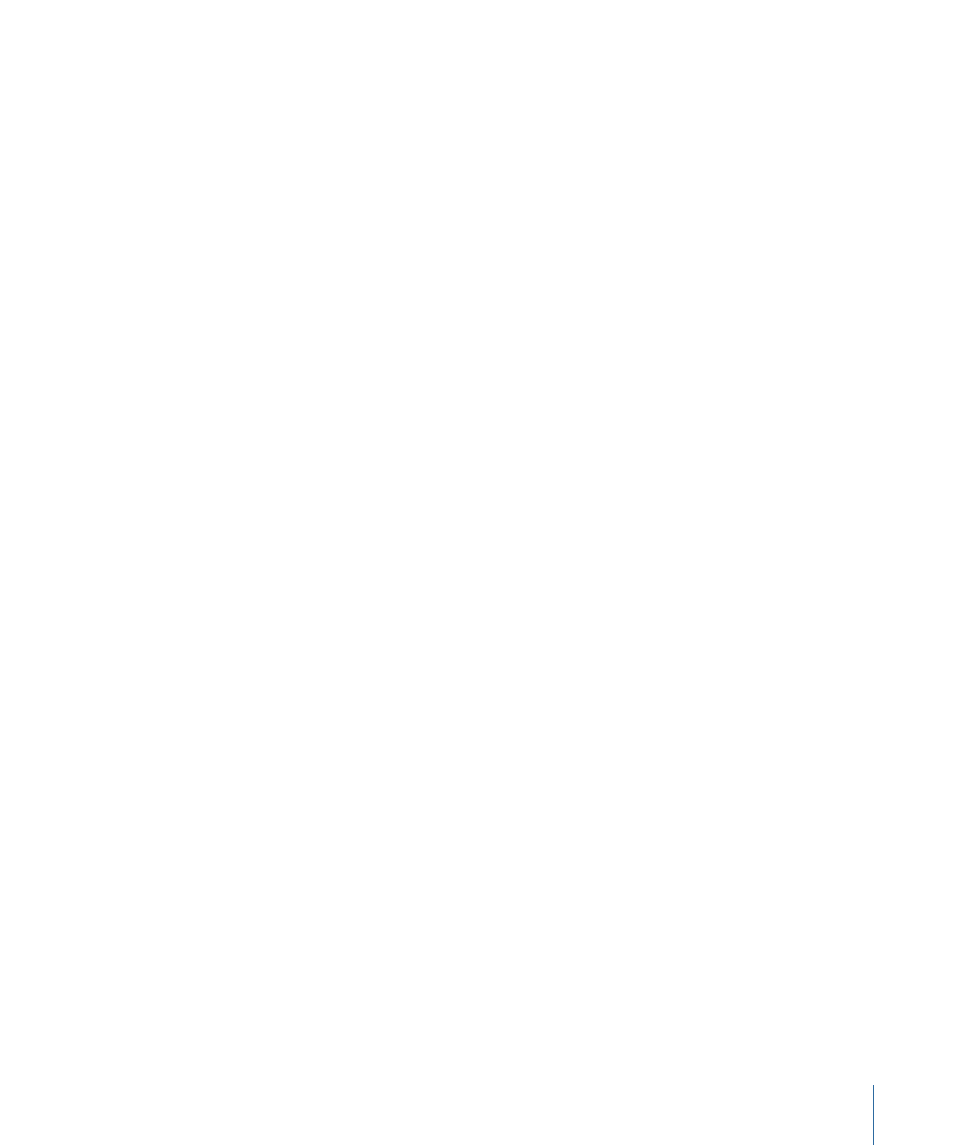
Note: If a file of the same name exists in the target location, Logic Pro asks whether or
not you want to replace it. Click Replace to do so, or type in a different name, and click
Save.
To copy or convert audio files in the Sample Editor
1
Choose Audio File > Save A Copy As.
2
Choose settings in the Save A Copy As dialog.
You can set the sample rate, bit depth, file format, stereo conversion, and dither type for
the destination file. The dialog also features an “Add resulting files to Audio Bin” option,
allowing you to add the file to the Audio Bin, following the save.
3
Browse to the location where you want to store the audio file, then type a name for the
audio file in the name field.
4
Click the Save button.
Deleting Audio Files
Audio files are displayed and organized by Mac OS X in exactly the same way as all other
Mac files. You can therefore delete or copy them in the Finder. This has the following
disadvantages, however:
• You may not know if an audio file is needed in a project when using the Finder for
deletions.
• Deleted audio files cannot be found when you load a project. This results in orphaned
files (and regions) in the Audio Bin and Arrange area regions which refer to the missing
audio file (see
Finding and Replacing Orphaned Audio Files
Important:
For these reasons, you should only perform audio file deletions in the Audio
Bin.
To delete audio files in the Audio Bin
1
Select the audio files that you want to delete.
2
Choose Audio File > Delete File(s) (or use the corresponding key command, default
assignment: Control-Delete).
An alert message, informing you of the number of audio files about to be deleted, appears.
3
Click Cancel to abandon the deletion process, or click Delete to move the audio files into
the Trash.
Optimizing Audio Files
Beyond deleting unused audio files, Logic Pro also allows you to delete unused portions
of audio files. This usually frees up a lot of wasted space on the hard disk.
621
Chapter 20
Managing Audio Files
