Pencil tool, Eraser tool, Text tool – Apple Logic Pro 9 User Manual
Page 208: Scissors tool, Glue tool, Solo tool, Mute tool, Zoom tool
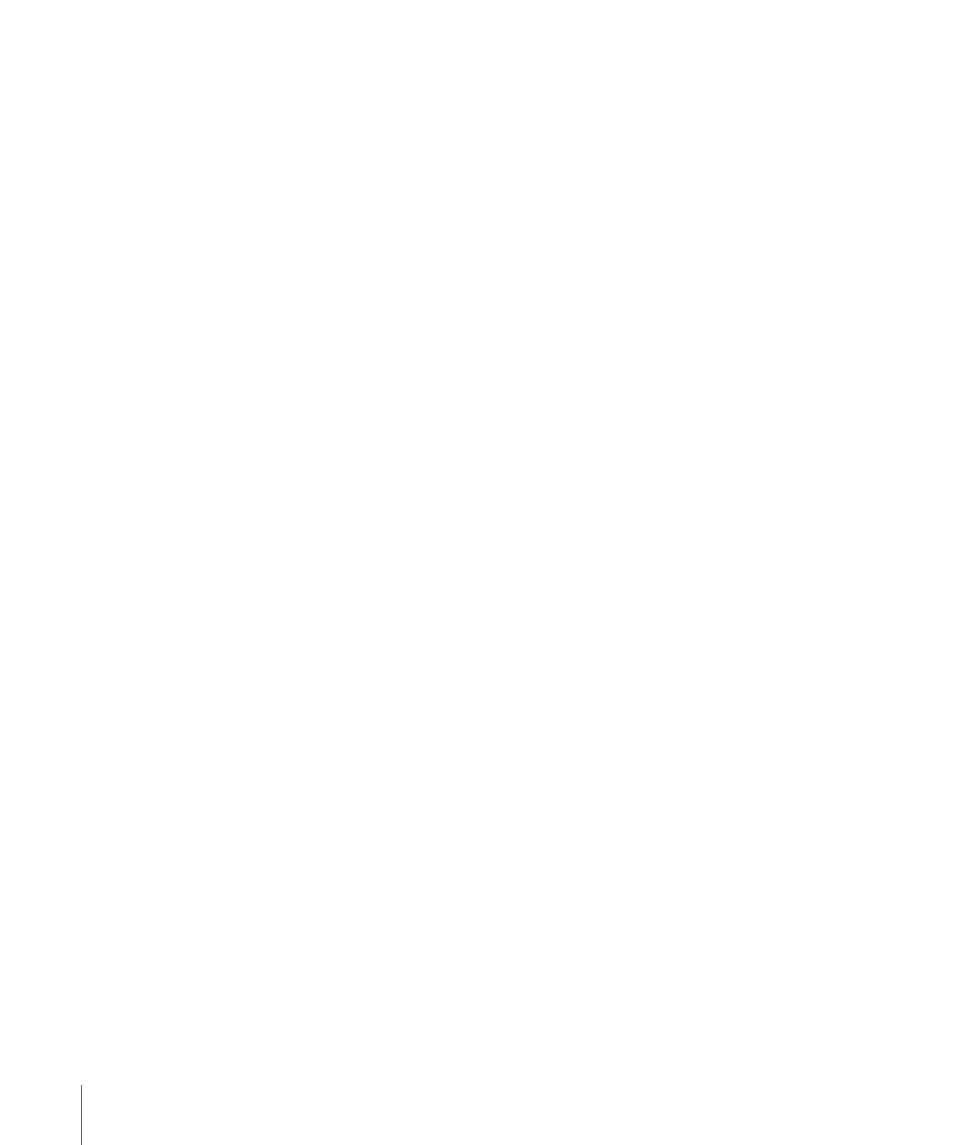
Within the working area, you can use the Pointer tool for:
• Selecting individual or multiple events, regions, or other elements by clicking them.
See
.
• Moving (by grabbing and dragging).
• Copying (by Option-dragging).
• Changing lengths (by grabbing the bottom-right or bottom-left corner and dragging).
• Looping regions (by grabbing the upper-right corner and dragging).
Pencil Tool
The Pencil tool is used to add new regions or events. You can also select, drag, loop
regions, and alter the length of regions or events while the Pencil tool is active.
Eraser Tool
The Eraser tool deletes selected regions or events. When you click a region or event with
the Eraser, all of the currently selected regions or events are deleted (as if you had used
Delete). The Eraser can also delete an unselected region or event by clicking it.
Text Tool
The Text tool is used to name regions, or add text to a musical score.
Scissors Tool
The Scissors tool is used to split regions and events, allowing individual sections to be
copied, moved, or deleted.
Glue Tool
The Glue tool performs the reverse operation of the Scissors tool. All selected regions or
events are merged into a single region or event.
Solo Tool
Click-holding a region with the Solo tool allows you to listen to the selected region or
event in isolation. Moving the mouse horizontally also outputs (scrubs) any events the
pointer touches.
Mute Tool
Clicking an event or region with the Mute tool prevents it from playing. You can unmute
the region or event by clicking it a second time with the Mute tool. If multiple regions or
events are selected, the mute state of the clicked region or event applies to all selected
regions or events.
Zoom Tool
The Zoom tool allows you to zoom (up to the full window size) by dragging to select a
specific region. You can revert to the normal zoom level by clicking the window
background with this tool. You can also access the Zoom function—even when other
tools are active—by holding down Control-Option.
208
Chapter 8
Basic Operations
