Muting tracks in the arrange area, Muting tracks when the mute buttons are hidden – Apple Logic Pro 9 User Manual
Page 243
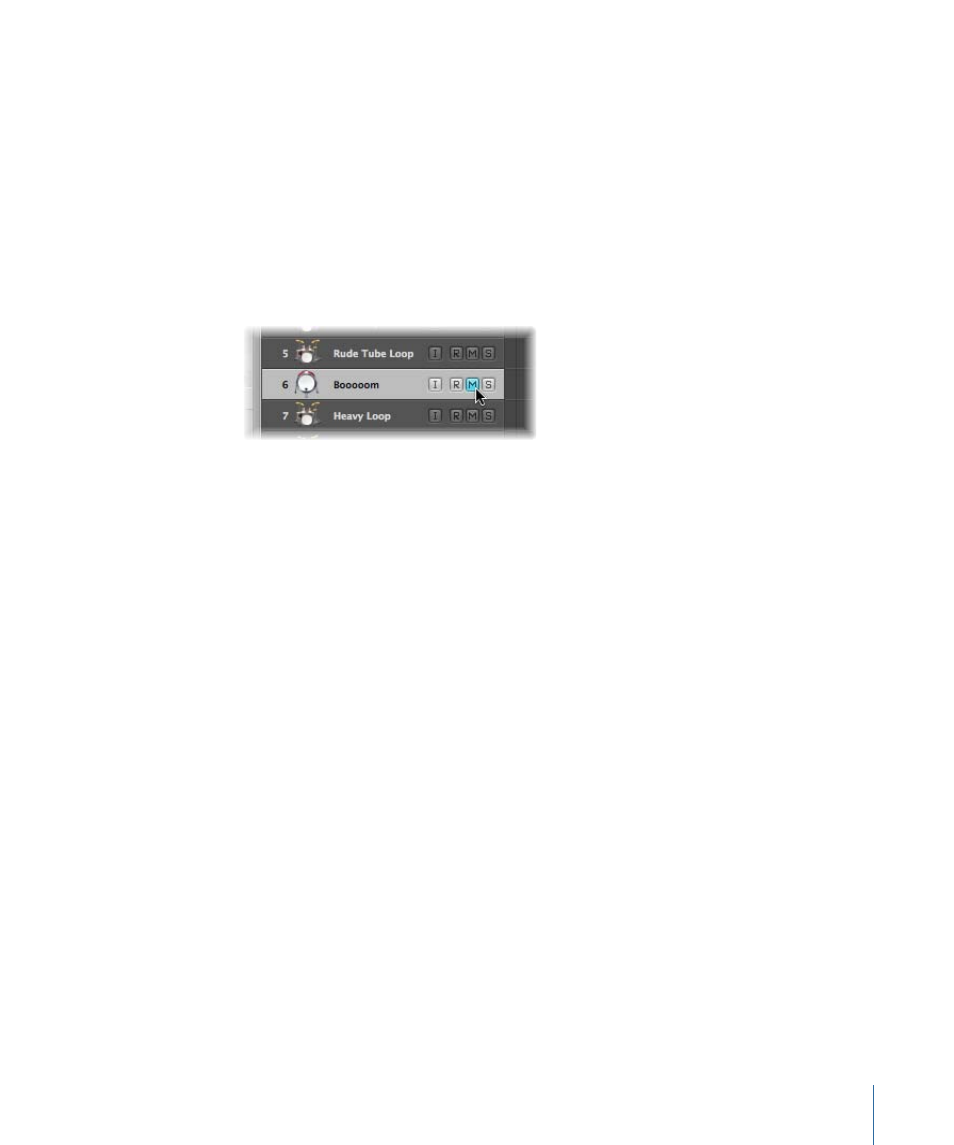
You also have the option of directly replacing the built-in Logic Pro icons, which are found
in the /Contents/Resources/Images folder in the Logic Pro package.
To open the Logic Pro package
µ
Control-click (or right-click) the Logic Pro icon in the Finder, then choose Show Package
Contents from the shortcut menu.
Muting Tracks in the Arrange Area
You can use a track’s Mute button to stop it from playing. Use the Track Header
Configuration dialog to show or hide the track Mute buttons.
Mute states can be independent for tracks and channel strips, through use of the respective
M buttons in the track header, or corresponding channel strip (Arrange or Mixer).
The behavior of these buttons depends on the Track Mute/Solo setting chosen in the
Logic Pro > Preferences > Audio > General pane:
• Fast (Remote Channel Strips): Clicking a channel strip’s Mute button switches the state
of the associated track button, and vice versa.
• CPU-saving (Slow Response): Choose this option to save processing resources, and to
make the track Mute buttons independent of the corresponding channel strips.
Note: The Mute states of multiple tracks that are routed to the same channel strip are
linked: muting the channel strip mutes all associated tracks.
Muting Tracks When the Mute Buttons Are Hidden
If the Mute buttons are hidden—to save space—you can still mute a track to the left of
the track number.
To mute a track when the Mute buttons are hidden
µ
Place the pointer over the left edge of the track list by the track number, then click when
the pointer turns into a hand.
243
Chapter 9
Working with Tracks
