Making multiple cable connections – Apple Logic Pro 9 User Manual
Page 1070
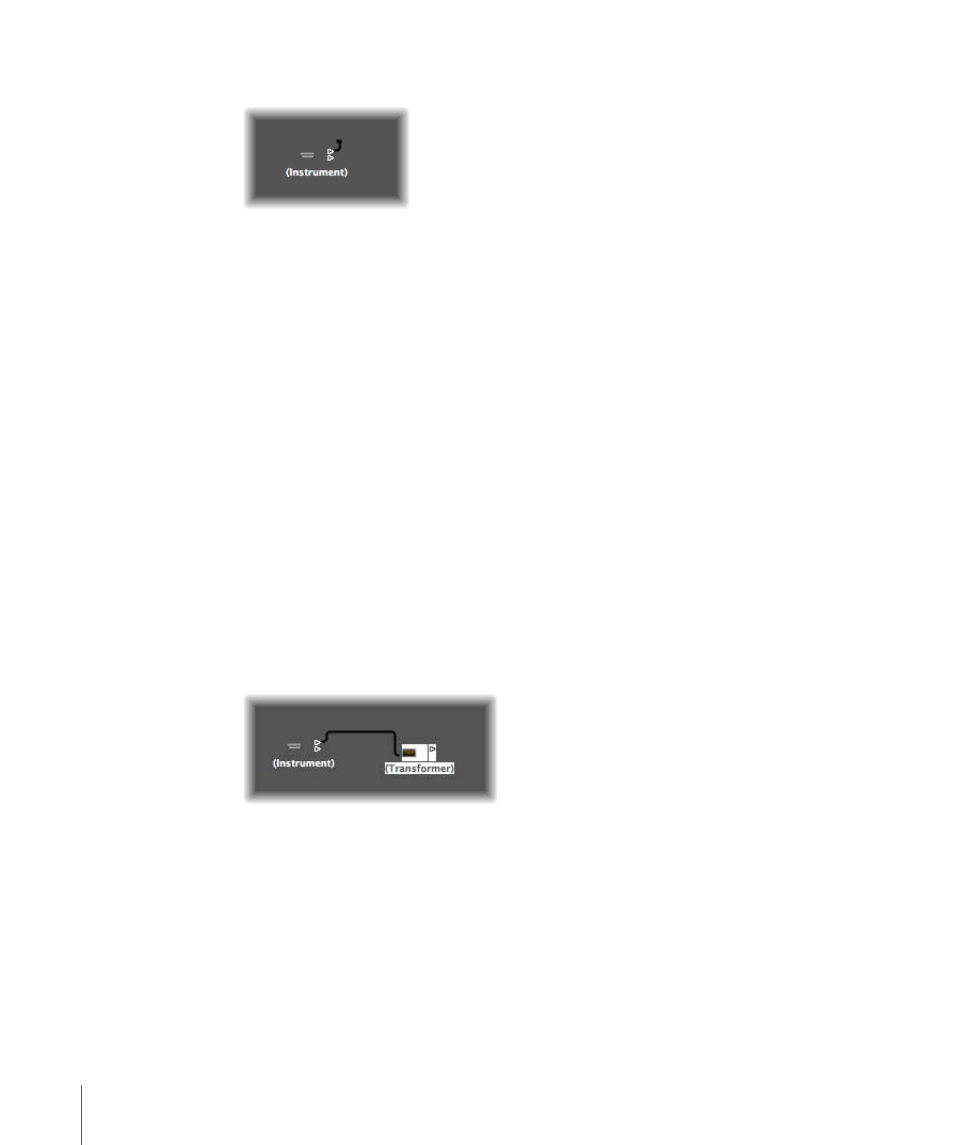
A cable connection to another layer looks like this:
To remove a cable connection
Do one of the following:
µ
Click the cable with the Eraser tool.
µ
Select the cable and press Delete.
µ
Grab the cable, and plug it back into (drag it over) the triangle of the source object.
µ
Use Edit > Clear Cables Only to remove all selected cables, without also clearing any
objects that happen to be selected.
This is handy when you want to clear all cables leading to (or from) one or more objects,
given that selecting objects also selects all associated cable connections.
Making Multiple Cable Connections
There is no limit to the number of cables that you can plug in to a destination object. All
MIDI signals are mixed at the object’s input.
To make multiple output connections from an object
1
Connect the object to a destination object.
Once an output from an object is used (cabled to another object), another output triangle
automatically appears.
2
Use the second output triangle to create a second cable connection to a further destination
object.
Once this is done, a third output triangle appears, and so on.
Some objects have special outputs, and are exceptions to the previous task. One example
is channel splitter objects (see
), which feature several (functionally
different) outputs. Other special objects include cable switchers (see
and the Physical Input object (see
). In these objects, each output
can only be used once.
1070
Chapter 36
Working in the Environment
