Stage 1: getting notes into the score – Apple Logic Pro 9 User Manual
Page 863
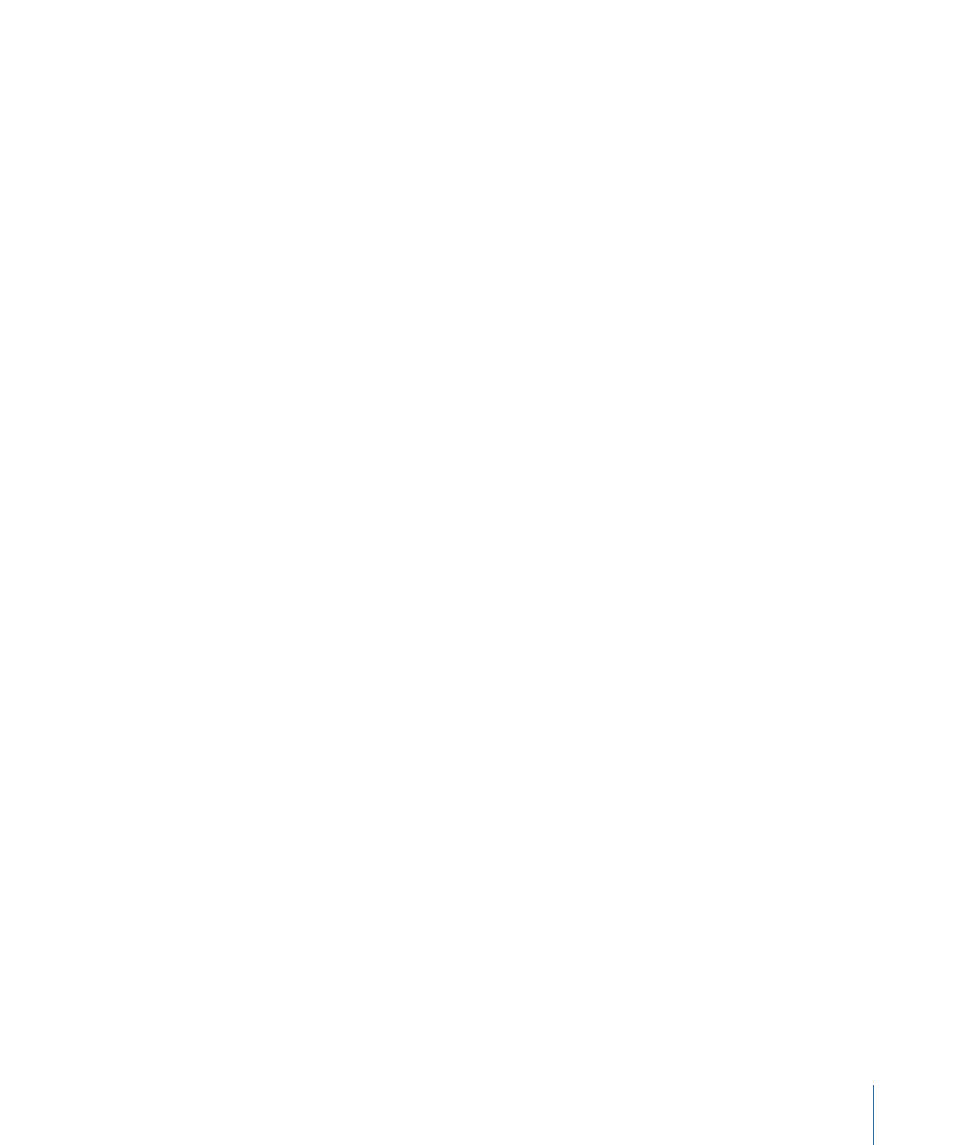
•
Stage 4: Inputting Events, Symbols, and Text
•
Stage 5: Editing the Whole Score
•
Stage 1:
Getting Notes into the Score
There are basically three ways you can do this:
• Real-time recording from your MIDI keyboard. (See
Entering Notes and Symbols Using
• Step recording, using either your MIDI keyboard or the Caps Lock keyboard. (See
Entering Notes and Symbols Using Step Input
.)
• Manual entry with the computer keyboard or mouse. (See
The Score Editor displays the contents of MIDI regions, which act as containers for note
(and other) events. You need to create, and select, a MIDI region in the Arrange area if
you want to work in the Score Editor.
Note: Double-click the background of the Score Editor (with the Pointer tool) if you want
to see the regions of all MIDI tracks (software and external MIDI) as staffs.
Stage 2:
Using Display Settings to Create Readable Notation
Logic Pro interprets MIDI regions for the score display, using a variety of user-defined
methods.
Note events are represented as crotchets, quavers, and so on. Spaces between notes are
represented as rests. Sustain pedal data can also be represented in your score.
Your goal should be to retain the feel of real-time recordings (if this is how you added
note data to Logic Pro), while still rendering a score that is readable by other musicians.
If you like the sound of playback, but not the way the score looks, you can usually obtain
the preferred results by changing a few settings in the Display Parameter box and the
overall Score project settings. (See
.)
• Display Parameter box: The parameters of the Display Parameter box mainly affect the
rhythmic display of selected MIDI regions. They only apply to the score display, and do
not affect the playback of MIDI regions. They can be different for each region. Some
of these (region-based) parameters can be overridden for individual notes, by using
note attributes.
• Project settings: You can set general display options that affect the whole project in the
Score project settings window. (See
.) These options include spacing
between notes, page margins, line thickness, display of instrument names, bar and
page numbers, and more.
863
Chapter 31
Working with Notation
