Turning on flex view, Choosing flex modes – Apple Logic Pro 9 User Manual
Page 524
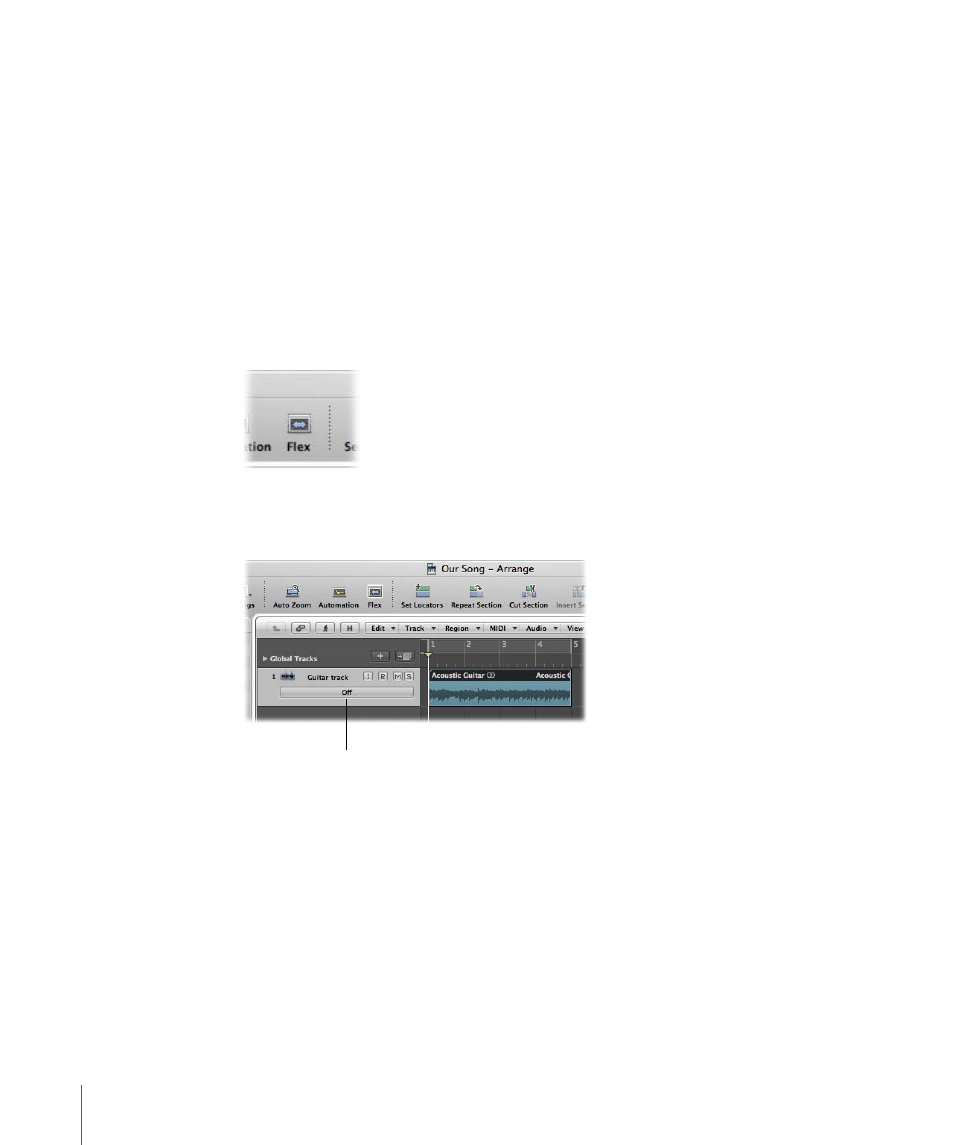
•
(p. 539)
•
Using Varispeed to Alter Playback Speed and Pitch
(p. 543)
Turning on Flex View
To edit the timing of your audio files, you need to turn on Flex view in the Arrange area.
To turn on Flex view
Do one of the following:
µ
Choose View > Flex View in the Arrange area’s local View menu (or use the Hide/Show
Flex View key command).
µ
Click the Flex View button in the Arrange toolbar (if visible).
Turning on Flex view displays the Flex Mode button in the track header of each audio
track in the Arrange area.
Flex Mode button
This button determines which flex mode, if any, is used for processing the audio material
on the selected track. For details, see
Choosing Flex Modes
Flex modes are track-based settings that determine how the audio will be altered—either
by using time compression or expansion algorithms, by manipulating invisibly sliced
segments, or by speeding up or slowing down the material. Your first step is to assign a
flex mode to the audio track, which affects the entire contents of the track.
524
Chapter 16
Flex Time Editing
