Apple Logic Pro 9 User Manual
Page 270
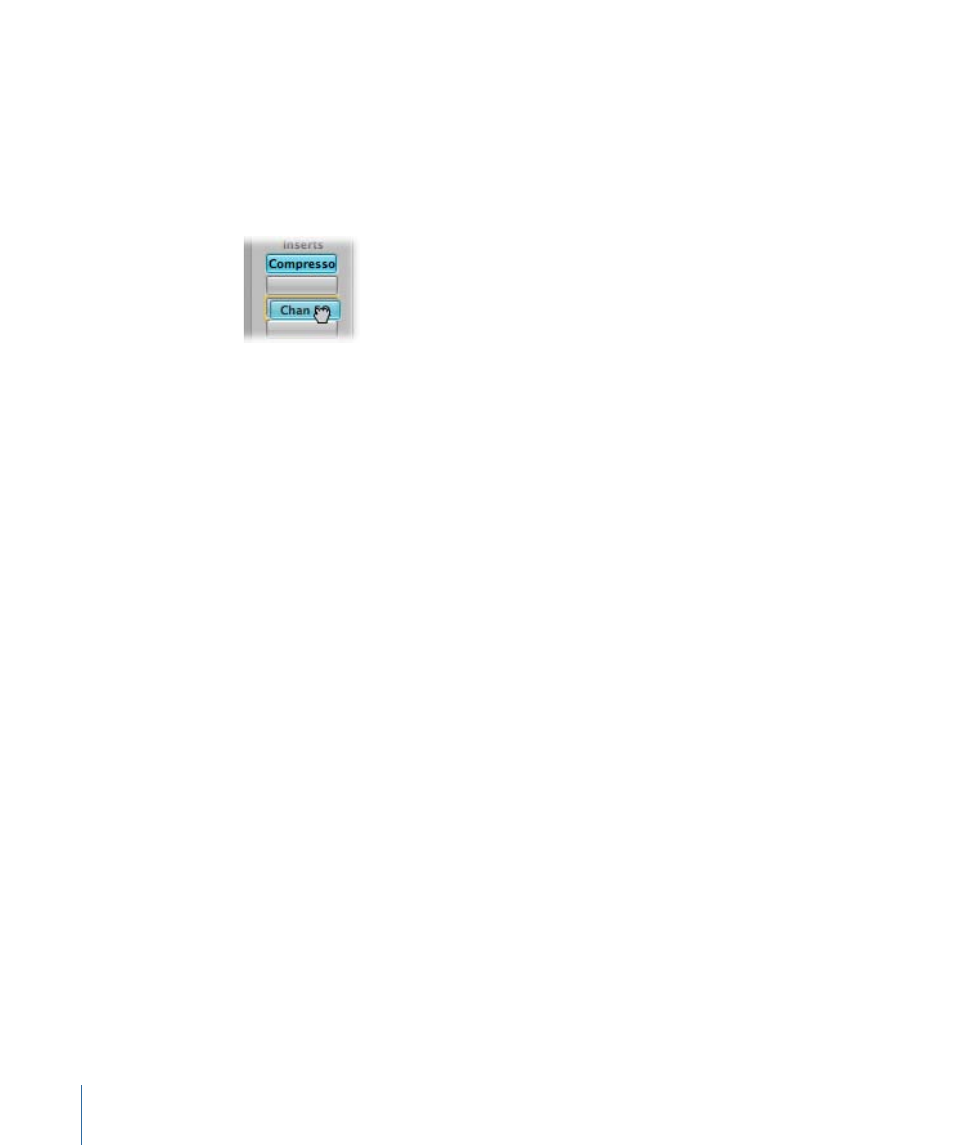
To use the Hand tool in the Arrange channel strips, hold down the Command key when
the pointer is placed over an Insert or Instrument slot. To use the Hand tool in the Mixer,
hold down the Command key.
To move a plug-in to another Insert or Instrument slot
µ
With the Hand tool selected, drag the plug-in name (blue label) in any used Insert or
Instrument slot to an unused target slot.
During the operation, the potential destination is highlighted using a colored rectangle
(empty slot) or a colored line (when placing an effect between two Insert slots).
To copy a plug-in to another slot
µ
With the Hand tool selected, Option-drag the plug-in name from any used slot to an
unused target slot.
To swap an effect plug-in with another in the same channel strip
µ
With the Hand tool selected, drag the effect plug-in name from any used Insert slot to
an unused target slot.
This action swaps the plug-in slot positions. For example, on a channel strip with a reverb,
chorus, and delay inserted into slots 1 through 3, respectively, dragging the slot 1 plug-in
to slot 3 places the reverb in slot 3, and the delay is moved to slot 1. Of course, altering
effects positions changes the sound of the signal on the channel strip.
Note: When the Hand tool is used to drag plug-ins between channel strips, the existing
plug-in on the destination channel strip is replaced, not swapped.
To place an effect plug-in between two Insert slots
µ
With the Hand tool selected, drag the effect plug-in name of any used Insert slot between
two used Insert slots, and release the mouse button.
The effect is inserted into a newly created slot between the two used slots. The effects
below the drop position (new slot) are shifted down by one.
Note: If all 15 Insert slots are used, you cannot insert any more plug-ins into the channel
strip, unless you replace an existing plug-in.
270
Chapter 10
Working with Instruments and Effects
