Apple Logic Pro 9 User Manual
Page 254
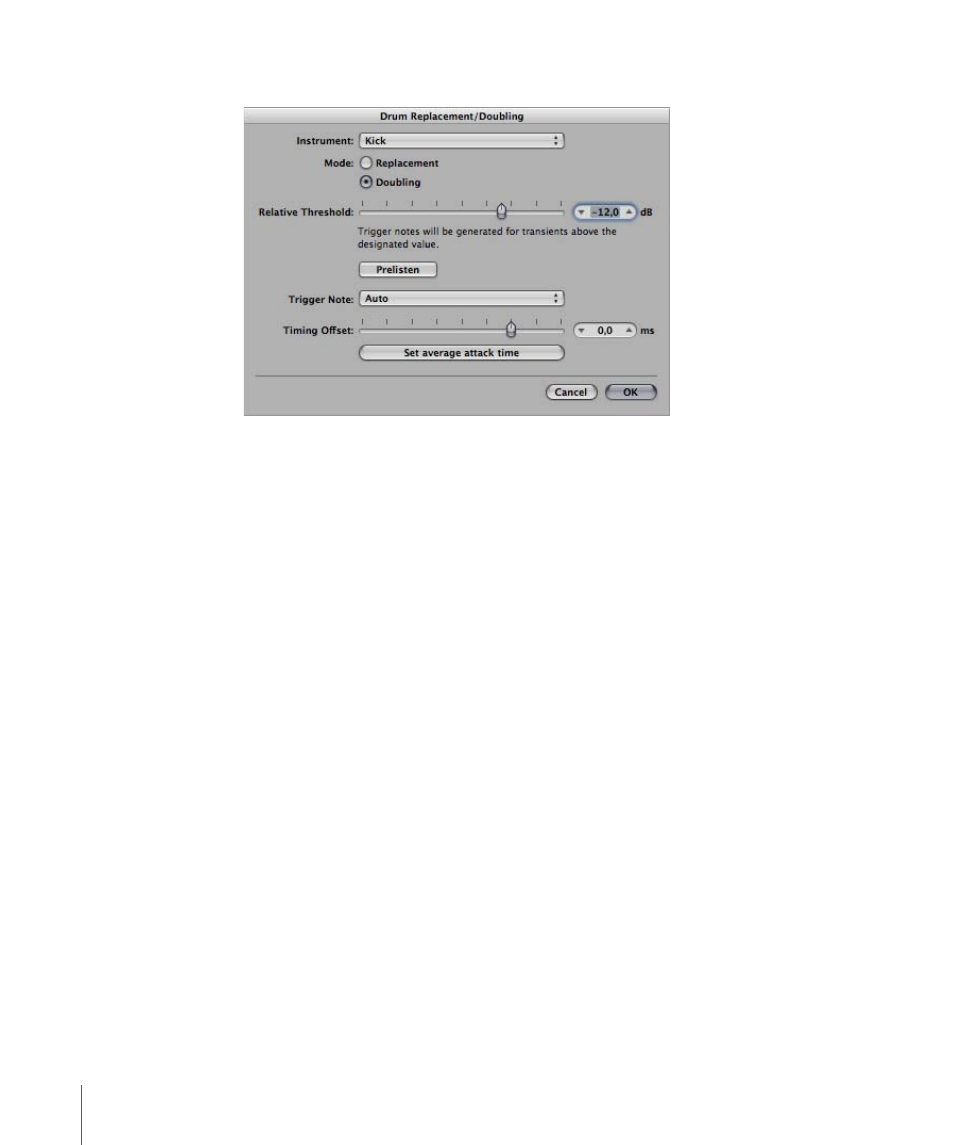
3
Set the following parameters, as required:
• Instrument pop-up menu: Choose the instrument that you want to process from: kick,
snare, tom, or other instrument.
• Mode buttons: Choose between the following two modes.
• Replacement: The new sound replaces the original, and all regions on the original
track are muted.
• Doubling: The new sound is added to the original, without muting the original.
• Relative Threshold slider: Define a threshold for generating transients. Trigger notes are
generated for transients above the designated value.
• Prelisten button: Click this button to start soloed playback of both tracks from the current
playhead position. You may want to set the playhead or activate the cycle area for a
part of the project that requires special attention for drum replacement. Click this
button a second time to stop playback, return the playhead to the previous play position,
and remove the solo state of both tracks.
• Trigger Note pop-up menu: Set the pitch of the trigger notes that are created on the
software instrument. The default setting AUTO sets the trigger note as follows:
• Kick = C1 (36)
• Snare = D1 (38)
• Tom = A1 (45)
• Other = C3 (60) and AUTO menu item dimmed
Note: Any changes to the trigger note do not change the instrument setting. However,
any changes to the instrument setting change the trigger note, either to Auto or C3
(60).
254
Chapter 9
Working with Tracks
