Deleting notes in the piano roll editor – Apple Logic Pro 9 User Manual
Page 661
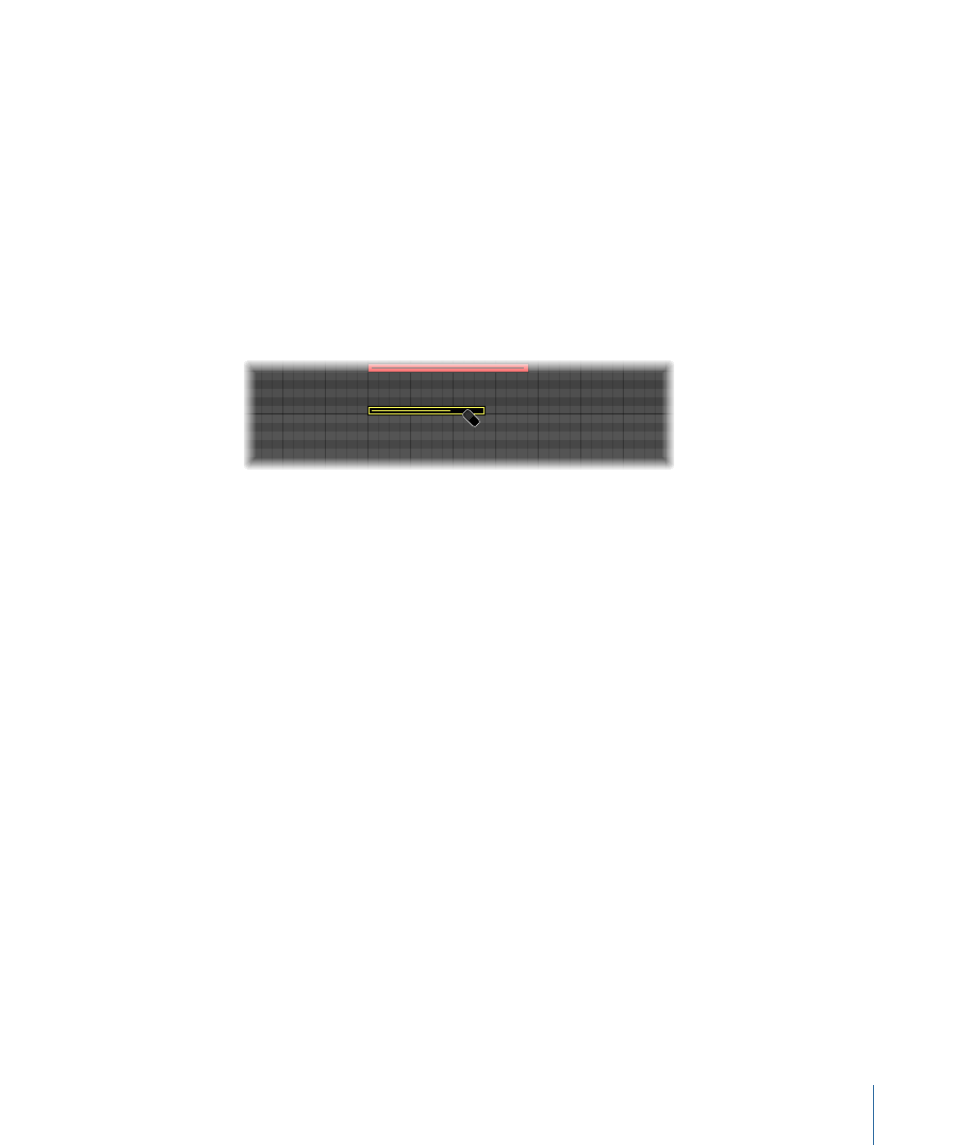
• Click the original note with the Pencil tool.
Note: Editing an existing note also defines it as the default note.
2
Click a position in the Piano Roll Editor background with the Pencil tool.
The new note’s channel, velocity, and length are identical to the original (or edited) note.
Deleting Notes in the Piano Roll Editor
You can delete selected notes by pressing Delete, or clicking them with the Eraser.
To delete notes
Do one of the following:
µ
Select the Eraser tool, then click the note you want to delete.
µ
Select the notes you want to delete, then click one of the selected notes with the Eraser
tool (or press Delete).
This deletes all selected events.
To delete similar or equal events
1
Select one of the notes you want to delete.
2
Choose Edit > Select Similar Events or Edit > Select Equal Events (notes of the same pitch,
for example), and then delete the selected events by pressing Delete.
For more information about similar and equal events, see
Selecting Similar or Identical
.
You can also delete events by choosing one of the Delete MIDI Events commands from
the Piano Roll Editor’s local menu bar.
To delete doubled events
µ
Choose Functions > Delete MIDI Events > Duplicates (or use the Delete Duplicated Events
key command, default assignment: D).
Any events occurring twice or more at the same position (and pitch) are deleted, allowing
one to remain.
Duplicated events may have different second data bytes (velocity, aftertouch, or controller
values). Logic Pro only looks at the event type and position when determining whether
or not two or more events are duplicated.
661
Chapter 23
Editing MIDI Events in the Piano Roll Editor
