Selecting following regions or events, Selecting regions or events within the locators, Selecting specific regions and events – Apple Logic Pro 9 User Manual
Page 214
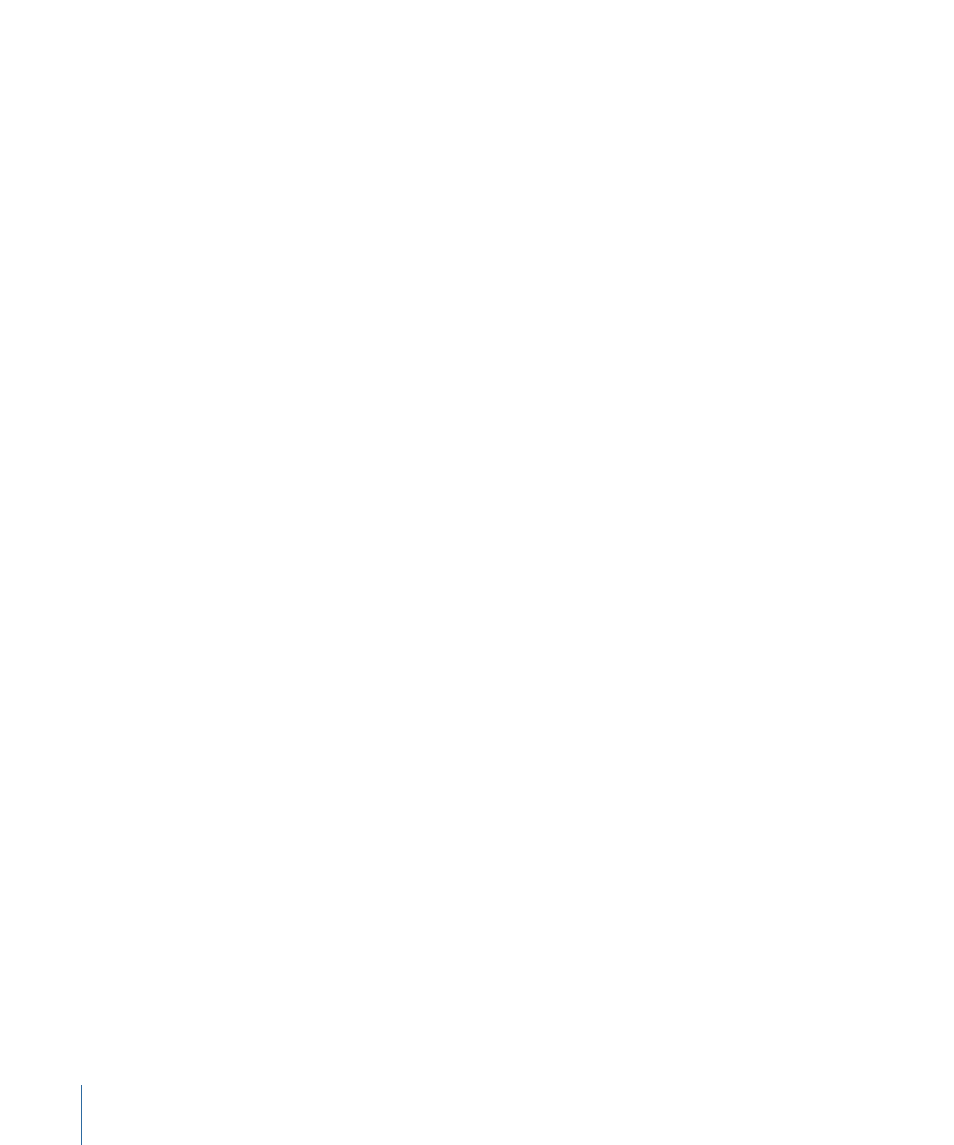
Selecting Following Regions or Events
To select all regions or events that follow the currently selected region or event (or, if
none are currently selected, to select all regions or events after the playhead position),
choose Edit > Select All Following (or use the corresponding key command, default
assignment: Shift-F).
Note: When a marquee selection is active, using this key command extends the marquee
selection—over all tracks within a marquee selection—to the project end point.
To add the following region or event to your selection
µ
Use the Toggle Next Region/Event, or Set Marquee Start to Next Transient key command
(default assignment: Shift-Right Arrow).
To add the previous region or event to your selection
µ
Use the Toggle Previous Region/Event, or Set Marquee Start to Previous Transient key
command (default assignment: Shift-Left Arrow).
Selecting Regions or Events Within the Locators
Choose Edit > Select Inside Locators (or use the corresponding key command, default
assignment: Shift-L) to select all regions or events lying wholly, or partly, inside the locator
positions.
Note: When a marquee selection is active, using this key command sets the marquee
selection to match the locators.
Edit > Deselect Outside Locators (or the corresponding key command) deselects all regions
or events outside the locators. Region or event selections within the locator boundaries
are unchanged.
Note: When a marquee selection is active, using this key command removes the portion
of the marquee selection that does not fall within the locators.
Selecting Specific Regions and Events
You can use the following commands to select regions or events that match a specific
condition, or have a particular characteristic.
• Edit > Select Empty Regions: Use to select all empty regions (or use the corresponding
key command, default assignment: Shift-U).
• Edit > Select Overlapped Regions: Use to select all overlapping regions or events (or use
the Select Overlapped Regions/Events key command).
• Edit > Select Muted Regions: Use to select all muted regions or events (or use the Select
Muted Regions/Events key command, default assignment: Shift-M).
214
Chapter 8
Basic Operations
