Viewing track notes in the mixer, Viewing control surface bars in the mixer – Apple Logic Pro 9 User Manual
Page 797
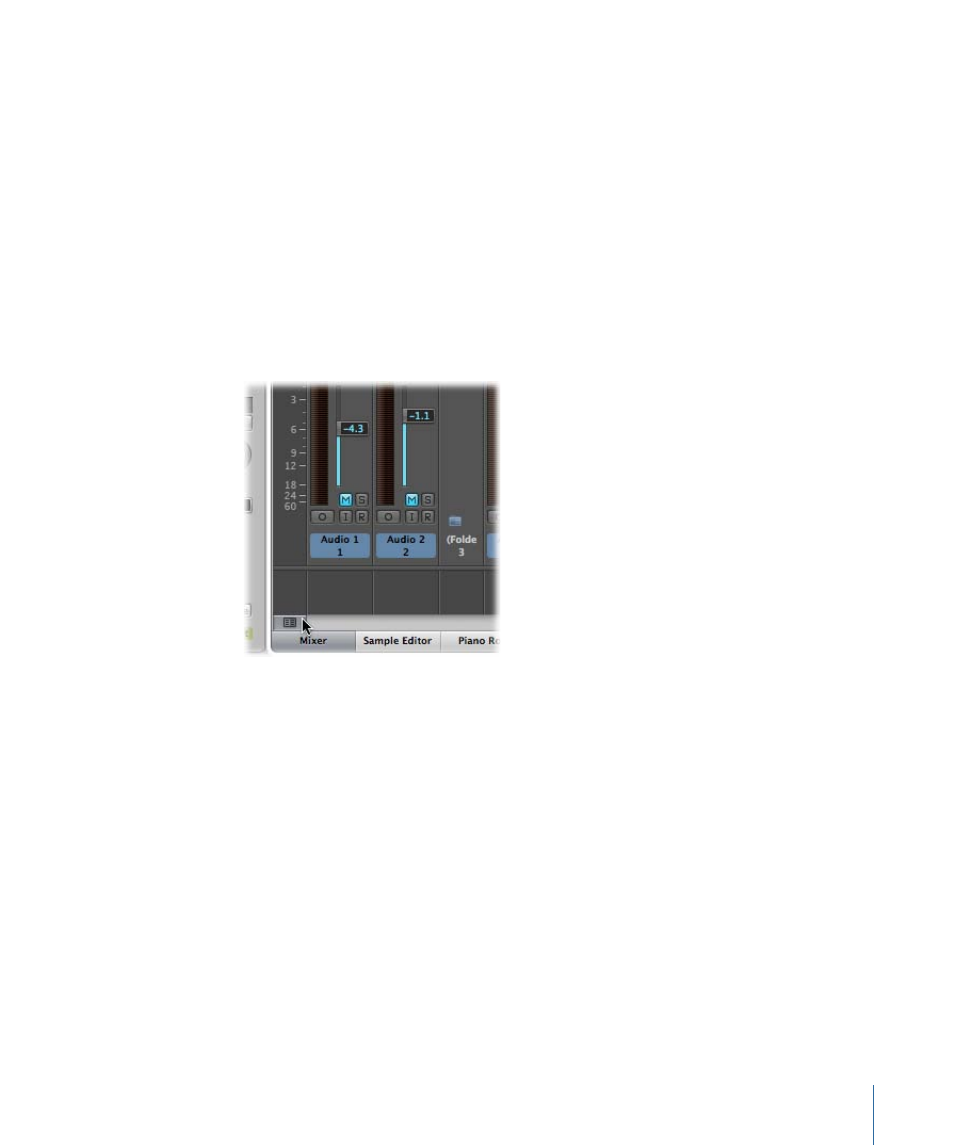
Viewing Track Notes in the Mixer
Track-specific notes can be viewed, created, and edited in the Mixer area, as well as in
the Notes area (see
Unlike track notes in the Notes area, however, track notes in the Mixer area cannot be
changed in regard to formatting. And only the first line of text from a track note in the
Notes area is displayed in the Mixer area. You cannot view or edit any text after the first
line break.
To switch on the Notes feature in the Mixer
Do one of the following:
µ
Choose View > Notes.
µ
Click the Notes button at the bottom left of the Mixer area.
The Notes area is displayed at the bottom of the Mixer and can be enlarged by dragging
the dividing line between the Notes area and the channel strips.
To edit, delete, or create track notes in the Mixer
µ
Double-click the Notes area at the bottom of the Mixer, and edit, delete, or create text.
The track notes in the Notes area are also updated accordingly.
Viewing Control Surface Bars in the Mixer
You can view which tracks are accessed by control surfaces connected to your system.
To view control surface bars in the Mixer
µ
Choose View > Control Surface Bars.
Each control surface can be assigned a different color in the Device Parameter box. For
more information, see the Logic Pro Control Surfaces Support manual.
797
Chapter 27
Mixing
