Transformer objects, How the transformer object works – Apple Logic Pro 9 User Manual
Page 1125
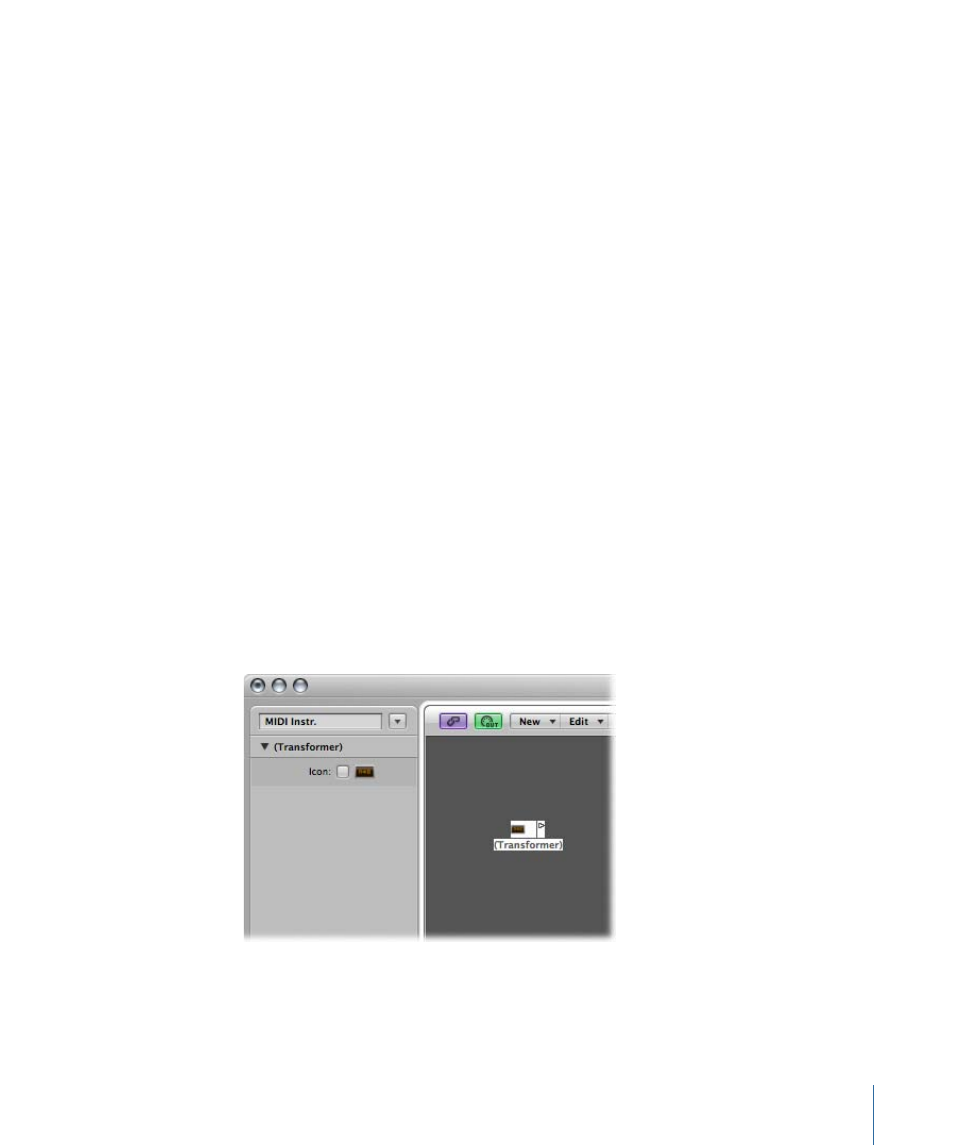
• Snap To: Unless this value is set to None, the arpeggiator waits for Logic Pro to reach
the next indicated note division before starting the arpeggio. This is useful for
rhythmically synchronizing the arpeggio with other MIDI data.
• Repeat : Selecting this option continues the arpeggio for as long as the chord is held
down. If the option is unselected, the arpeggio only plays through once.
• Octaves : The arpeggio can be repeated over 1 to 10 octaves.
• Crescendo: The velocity value set here is added every time the arpeggio is repeated (if
the Repeat parameter is turned on).
• Controller Base: All ten parameters of the arpeggiator object can be controlled with
MIDI continuous controller events. The Controller Base parameter determines the
controller number for the first parameter (Direction). The other parameters are controlled
by subsequent controller numbers.
When Controller Base is set to Off, MIDI control of the arpeggiator is disabled.
Transformer Objects
You can use a transformer object to select, filter, and alter MIDI events in real time.
Transformers can also process meta events, as long as they are not the meta events that
affect transformers. These particular meta events change the transformer, rather than
being processed by it. For more information, see
Using Meta Events to Control Condition
To create a new transformer object
µ
Choose New > Transformer (or use the New Transformer key command).
How the Transformer Object Works
A transformer object checks whether or not an incoming event matches certain conditions.
If it does, then certain operations are carried out.
1125
Chapter 37
Environment Objects Reference
