Setting the output format of channel strips – Apple Logic Pro 9 User Manual
Page 1168
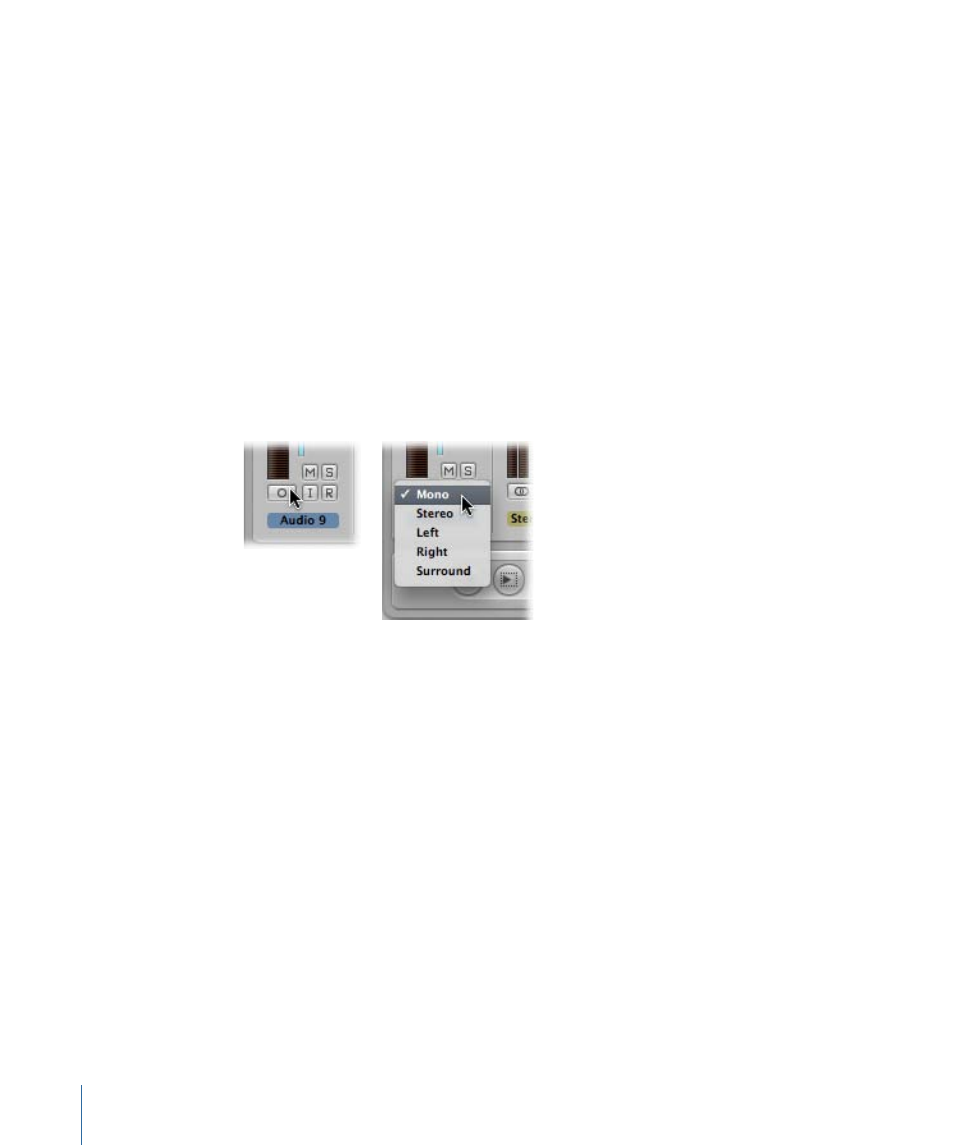
• Stereo: Two interlocked circles represent a stereo input format. The level meter divides
into two independent columns when a stereo input format is chosen.
• Left: Two circles, left one filled, indicate a left channel input format. When this input
format is chosen, only the left channel of a stereo audio file is played back. The level
meter shows a single column.
• Right: Two circles, right one filled, indicate a right channel input format. When this
input format is chosen, only the right channel of a stereo audio file is played back. The
level meter shows a single column.
• Surround: Five circles indicate the surround channel input format. The level meter
divides into multiple linked columns (the number matches the project surround format)
when the surround input format is chosen.
To set a channel strip’s input format
µ
Click-hold the button directly below the level meter on the Arrange channel strip, and
choose an input format from the pop-up menu.
Setting the Output Format of Channel Strips
You can manually set the output of all audio, instrument, aux, and output channel strips
to the chosen project surround format. Logic Pro also has a set of rules for automatically
determining the output format of specific channel strip types.
Manually Setting the Output Format of Channel Strips
You can set the output format for individual or multiple selected channel strips to surround
(or other formats).
1168
Chapter 39
Working with Surround
