Saving preferences – Apple Logic Pro 9 User Manual
Page 1264
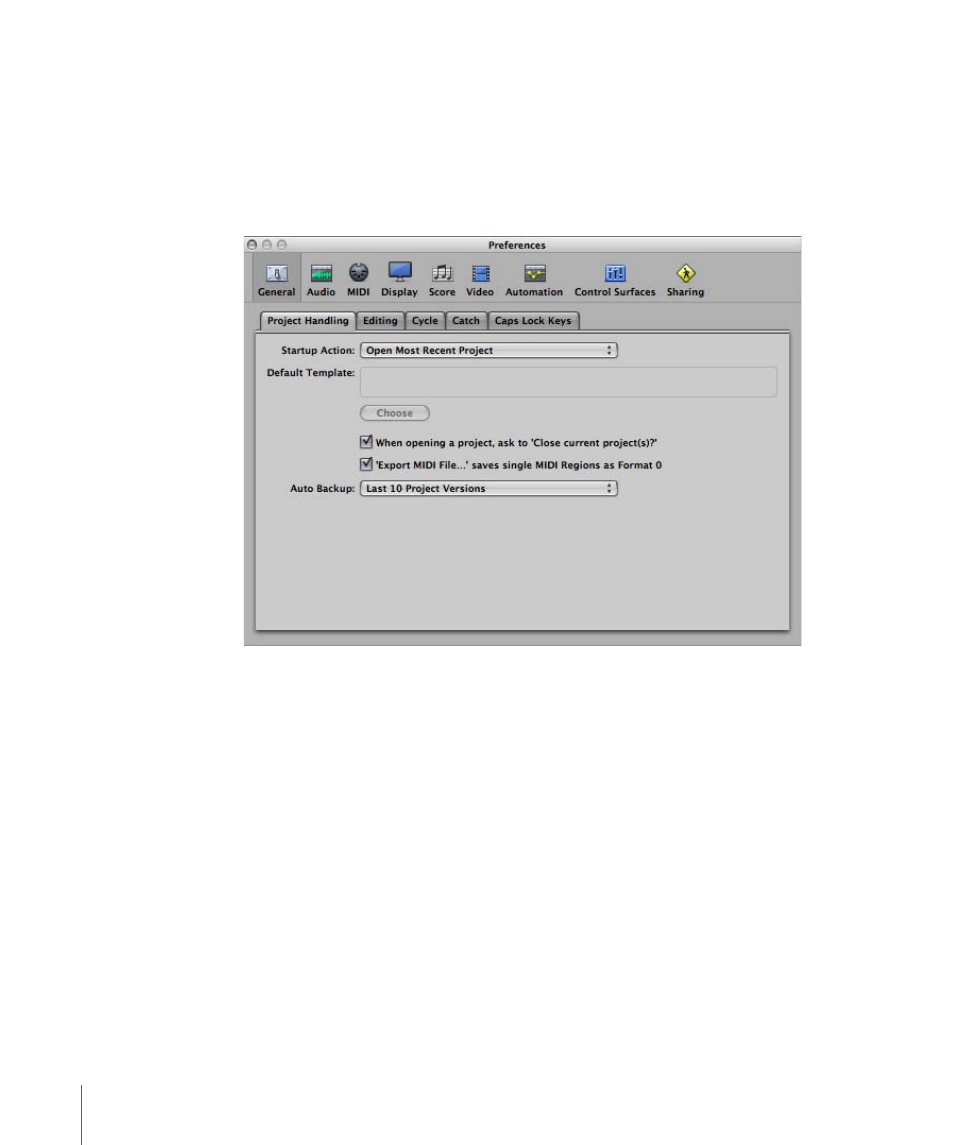
These and several other access methods are outlined throughout the chapter.
The Preferences window features a number of icons and tabbed panes. These behave
much like menus and submenus. To adjust a given preference, select the icon you want,
then the appropriate tab. Once the pane or window is shown, activate or deactivate the
preference, or make your selection from a pop-up menu. Close the window once you’ve
made your selections.
In some instances, you will find a button in the Preferences window that links to related
parameters in the Project Settings window, and vice versa. Clicking this button opens the
Project Settings window, and automatically selects the relevant pane. For example, the
Logic Pro > Preferences > MIDI > Sync pane features a MIDI Sync Project Settings button.
Clicking this button opens the Project Settings > Synchronization > MIDI pane.
Both the Preferences window and the Project Settings window can be visible at the same
time, making setup of operating parameters faster and clearer.
Saving Preferences
Preferences are automatically saved whenever you quit Logic Pro. The settings made in
the Preferences window are saved in a general preference file, stored in the
~/Library/Preferences folder. It is named com.apple.logic.pro.plist. Preference settings
apply to all projects.
1264
Chapter 44
Preferences in Logic Pro
