Recycle import handling in projects – Apple Logic Pro 9 User Manual
Page 185
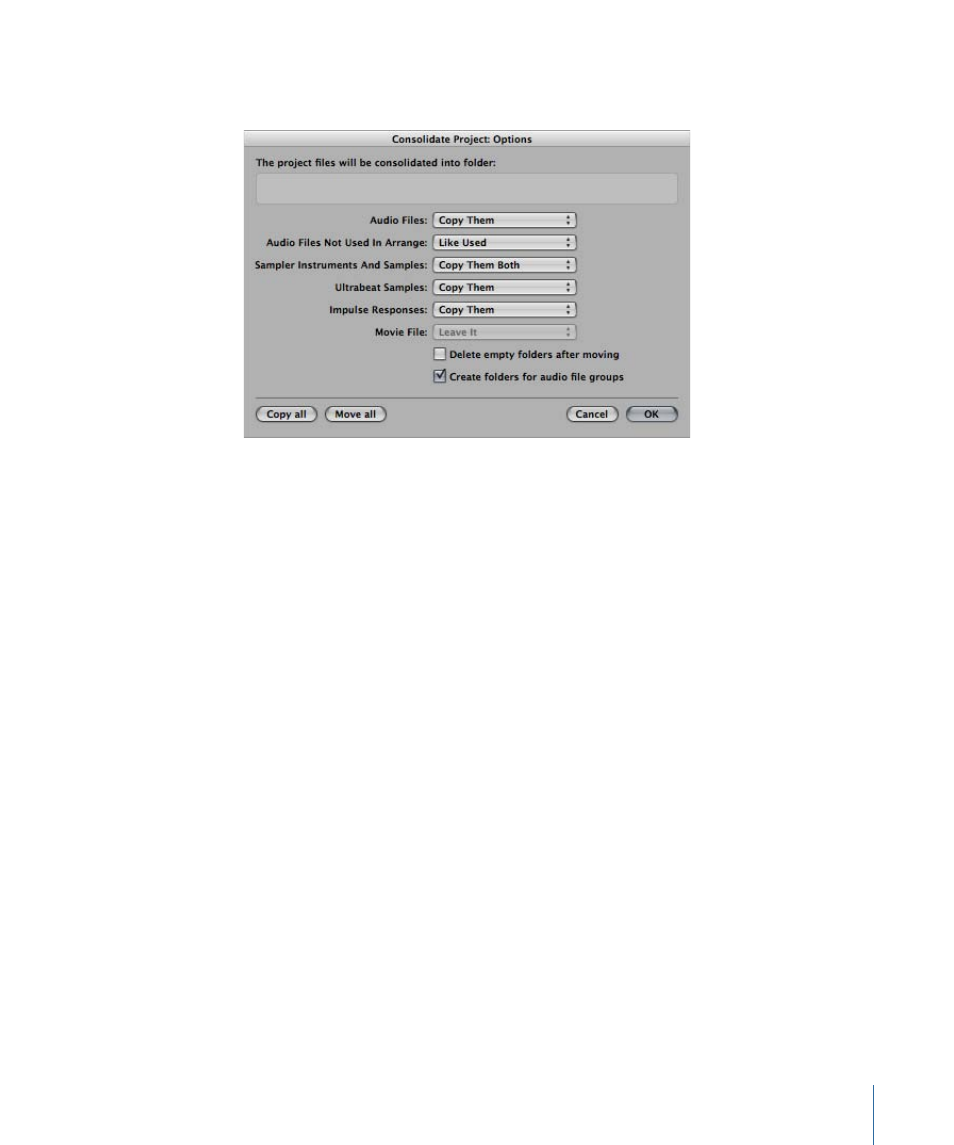
To consolidate your project
1
Choose File > Project > Consolidate (or use the Consolidate Project key command).
2
Choose a menu option for the different file types in the Consolidate dialog, to either
move, leave, or copy the existing files.
The two buttons in the lower-left corner of the window make project consolidation quick
and easy.
• Click “Copy all” to set all menus to the Copy option.
• Click “Move all” to set all menus to the Move option.
3
Select the “Delete empty folders after moving” checkbox to remove the empty folders in
the source project, after files have been moved to the target project.
4
Select the “Create folders for audio file groups” checkbox to create group folders within
the Audio Files sub-folder of the target project.
The groups must first be created in the Audio Bin of the source project. See
5
Click OK when you’re done.
ReCycle Import Handling in Projects
EXS instruments created via a ReCycle import are placed in a Sampler Instruments/ReCycle
sub-folder of the project folder. All audio data generated by a ReCycle import is placed
in the ReCycle Audio folder, alongside the project file.
Note: This happens automatically and can’t be changed. If no project folder exists, ReCycle
files are saved in ~/Music/Logic/ReCycle Audio.
185
Chapter 7
Working with Projects
