Adjusting the size of objects – Apple Logic Pro 9 User Manual
Page 1063
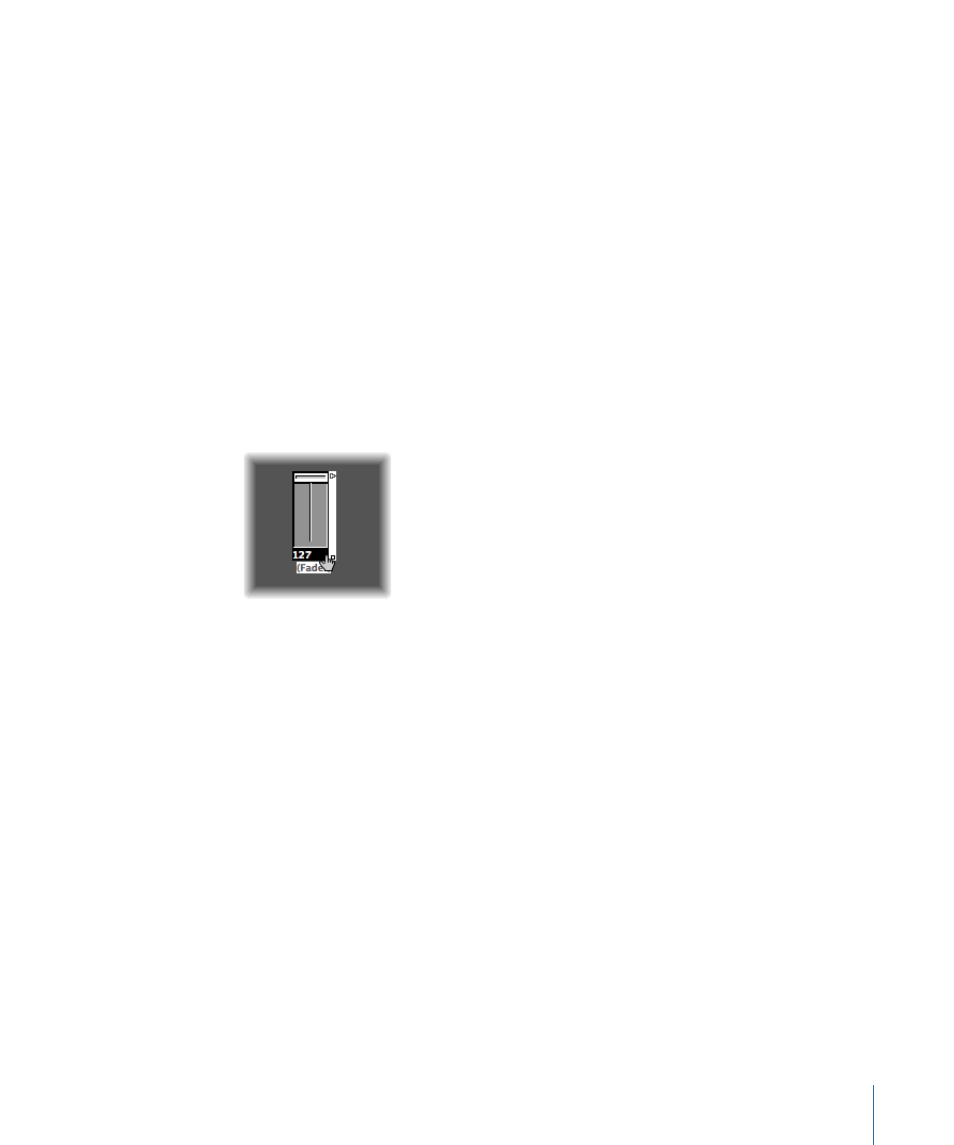
• Object move up
• Object move down
To align several selected objects horizontally or vertically
µ
Choose Options > Clean up > Align Objects (or use the corresponding key command).
The top-left object stays where it is. The position of the next object determines whether
the objects are aligned in a column or a row. If it is to the right of the top-left object, all
objects are aligned horizontally (row). If it is below the top-left object, all objects are
aligned vertically (column).
To align selected objects to the invisible grid
µ
Choose Options > Clean up > Positions by Grid.
Adjusting the Size of Objects
You can adjust the size of fader, keyboard, and monitor objects by grabbing and dragging
the bottom-right corner (just as with windows).
Changing sizes when multiple objects are selected (by dragging to select or Shift-clicking)
alters each object’s size, while preserving their sizes, relative to each other.
To set the size of the selected object to its default value
µ
Choose Options > Clean up > Size by Default.
You can also use the following key commands to decrease or increase the width or height
of all selected objects by 1 pixel:
• Object Width −1 Pixel
• Object Width +1 Pixel
• Object Height −1 Pixel
• Object Height +1 Pixel
1063
Chapter 36
Working in the Environment
