Apple Logic Pro 9 User Manual
Page 310
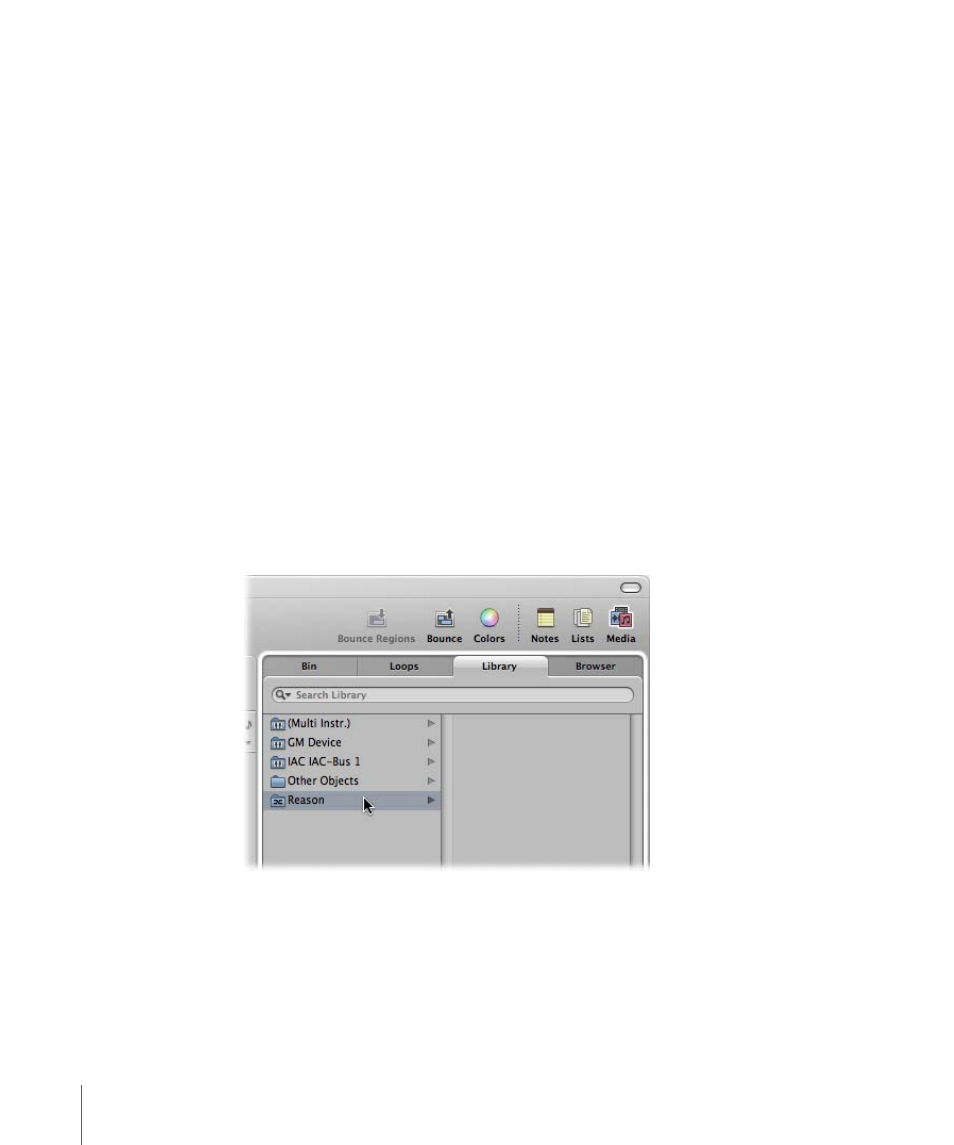
Important:
Start Logic Pro first, then start your ReWire application(s).
When these applications are open alongside Logic Pro, synchronized audio information
is routed out of them into aux channel strips in the Logic Pro Mixer, where it can be
combined with other tracks, run through effects, and bounced to new audio files.
In essence, the output of these ReWire programs is handled in much the same way as
you handle internal Logic Pro audio data. Synchronization is automatic, so you don’t really
need to do much to ReWire the applications, beyond setting up aux channel strips, if
desired.
In addition to routing the outputs of ReWire applications into Logic Pro, you can also
directly play, record, and play back the software instruments available in these programs.
Propellerhead Reason, for example, is the software equivalent of a rack of synthesizers
and samplers.
You can directly play each synthesizer in the Reason rack, and can record these parts as
MIDI regions on Logic Pro tracks, much as you would with Logic Pro’s internal, or external
MIDI, instruments.
To access a ReWire instrument
1
Select an External MIDI track in the Arrange area.
2
Double-click the ReWire application name in the Library tab (Reason, for example).
The ReWire application opens, and a list of all available ReWire instruments appears in
the Library.
3
Click an instrument track in the Library.
To manually set up an aux channel strip for ReWire use
1
Click the Mixer button at the bottom of the Arrange window.
310
Chapter 10
Working with Instruments and Effects
