Using the tempo track – Apple Logic Pro 9 User Manual
Page 1024
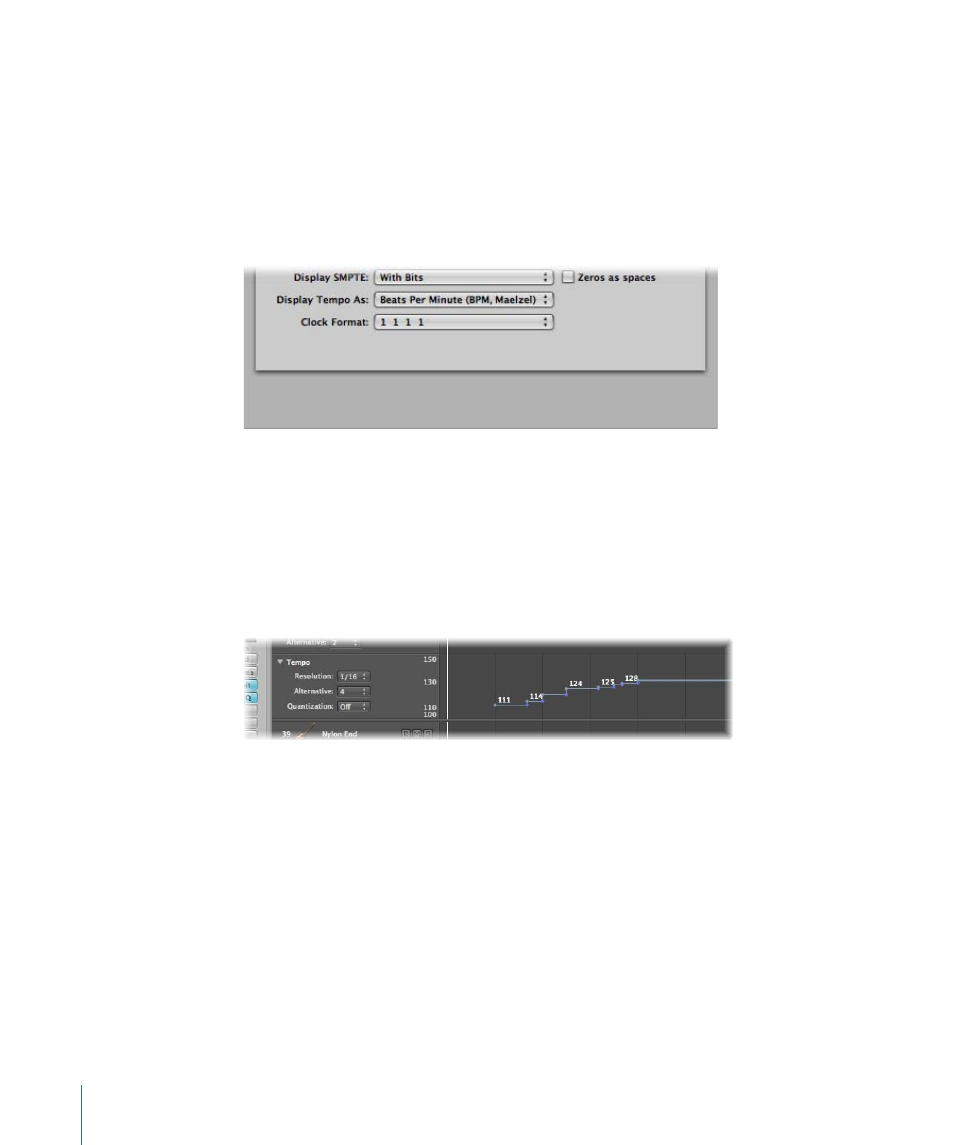
To change the format of the tempo display
1
Open Display preferences by doing one of the following:
• Choose Logic Pro > Preferences > Display (or use the Open Display Preferences key
command).
• Click the Preferences button in the Arrange toolbar, then choose Display from the
pop-up menu.
2
Choose an option from the Display Tempo As pop-up menu in the General pane.
Using the Tempo Track
Tempo changes are controlled by tempo events, which are stored in a special Tempo
track. This track can be displayed in the Arrange window, Piano Roll Editor, Hyper Editor,
and Score Editor. The Tempo track applies to the whole project. The tempo track also
determines the relationship between incoming time code and the current playhead
position.
To view the Tempo track
Do one of the following:
µ
Choose View > Global Tracks (or use the corresponding key command, default
assignment: G).
µ
Click the disclosure triangle to the left of the Bar ruler in any of the linear editing windows.
Note: By default, the global Marker, Signature, and Tempo tracks are visible when you
use any of the methods above to open the global tracks lanes. If the Tempo track is not
visible, you can configure the global track display to fit your needs. For further details,
see
1024
Chapter 33
Advanced Tempo Operations
