Apple Logic Pro 9 User Manual
Page 238
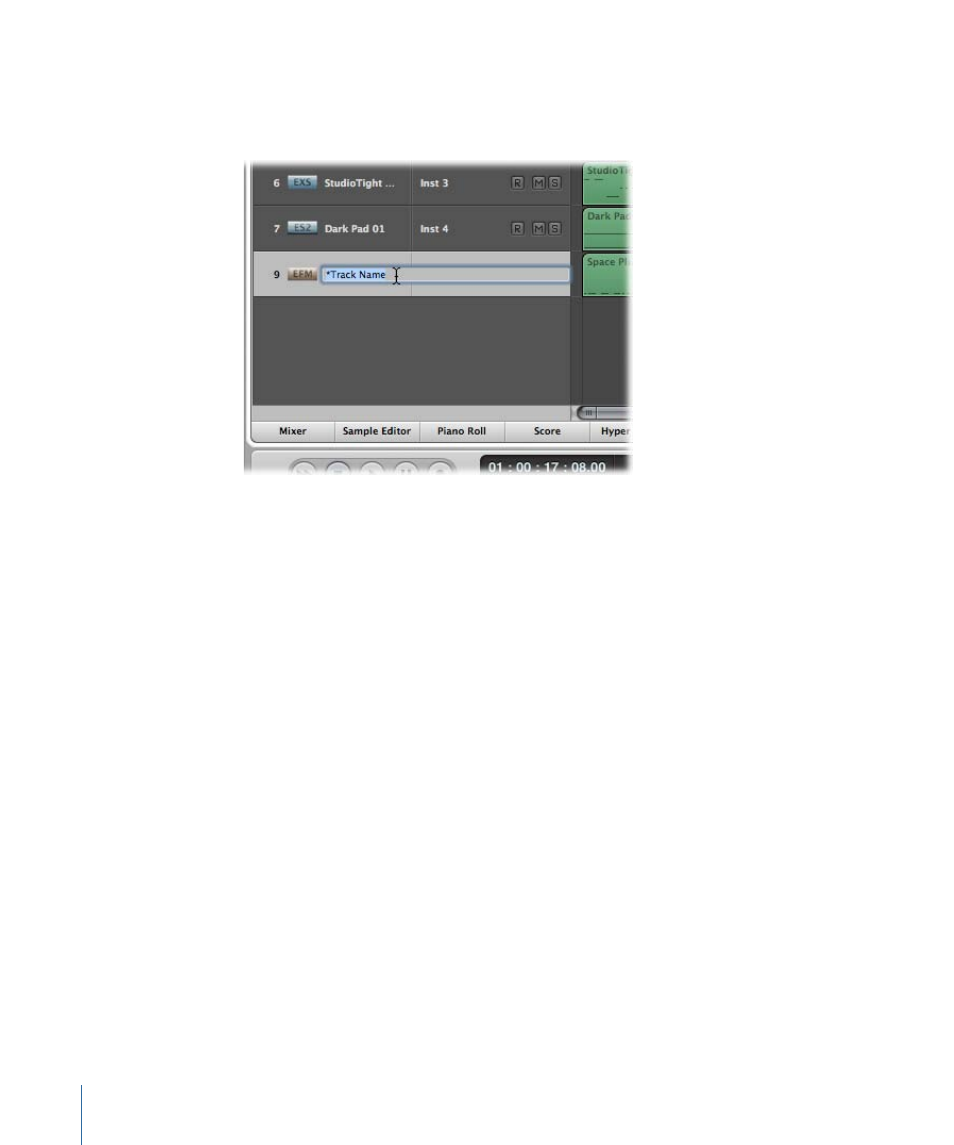
To create a track name
Do one of the following:
µ
Choose Track > Create Track Name, then enter a name in the text input field that appears.
µ
Double-click the track name in the track list, then enter a name in the text input field that
appears.
Tip: Use the Tab key in the track list when you want to create several track names in a
row. After entering text in the text input field, you can press the Tab key to confirm the
current edit and activate the next track for editing. Using Shift-Tab confirms the current
edit and activates the previous track for editing.
µ
Double-click the top line of the Track Parameter box in the Inspector, then enter the name
in the text input field that appears.
The new track name is displayed in place of the channel strip name, and is used as the
default name for newly recorded regions.
To delete a track name
Do one of the following:
µ
Choose Track > Delete Track Name.
µ
Double-click the track name to open the track name input box, then press the Delete
key.
The track (instrument or audio) channel strip name is then used as the default name
shown in the track list (and for newly recorded regions).
Important:
AutoName must be selected in the Track Header Configuration dialog for this
functionality to work.
238
Chapter 9
Working with Tracks
