Changing the color of a note, Resetting note attributes, Working with staff styles – Apple Logic Pro 9 User Manual
Page 962
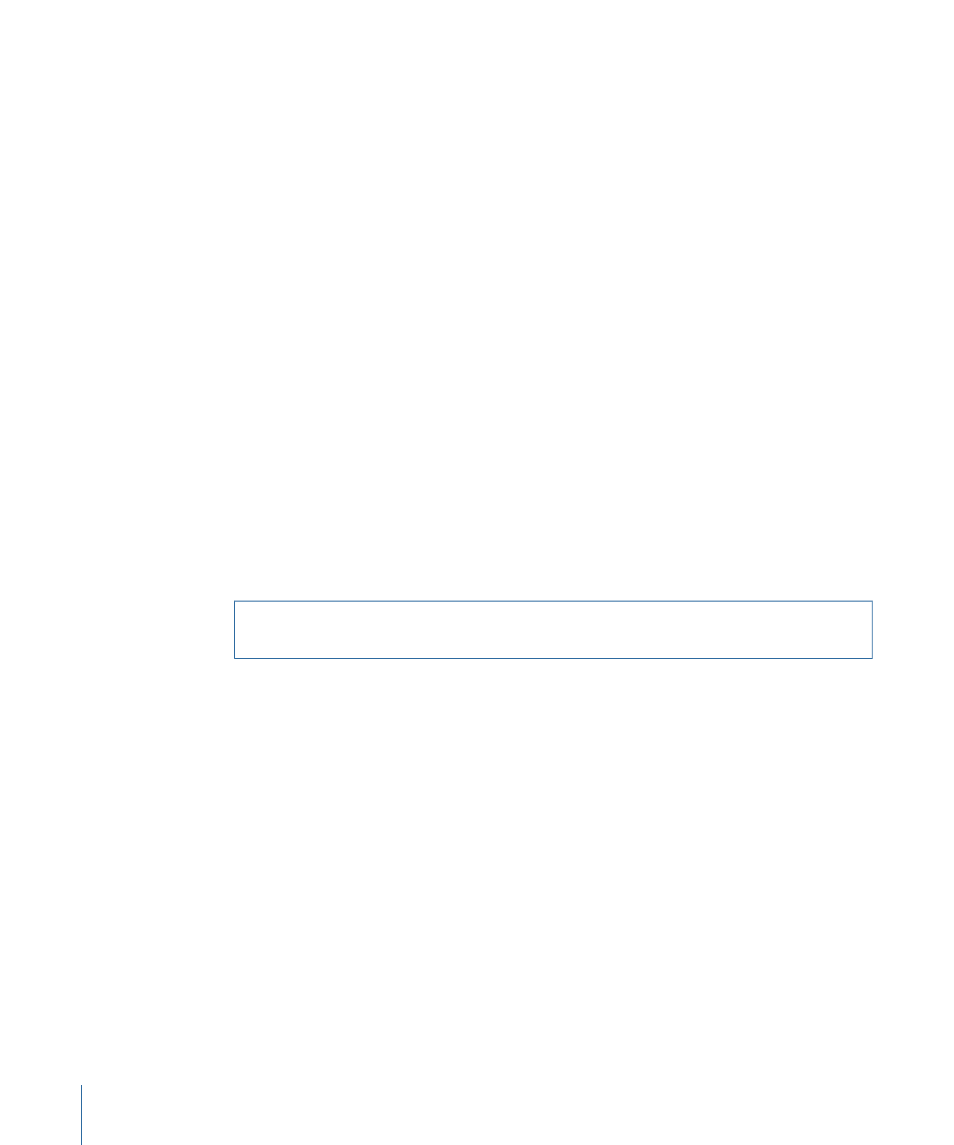
• Independent Grace
Changing the Color of a Note
You can assign different colors to individual notes, in accordance with the three color
palettes.
To assign a color to a note
1
Select the note.
2
Choose one of the 16 colors in the Attributes > Colors menu.
You can also enable the Velocity or Pitch Color mode in this menu. Pitch colors can be
diatonically or chromatically mapped. Note velocity colors match particular MIDI velocity
ranges.
You can edit the 16 color options of the Attributes menu, the velocity colors, and the
pitch colors in the Color pane of the Score project settings. For more information, see
.
Note: As note attributes, these settings have priority over the staff style settings, but they
only apply if the color mode is set to Normal in the Score Editor’s View > Colors menu.
Resetting Note Attributes
You can reset all note attributes to their default settings by choosing Attributes > Reset
All Attributes (or using the Reset Note Attributes key command).
Warning:
Take care when doing this: all symbols directly attached to notes (accents,
fermatas, jazz symbols, and so on) are deleted when you reset note attributes.
Working with Staff Styles
Staff styles store multiple attributes, such as the clef, staff size, vertical distance between
staffs, instrument transposition, and so on. It’s simply a case of choosing a new staff style
to alter the score layout of any existing, or newly created, MIDI region. The chosen staff
style has no effect on MIDI playback. It only affects the way Logic Pro displays the score.
On occasion, the included set of predefined staff styles may not meet your needs, and
you will need to create your own. You do this in the Staff Styles window. (See
Staff styles are saved with the project file, allowing different staff styles in different projects.
Tip: Create some empty template projects with (among other things) the staff styles, and
other score settings, that you would normally use as a basis for your work.
962
Chapter 31
Working with Notation
