Zooming the selected track automatically, Zooming tracks with key commands – Apple Logic Pro 9 User Manual
Page 241
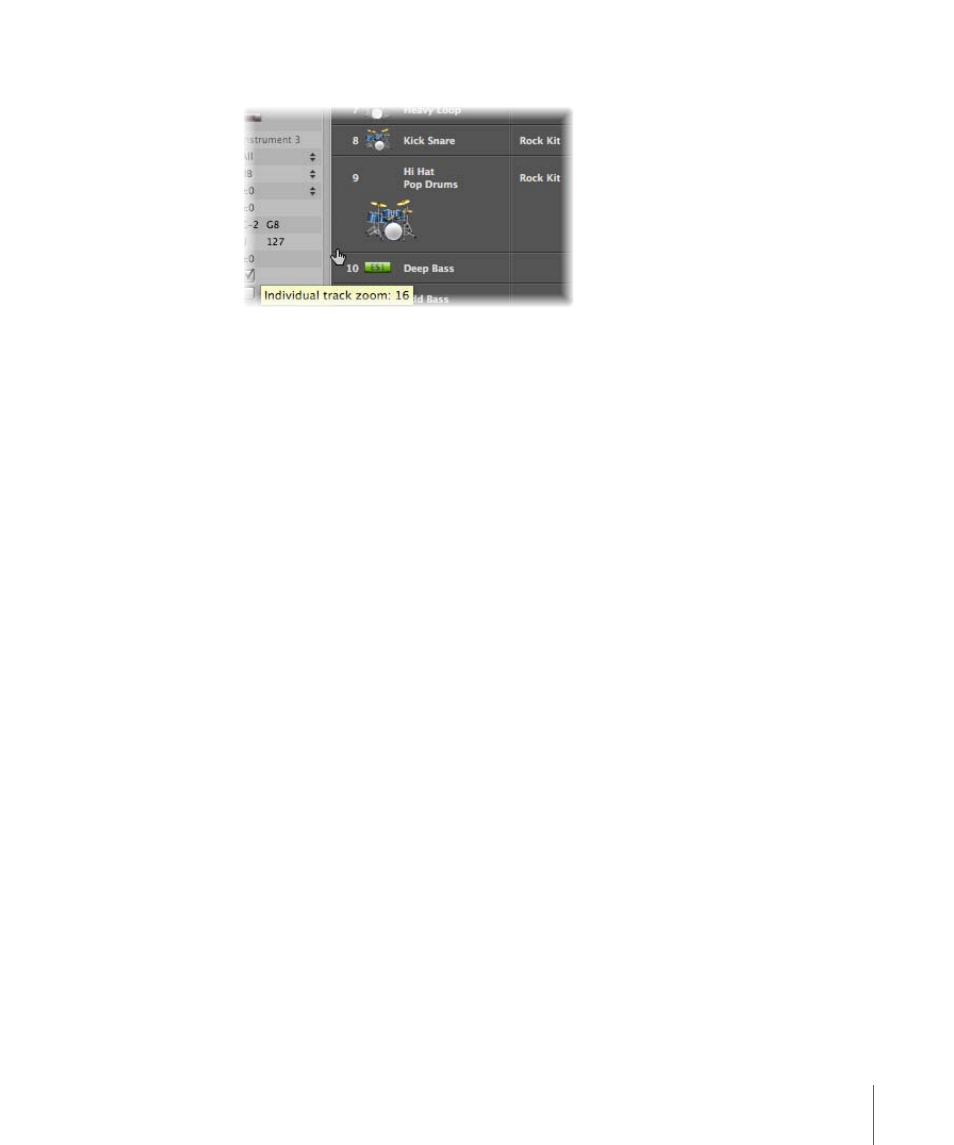
The pointer changes to an index finger.
2
Click and drag to zoom in or out on the track.
The individual track zoom factor, compared to the overall window zoom level, is shown
in the help tag while the mouse button is held down.
Tip: You can zoom all MIDI or audio tracks of your project at the same time by holding
down the Command key while zooming. Pressing Shift while zooming a track resets all
tracks to the default zoom setting.
Zooming the Selected Track Automatically
You can use the View > Auto Track Zoom setting (or use the corresponding key command,
default assignment: Control-Z) to automatically enlarge the currently selected track. Use
the technique described above to set the desired zoom level on a track. Any subsequently
selected track will automatically zoom to this level.
Zooming Tracks with Key Commands
You can assign, and use, the following key commands to zoom tracks:
• Individual Track Zoom In and Individual Track Zoom Out: Increases or decreases the
“individual track zoom” factor of the selected track by one.
• Toggle Individual Track Zoom: Switches the selected track between its individual zoom
level and the window zoom level. This option is useful for zooming in on a track to edit
its automation data. After editing, use the Toggle Individual Track Zoom key command
to return to the original zoom level.
• Individual Track Zoom Reset: Resets the selected track to the window zoom level.
• Individual Track Zoom Reset for All Tracks: Resets all zoomed tracks to the window zoom
level.
241
Chapter 9
Working with Tracks
