Apple Logic Pro 9 User Manual
Page 1148
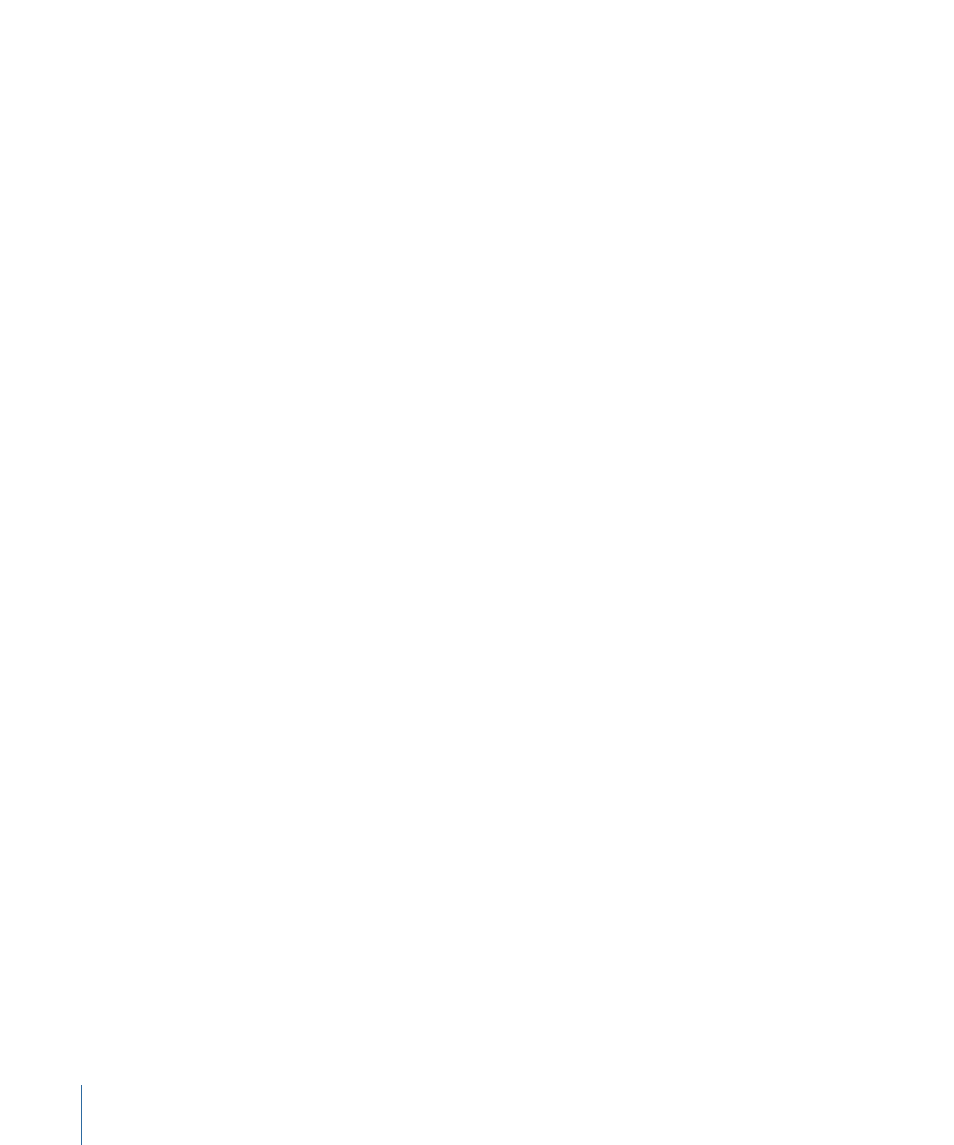
Note: You will need a fast hard processor to ensure smooth movie playback. If you want
to record and edit your own QuickTime movie (using iMovie or Final Cut Pro or
Final Cut Express) from a video recorder or digital camera, you may need specialized
hardware.
Important:
You cannot record or edit video in Logic Pro. You can, however, replace the
soundtrack of a movie file with music, Foley, and dialogue arranged in Logic Pro.
To open a QuickTime movie
Do one of the following:
µ
Choose File > Open Movie from the main menu bar (or use the corresponding key
command, default assignment: Option-Command-O).
µ
Click the Open Movie button in the global Video track.
µ
Control-click (or right-click) the global Video track area, and choose Open Movie from
the shortcut menu.
µ
Click any position on the Video track with the Pencil tool.
µ
Locate and select the movie file in the Browser, then click the Open button.
The video is opened in the floating Movie window, in its correct aspect ratio.
Note: Only one QuickTime movie can be opened in a project. Using the Open Movie
command in a project that already contains a movie reopens a Movie window with the
same video clip. This is particularly useful if you want to open the video clip in a different
screenset. Choosing the command while the Movie window is open opens a dialog,
allowing you to choose a new movie file.
To remove a movie from a project
Do one of the following:
µ
Choose File > Remove Movie from the main menu bar (or use the corresponding key
command).
µ
Control-click (or right-click) the global Video track area, and choose Remove Movie from
the shortcut menu.
All references to the movie are deleted from the project.
1148
Chapter 38
Working with Video
