Apple Logic Pro 9 User Manual
Page 757
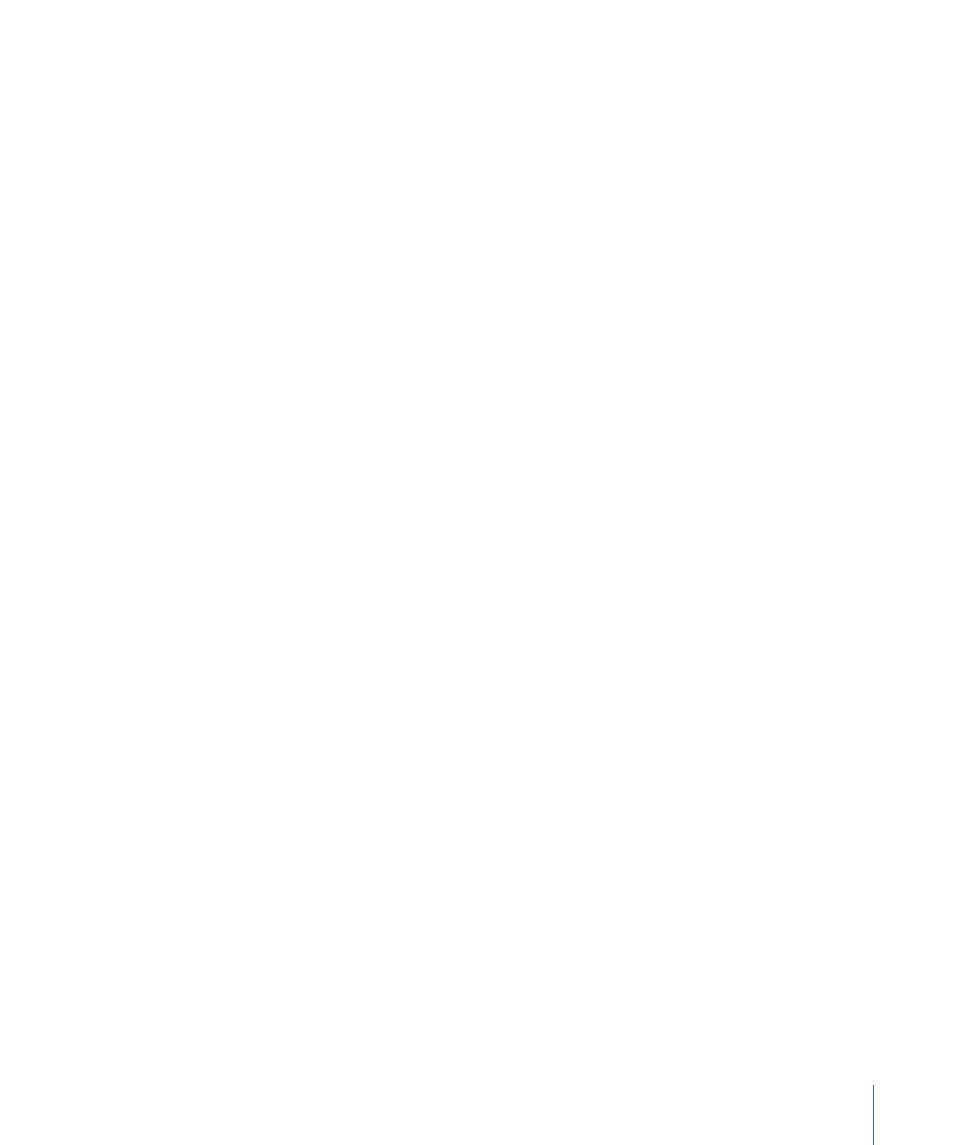
• Channel EQ: Allows you to add an EQ effect to sculpt the sound of the channel strip
signal before applying other effects. You double-click the EQ area to insert the
Channel EQ in the first Insert slot.
• Insert slots: Allow you to insert up to 15 effect plug-ins into each audio, instrument,
aux, and output channel strip.
• Send slots: Used to route a channel strip’s signal to an aux channel strip. Sends are
commonly used to apply the same effect or effects to several signals.
• Send level knob: Used to control the amount of signal sent to an aux channel strip. This
knob appears when a Send slot is activated.
• Input slot: Sets the channel strip’s input source. Depending on the channel strip type,
it can be a physical input, a bus, or a software instrument plug-in—in this case it is
known as an Instrument slot.
• Output slot: Sets the channel strip’s output path. It can be a physical output or a bus.
• Group slot: Controls a channel strip’s group assignment and provides access to the
Group Settings window.
• Peak level display: Updates during playback to show the highest peak level reached.
• Pan/Balance knob: On a mono channel strip, the Pan/Balance knob controls the position
of the signal in the stereo image. On a stereo channel strip, it controls the relative level
of the left and right signals at their outputs.
• Level meter: Displays a channel strip’s playback or input monitoring level.
• Volume fader: Sets a channel strip’s playback or monitoring volume.
• Solo button: Solos and unsolos the channel strip.
• Mute button: Mutes and unmutes the channel strip.
• (Input) Format button: Defines a channel strip’s input format (mono, stereo, or surround).
For details, see
Setting Channel Strip Input Format
.
• Input Monitoring button: Allows you to hear incoming audio on audio tracks that are
not armed for recording. See
Enabling Software Monitoring for Recording
.
• Record Enable button: Arms a channel strip for recording.
• Bounce button: Bounces the output of any output channel strip to an audio file.
• Automation Mode menu: Sets a channel strip’s automation mode.
Tip: You can hide or show channel strip elements in the Mixer (EQ Thumbnails, Inserts,
Sends, I/O, Type and Number Label, Track Name, Track Number, Control Surface Bars,
Notes) by disabling and enabling their settings in the View menu.
757
Chapter 27
Mixing
