Playing audio files in the sample editor, Using basic playback commands in the sample editor – Apple Logic Pro 9 User Manual
Page 548
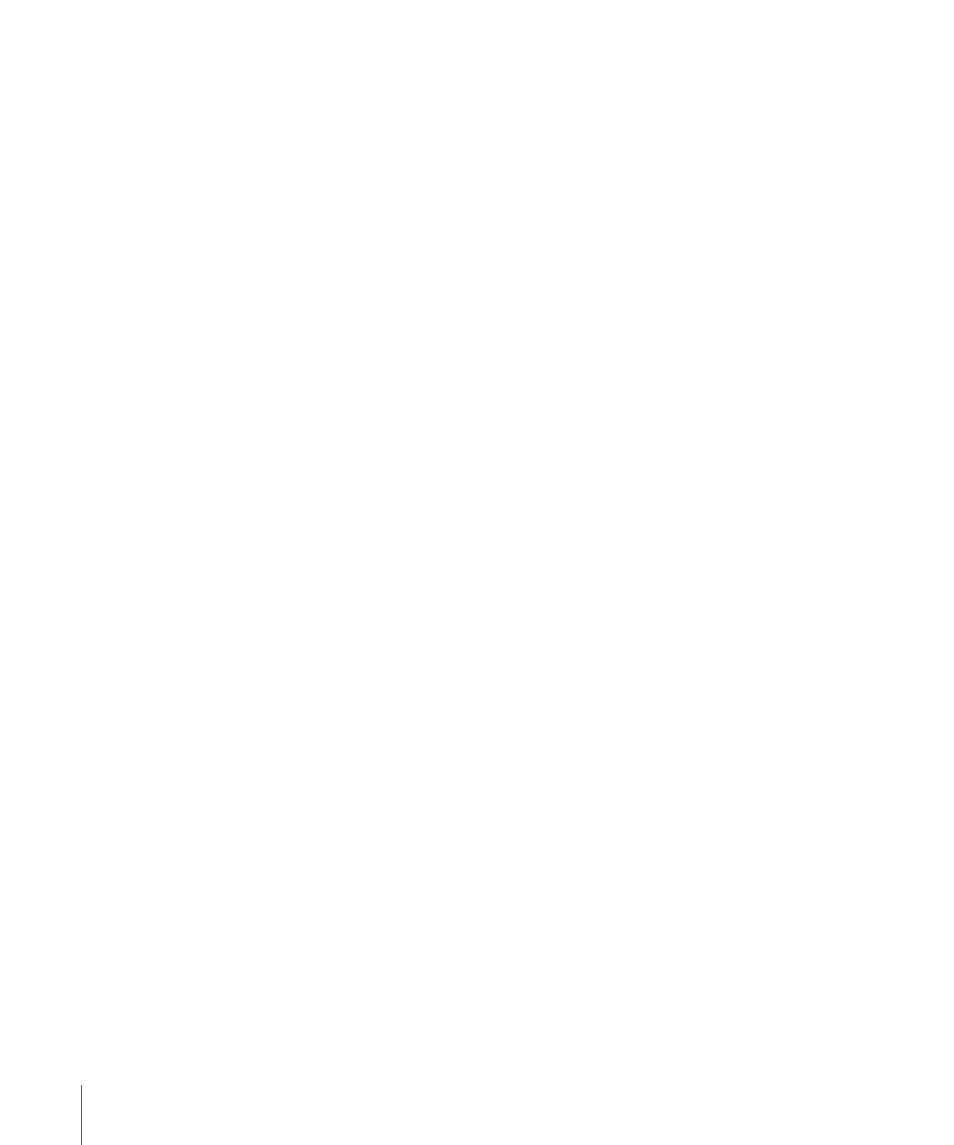
• Waveform display: Provides a detailed view of the waveform area selected in the
waveform overview.
• Transient Editing Mode button: Activates or deactivates Transient Editing mode. When
activated, the button glows orange and two further buttons appear to the right. It also
changes the default tool set for the Sample Editor.
• Prelisten button: Starts and stops playback.
• Cycle button: Loops playback of the selected area.
• Info display: Displays the start point and length of the selected area.
• Playhead: Reflects the current playback position.
• Region area: Indicates the length of the region. Edit this beam to adjust the region
length.
• Anchor: Indicates the absolute start point of the audio file.
• Amplitude scale: Indicates the amplitude of the audio waveform as a percentage or in
sample units.
• Ruler: Shows the position of the region in the arrangement. If you have not yet added
the audio file to the arrangement, the position marker lines are dotted, indicating no
time connection exists.
Playing Audio Files in the Sample Editor
This section outlines the various playback commands of the Sample Editor. Playback of
audio files in the Sample Editor occurs independently of the project playhead position.
With this in mind, you should simply use the Transport controls to hear the audio file in
the context of your arrangement.
Note: The Mixer’s Prelisten channel strip is used for monitoring in the Sample Editor. You
can access the Prelisten channel strip in the Environment Mixer layer. You can find it to
the right of the highest-numbered audio channel strip.
Using Basic Playback Commands in the Sample Editor
There are various ways to control audio playback in the Sample Editor.
548
Chapter 17
Editing Audio in the Sample Editor
