General editing in the score editor, Using shortcut menus in the score editor, Changing multiple objects in the score editor – Apple Logic Pro 9 User Manual
Page 887
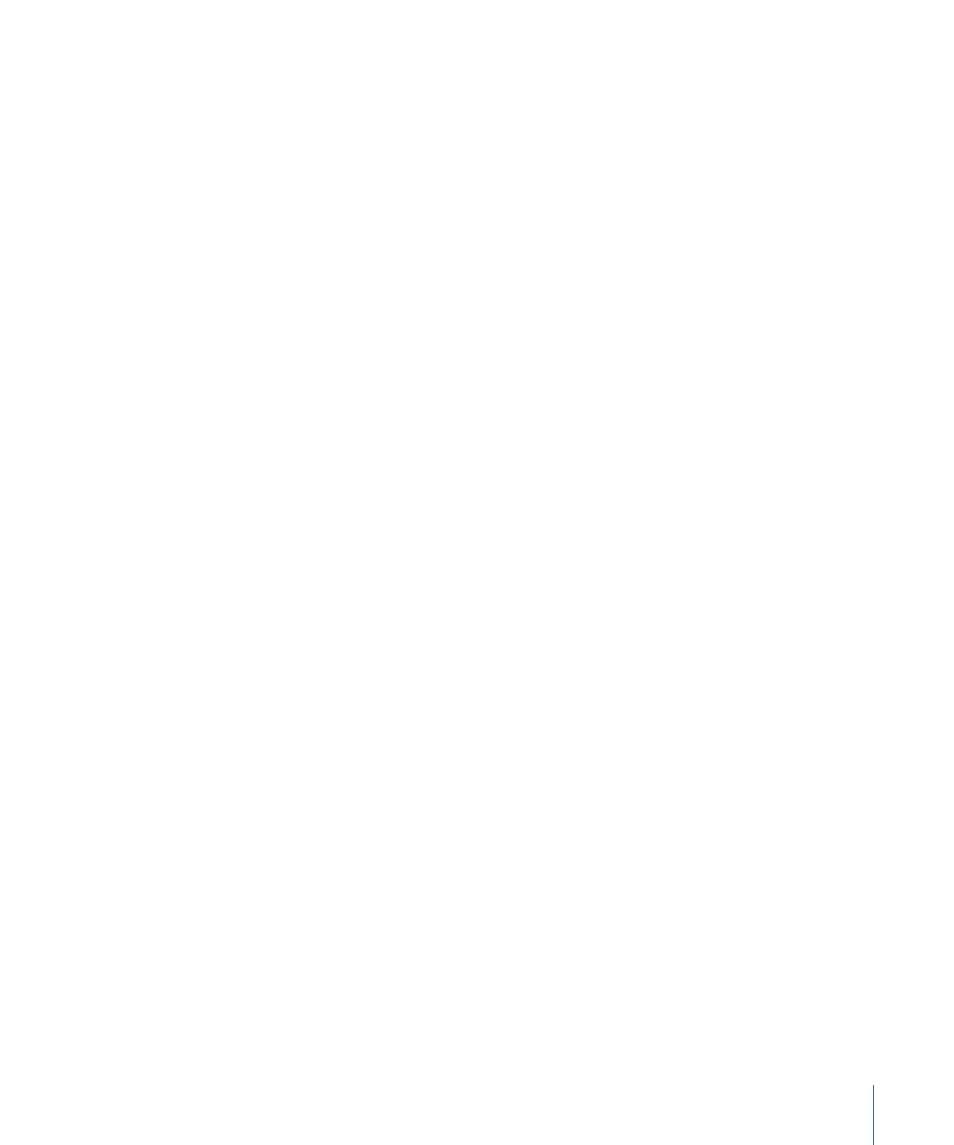
General Editing in the Score Editor
This section covers basic editing methods that are used in the Score Editor. For general
MIDI editing information, see
.
Using Shortcut Menus in the Score Editor
Many selection, editing, and other commands can be accessed by Control-clicking in the
Score Editor. Make use of these shortcut menus to accelerate your workflow.
Note: Shortcut menus can also be accessed with a right-mouse click if the Right Mouse
Button: Opens Shortcut Menu option is chosen in the Logic Pro > Preferences > General
> Editing pane.
The contents of a shortcut menu change when different objects are clicked. The Score
Editor provides the following shortcut menu types:
• Notes
• Tablature
• Clefs
• Key signatures
• Time signatures
• Bar lines
• Background
Changing Multiple Objects in the Score Editor
If several objects are selected, the Event Parameter box title line contains “X
Notes/Symbols/Events/Texts/Chords selected.” “X” indicates the number of selected
objects. The terms Notes, Texts, and Chords are only used if the current selection is limited
to objects of that particular type.
If, as in most cases, parameter fields are visible while multiple events are selected, all
corresponding values can be edited simultaneously. When the “*” value is shown, it
indicates that the selected objects have different values for that particular parameter.
There are different options for changing these values:
• Relative change (preserving differences): Grab the “*” with the mouse, and use the mouse
as a slider. The value shown during this process belongs to the first of the selected
objects. The other objects are altered by the same amount (while retaining their relative
values). You can also double-click the value, and insert the change (a number with a
plus or minus in front of it) in the entry field.
887
Chapter 31
Working with Notation
