Apple Logic Pro 9 User Manual
Page 1018
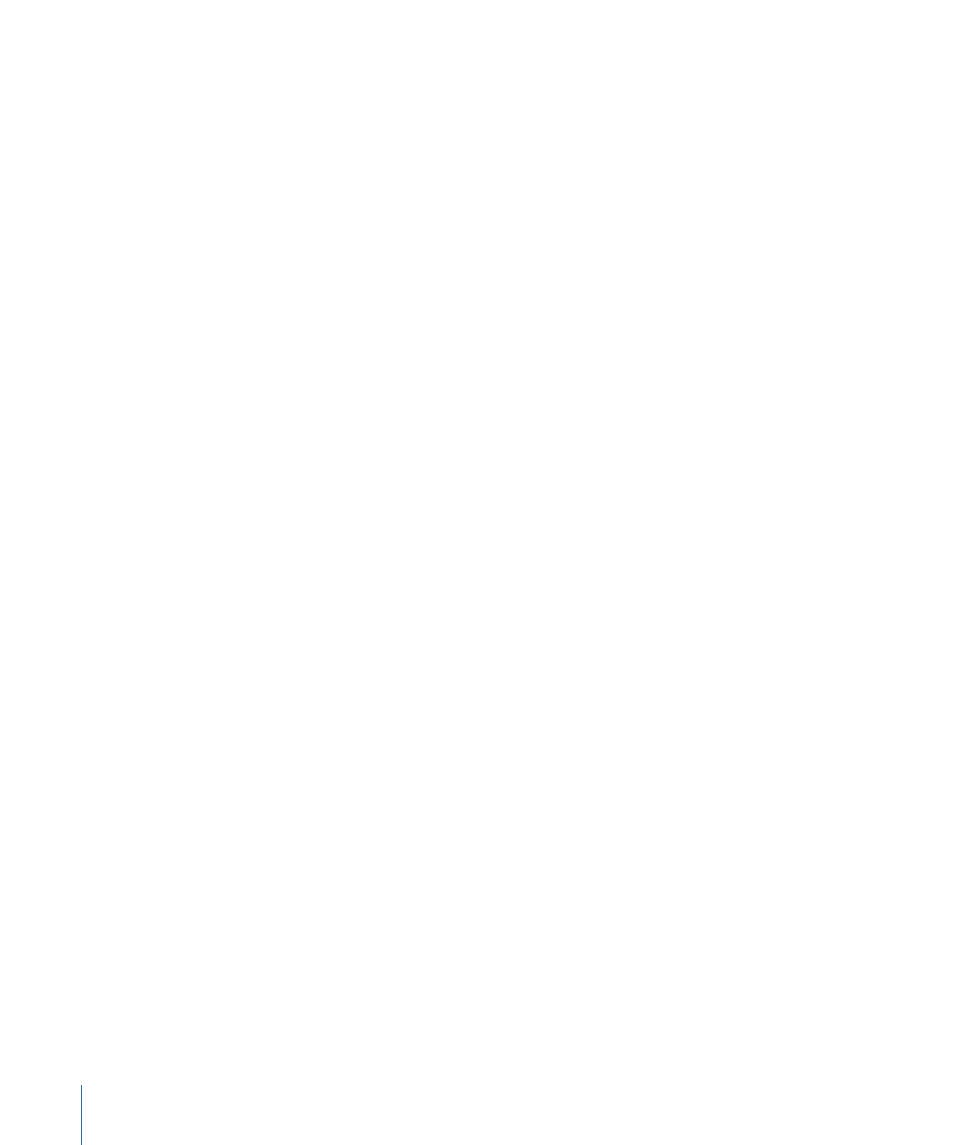
• One File per Channel Strip: Creates additional bounce files for each aux channel strip
that has a multi-output of the selected track’s multi output software instrument as
Input source.
• Bypass Effect Plug-ins: Select this checkbox to disable all plug-ins on the source track.
• Include Audio Tail: Select this checkbox to extend the length of the created file to include
any instrument release and potential effect tail (reverb, delay, and so on).
• Include Volume/Pan Automation: Select this checkbox to have volume and pan
automation performed on export, with their result influencing the created file. Otherwise,
the volume and pan automation is simply copied, but not performed.
Note: Rendering with no volume and pan automation is generally desirable, as the
export functions are most commonly used to transfer your tracks or regions to an
external application for processing, mixing, or editing.
• Normalize: Choose between three states of normalization.
• Off: Turns off normalization.
• Overload Protection Only: Allows downward normalization in case of overloads—levels
above 0 dB, which would lead to clipping—but no normalization in case of lower
levels.
• On: Allows full bidirectional normalization.
• Add resulting files to Audio Bin: Select this checkbox to add the created file to the Audio
Bin.
4
Click the Save button.
Exporting Individual or Multiple Tracks as Audio Files
You can export all audio or MIDI regions on a track as a new audio file, or you can export
all audio or MIDI regions on multiple tracks as new audio files—one for each track.
To export all audio or MIDI regions on a track to a new audio file
1
Click a track in the Arrange area.
2
Choose File > Export > Track as Audio File.
1018
Chapter 32
Project and File Interchange
