Working with plug-in latency compensation, Understanding plug-in latency compensation – Apple Logic Pro 9 User Manual
Page 1199
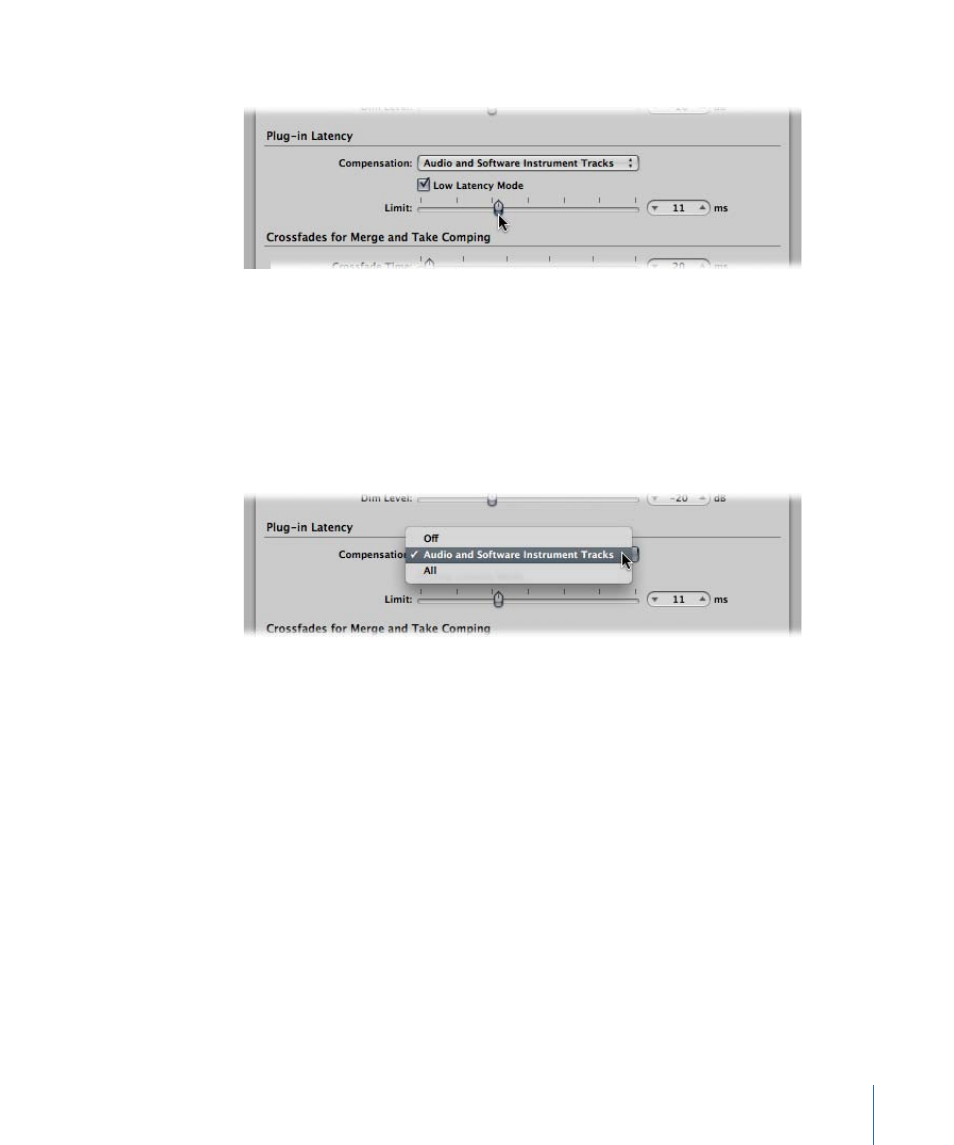
2
Set the Limit slider to the desired value.
Working with Plug-in Latency Compensation
The Compensation pop-up menu in the Logic Pro > Preferences > Audio > General pane
allows you to either disable or activate plug-in latency compensation (also called plug-in
delay compensation) for:
• Audio and software instrument tracks
• All channels (audio, instrument, aux, output, bus, and ReWire)
Understanding Plug-in Latency Compensation
Logic Pro provides plug-in latency compensation for all channels: If activated, Logic Pro
compensates for latency introduced by plug-ins, ensuring that audio routed through
such plug-ins is synchronized with all other audio.
Logic Pro achieves this by calculating the amount of latency caused by plug-ins, and then
delaying audio streams by an appropriate amount—or shifting instrument and audio
tracks forward in time. The compensation method depends on the type of channel that
the latency-inducing plug-in is inserted into.
• If latency-inducing plug-ins are inserted into aux or output channels (or ReWire channels,
if used), Logic Pro delays all other audio streams by an appropriate amount.
• If latency-inducing plug-ins are inserted into audio or instrument channels, Logic Pro
automatically shifts these tracks forward in time. The advantage of this method is that
other channels (that do not contain latency-inducing plug-ins) do not need to be
delayed.
1199
Chapter 41
Working with Plug-in Latencies
