Audio punch recording on the fly, Preprogrammed audio punch recording – Apple Logic Pro 9 User Manual
Page 450
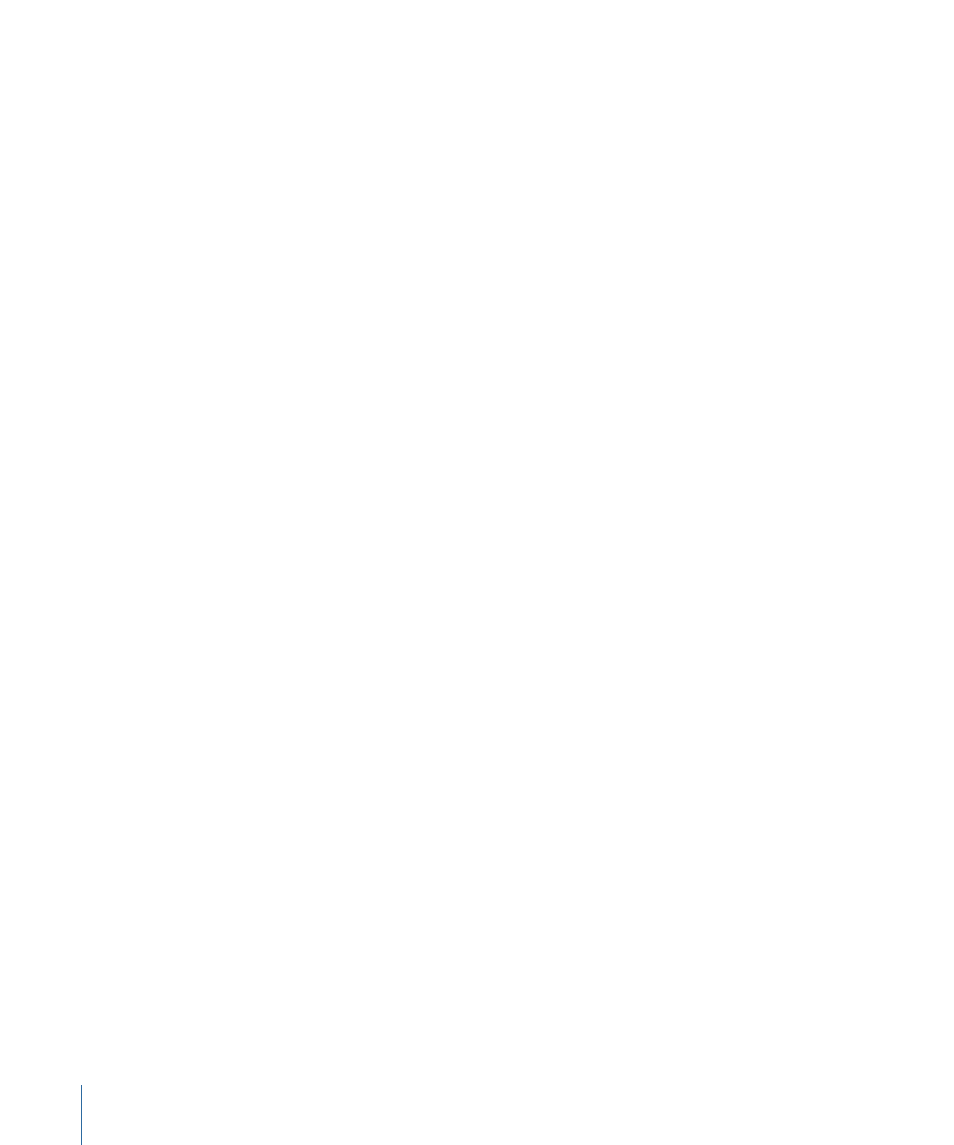
• Autopunch: Involves the use of predefined punch-in and punch-out points to start and
stop recording.
Note: Only record-enabled tracks are affected by punch recording.
Audio Punch Recording on the Fly
You can use a key command during playback to engage recording—in real time, or “on
the fly.” You use the key command again during recording to re-engage playback.
The advantage of punching on the fly is that you can hear the section that you want to
replace within the context of what comes before and what comes after.
Given that recording occurs in real time—hence, there is no room for delay when switching
between read and write modes—Logic Pro needs to be prepared for a recording at any
time. This is done by using “Punch on the Fly” mode.
In practice, when “Punch on the Fly” mode is turned on, recording occurs in the
background from the moment you start playback. If you don’t press Record, any recorded
data is discarded.
To record on the fly
1
Turn on “Punch on the Fly” mode by doing one of the following:
• Control-click (or right-click) the Record button in the Transport bar, and choose “Punch
on the Fly” from the pop-up menu.
• Choose Options > Audio > “Punch on the Fly” in the main menu bar (or use the “Toggle
Punch on the Fly” key command).
2
Click the Play button in the Transport bar, then use the Record Toggle key command
(default assignment: Shift-*) at the point where you want to start recording.
Audio recording starts immediately.
3
Click the Stop button in the Transport bar, or use the Record Toggle key command a
second time to stop recording.
If you use the latter option, recording ends, but playback continues.
Note: You can also use the Record Toggle key command when Logic Pro is not in “Punch
on the Fly” mode, but this will cause a delay when you switch between playback and
record modes.
Preprogrammed Audio Punch Recording
Autopunch describes the automatic activation and deactivation of recording at predefined
positions. The advantage of the Autopunch feature is that you can concentrate on your
playing, rather than on controlling Logic Pro. Another advantage is that starting and
stopping recordings can be set far more precisely than would be possible if punching on
the fly.
450
Chapter 14
Recording in Logic Pro
