Editing mixer group membership, Assigning channel strips to mixer groups – Apple Logic Pro 9 User Manual
Page 761
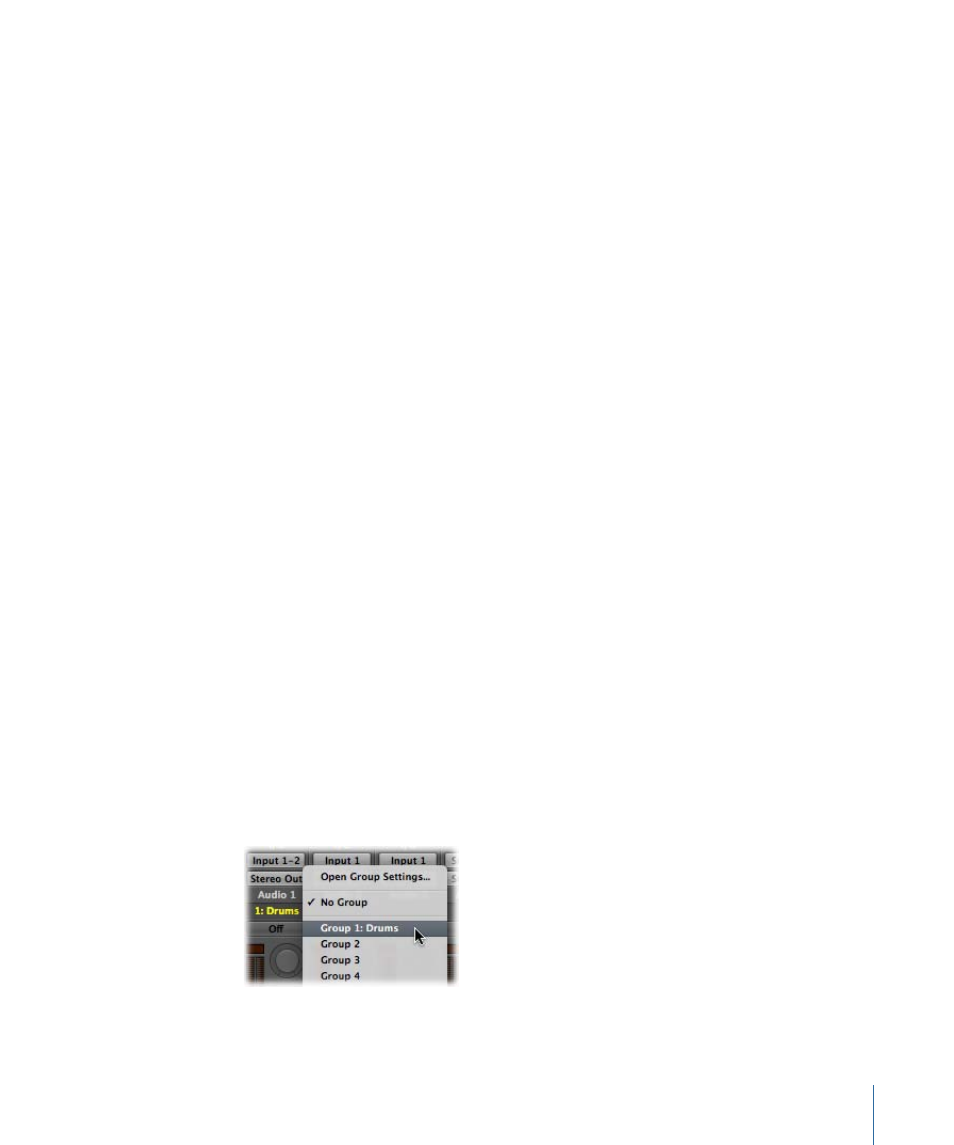
• Mute checkbox: Changing the mute state of one channel strip changes the mute state
of all channel strips in the group.
• Input checkbox: Changing the input state of one channel strip changes the input state
of all channel strips in the group.
• Pan checkbox: Changing the pan control of one channel strip in the group changes
the pan control of all channel strips in the group.
Note: The channel strips continue to maintain their relative pan positions.
• Solo checkbox: Changing the solo state of one channel strip changes the solo state of
all channel strips in the group.
• Record checkbox: Changing the record-enable state of one channel strip changes the
record-enable state of all channel strips in the group.
Important:
Multiple channel strips can be simultaneously record-enabled only if they
use different inputs.
• Send 1 to 8 checkboxes: Links the Send knobs individually for Send slots 1 to 8, while
still maintaining the relative positions between them.
• Color checkbox: Changing the color of one channel strip assigns this color to all channel
strips in the group.
• Track Zoom checkbox: Zooming a region in the Arrange area zooms the regions of all
channel strips in the group.
• Hide Track (H) checkbox: Selecting the Hide Track button of a grouped track selects the
Hide Track buttons of all tracks in the group.
Editing Mixer Group Membership
This section explains how to assign channel strips to groups, how to remove channel
strips from groups, and how to disable all group parameter links.
Assigning Channel Strips to Mixer Groups
You can assign a channel strip to single or multiple groups.
To assign a channel strip to a group
1
Click the channel strip’s Group slot to open the Group menu.
2
Choose one of the 32 groups.
761
Chapter 27
Mixing
