Muting multiple tracks in the arrange area – Apple Logic Pro 9 User Manual
Page 244
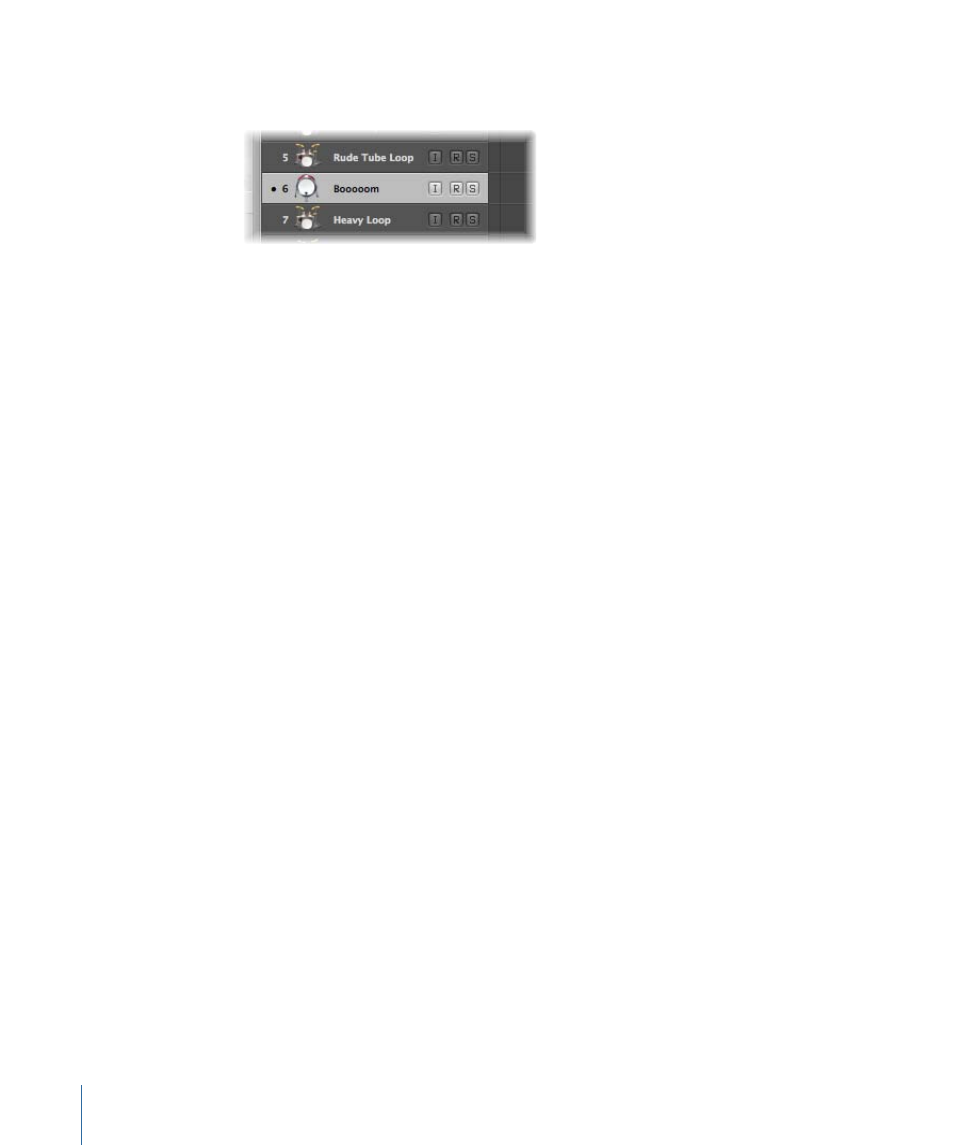
A bullet to the left of the track number indicates that the track is muted. A second click
cancels the mute state.
You can also use the Toggle Track Mute key command (default assignment: Control-M)
to mute a track.
Muting Multiple Tracks in the Arrange Area
It is possible to mute multiple tracks at the same time.
To mute multiple tracks
Do one of the following:
µ
Hold down the Command key while clicking a Track Mute button.
All Track Mute buttons that match the state (muted or unmuted) of the clicked button
are also switched. For example, if you click an unmuted Track Mute button, that track
and all other unmuted tracks are muted.
µ
Click and hold a Track Mute button, then drag the pointer up or down.
The Mute buttons of all swiped tracks switch to the same state.
You can also use the Toggle Track Mute of all Tracks of Folder key command.
Muting Multiple Tracks with the Same Channel Strip Destination
It is possible to mute multiple tracks with the same channel strip destination.
To mute multiple tracks with the same channel strip destination
µ
Hold down the Command and Option keys while clicking a Track Mute button.
All tracks assigned to the same channel strip destination (including those in folders) are
muted.
You can also use the Toggle Track Mute of all Tracks with Same Instrument of Project key
command.
Identifying Muted and Unmuted Regions on Muted Tracks
The following will help you to distinguish between muted and unmuted regions on muted
tracks:
• Muted regions are indicated by a dot that precedes the region name; the audio or MIDI
data section is displayed in gray.
244
Chapter 9
Working with Tracks
