Apple Logic Pro 9 User Manual
Page 378
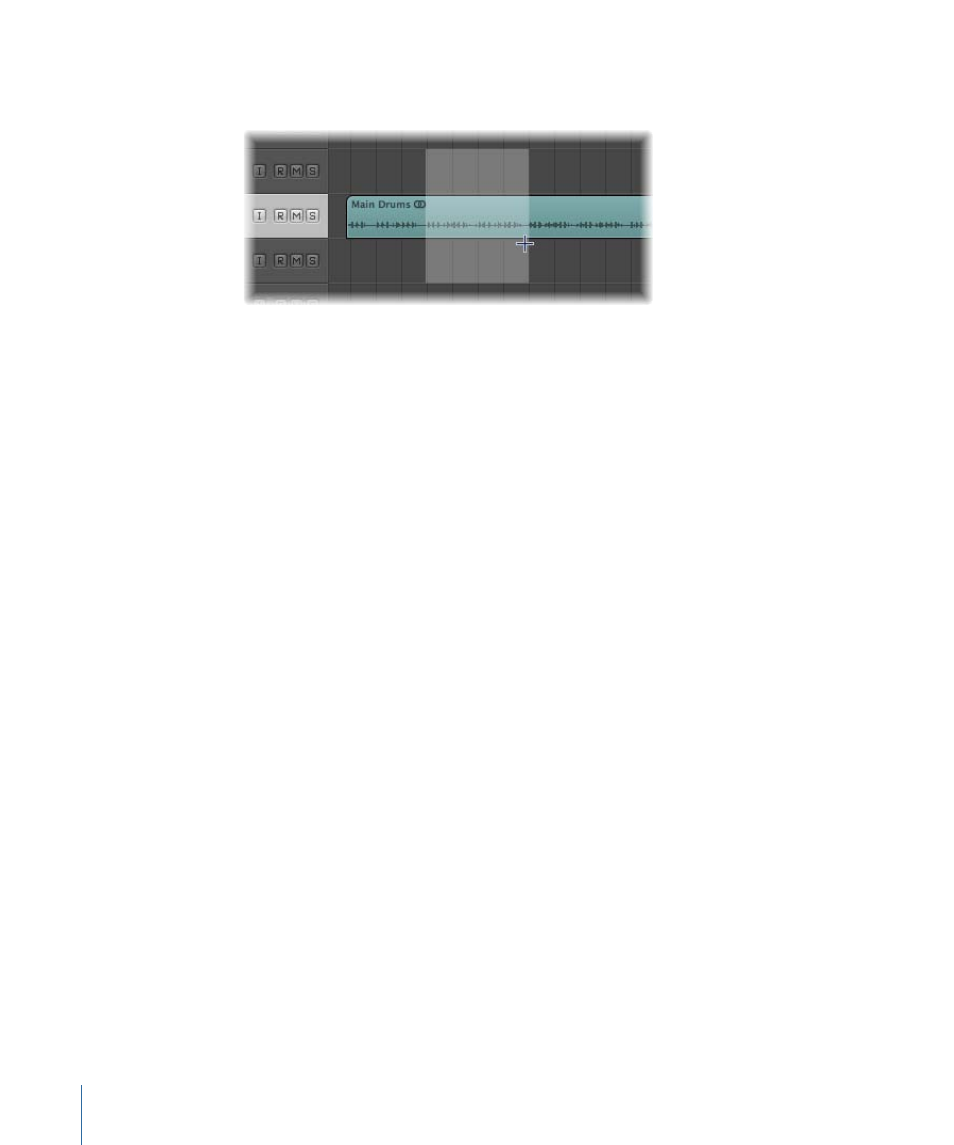
2
Drag the marquee rectangle to make selections—independent of existing region
boundaries.
To make a marquee selection using the marquee stripe
1
Click the note icon at the right end of the Bar ruler, and choose the Marquee Stripe setting
from the pop-up menu.
2
Drag in this area of the Bar ruler to create a marquee stripe selection area (also shown
on selected arrange tracks).
To remove a marquee selection
µ
Click outside the marquee selection.
To add or remove individual tracks from the marquee selection
µ
Shift-click track names in the track list.
To change the marquee start or end point
Do one of the following:
µ
Using the Marquee tool:
• Hold down the Shift key to alter the current marquee selection, from either the left or
right side, or up or down.
µ
Using the marquee stripe:
• Use the Left Arrow key or Right Arrow key to modify the marquee end point.
There are the default Select Previous (or Next) Region/Event, or set Marquee End to
Previous (or Next) Transient key commands, which behave as described above,
depending on the type of region selected (when the marquee stripe is visible).
• Hold down the Shift key while using the Left Arrow key or Right Arrow key to move
the marquee start point.
There are the default Toggle Previous (or Next) Region/Event, or set Marquee Start to
Previous (or Next) Transient key commands, which behave as described when the
marquee stripe is visible.
378
Chapter 13
Creating Your Arrangement
