Controlling signal flow in the mixer, Creating aux channel strips in the mixer – Apple Logic Pro 9 User Manual
Page 774
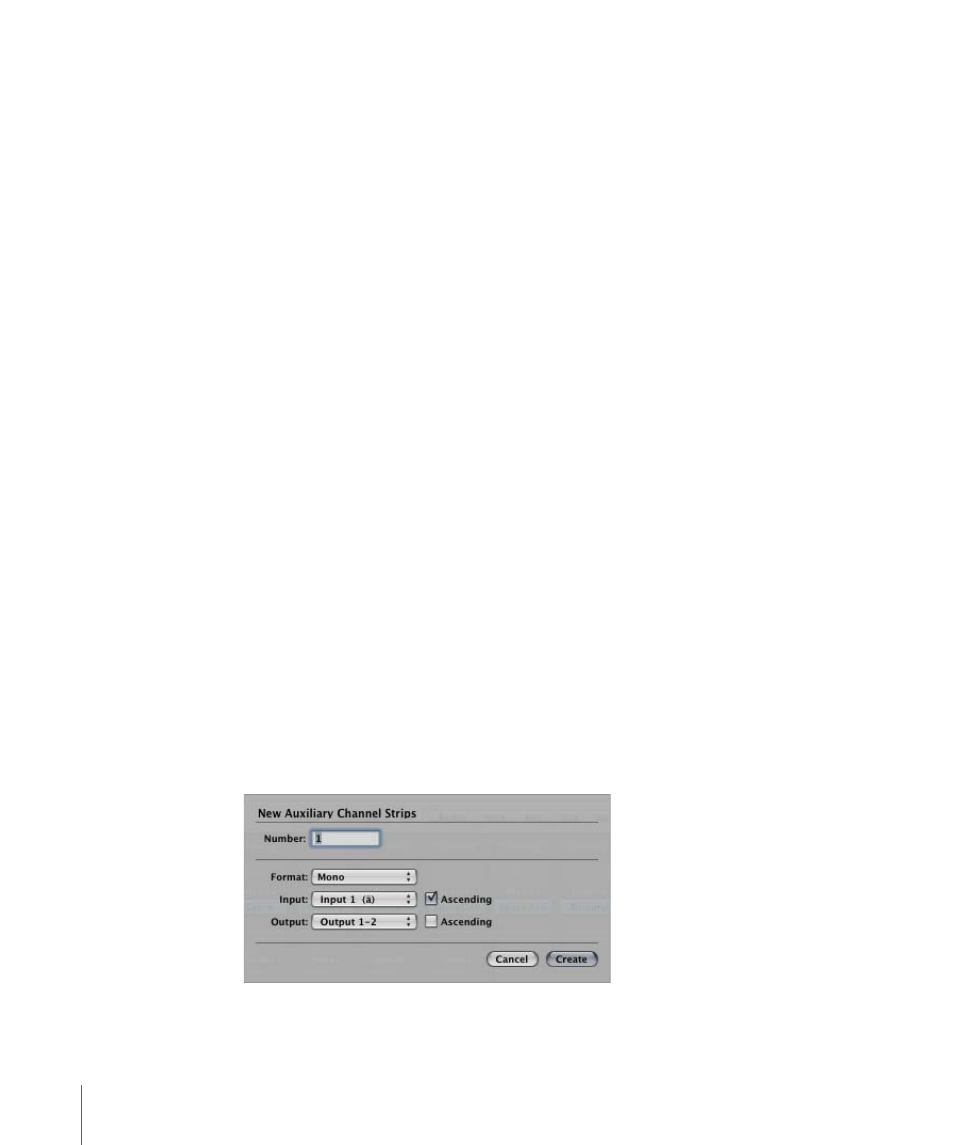
You can create up to eight sends on each audio, instrument, or aux channel strip. The
behavior of sends is the same across Mixer and Arrange channel strips. For details about
working with send effects, see
Controlling Signal Flow in the Mixer
You can control signal flow in the Mixer using aux channel strips, output channel strips,
or multi-output instruments.
You use aux channel strips to create subgroups or to route a signal to multiple destinations.
You use output channel strips for subgrouping purposes. You use multi-output instruments
to individually process sounds and outputs.
Creating Aux Channel Strips in the Mixer
Aux channel strips can be used as send returns, as subgroups, to route a signal to multiple
destinations, and as additional destination channels for multi-output instruments.
Typically, you create aux channel strips as you need them. There are three ways to do
this:
• An aux channel strip is created automatically when a send assignment is made from a
channel strip, except when the chosen bus is already in use as an input source on
another channel strip.
• When a multi-output instrument such as the EXS24 mkII is inserted into an instrument
channel strip, several aux channel strip assignments are made “behind the scenes.”
You then must create the required number of aux channel strips by clicking the Add
(+) button at the bottom of the instrument channel strip. Each time you click it, a new
aux channel strip is created (and automatically assigned to particular instrument
outputs).
• The third way to create aux channel strips is by clicking the Add (+) button at the left
side of the Mixer, or by choosing Options > Create New Auxiliary Channel Strips. Both
methods open the following dialog:
774
Chapter 27
Mixing
